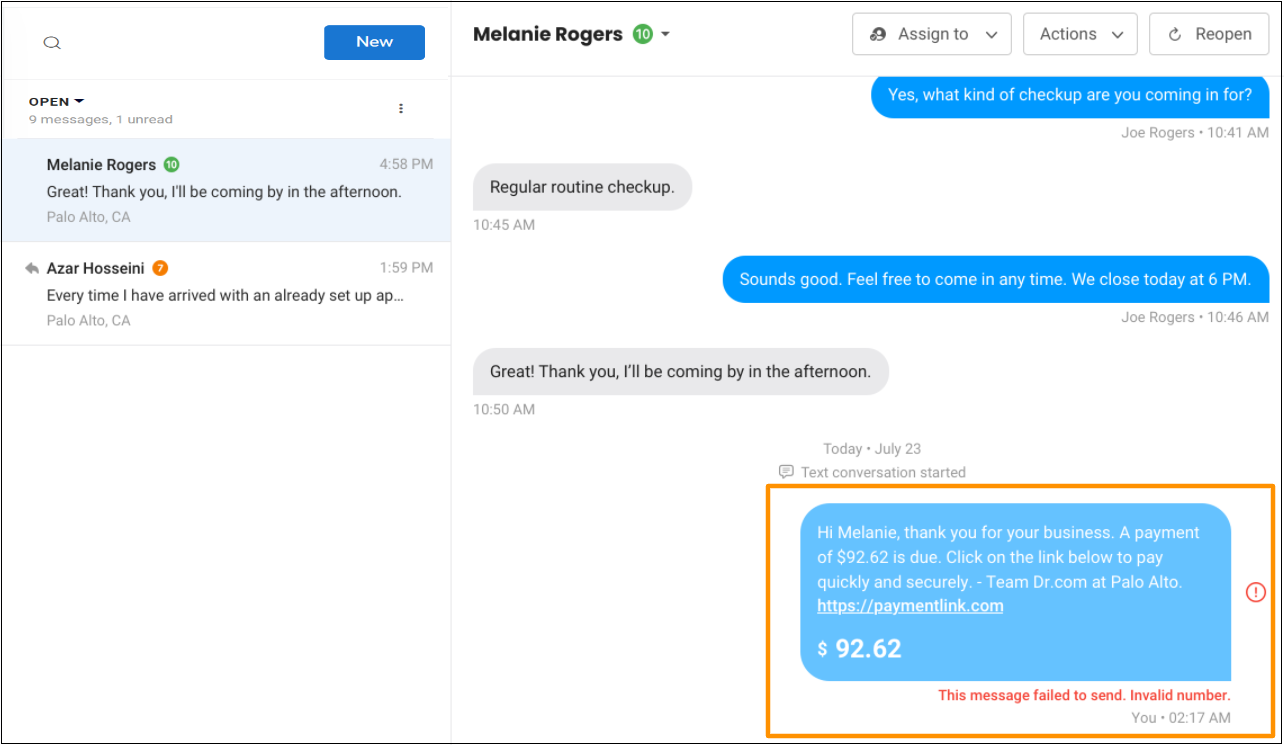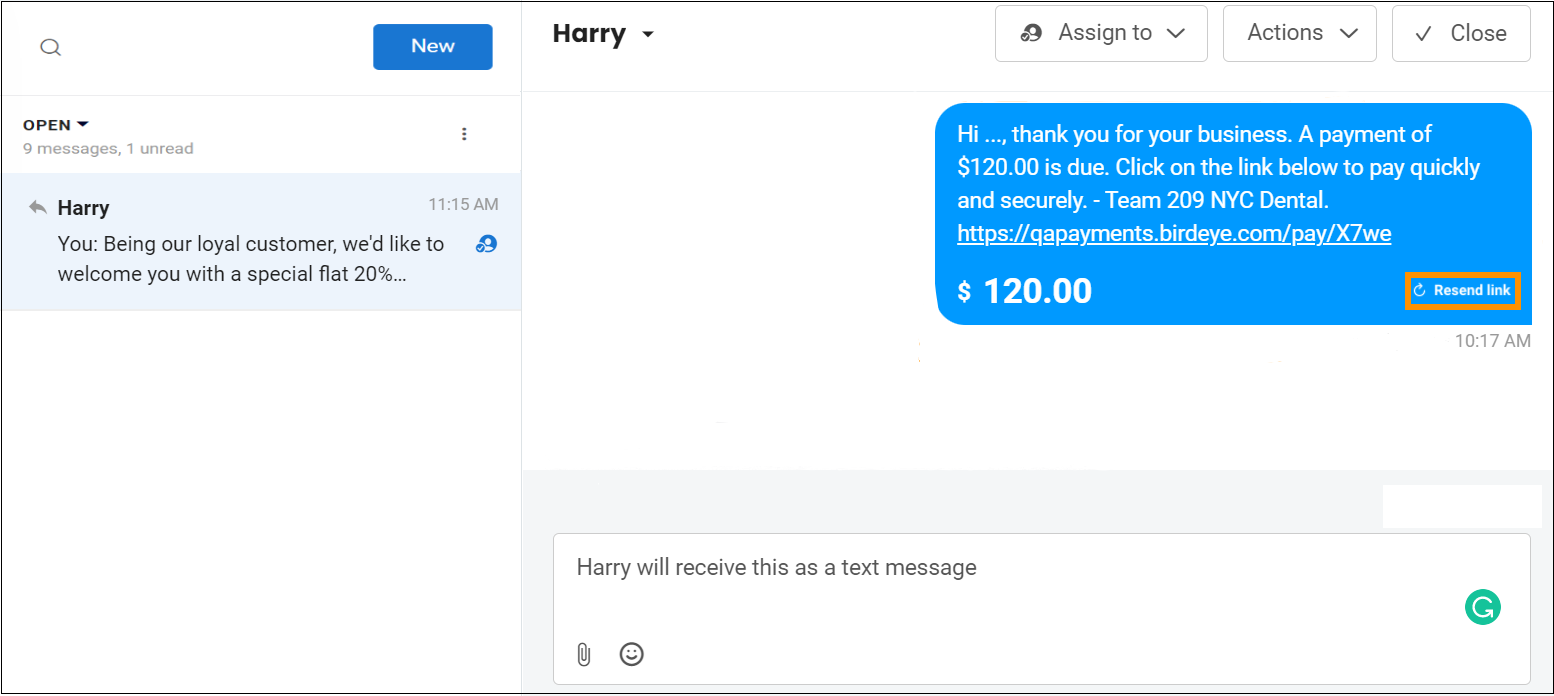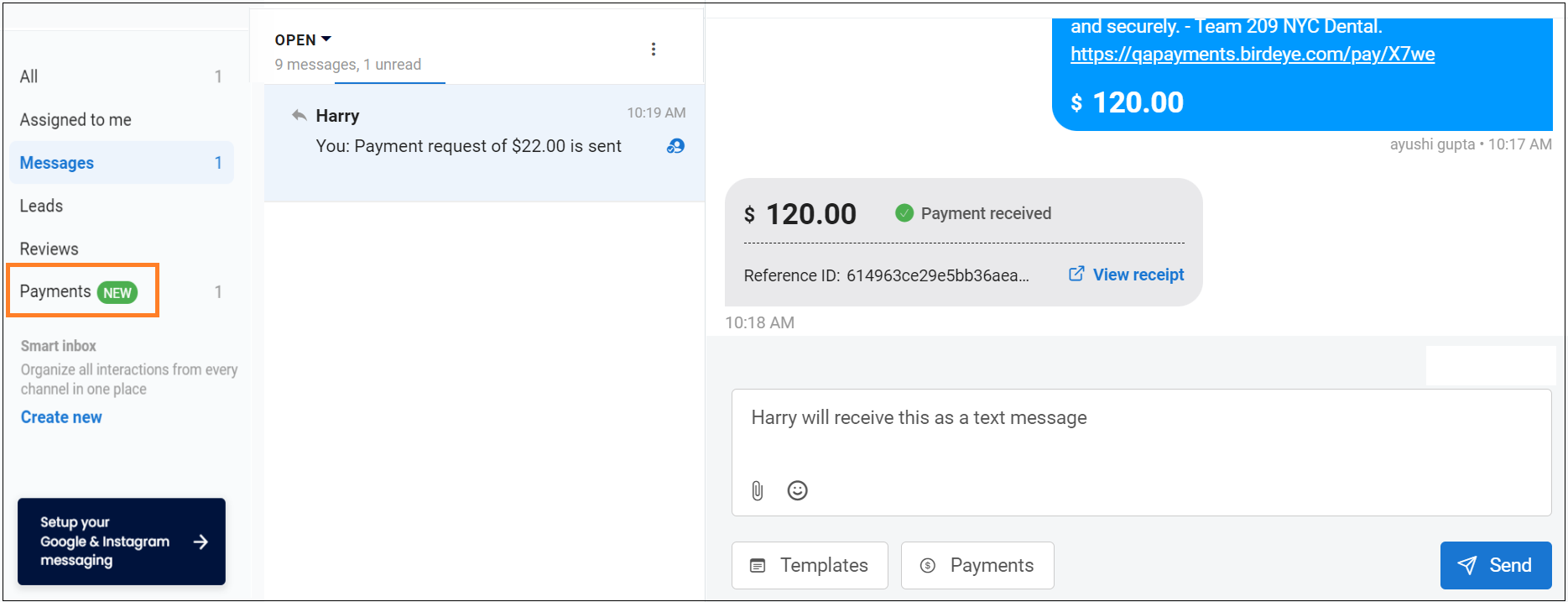How do I transact Payments via Inbox?
Users can request and transact Payments from their customers via Birdeye Inbox in the form of email and text messages.
The following steps will guide you on how to request and transact Payments via Inbox.
TRANSACT PAYMENTS VIA TEXT MESSAGE
On the left navigation rail, go to ‘Inbox’, select the customer’s name you want to request payments from, and click on ‘Payments’ on the center bottom of the screen, right next to Templates.
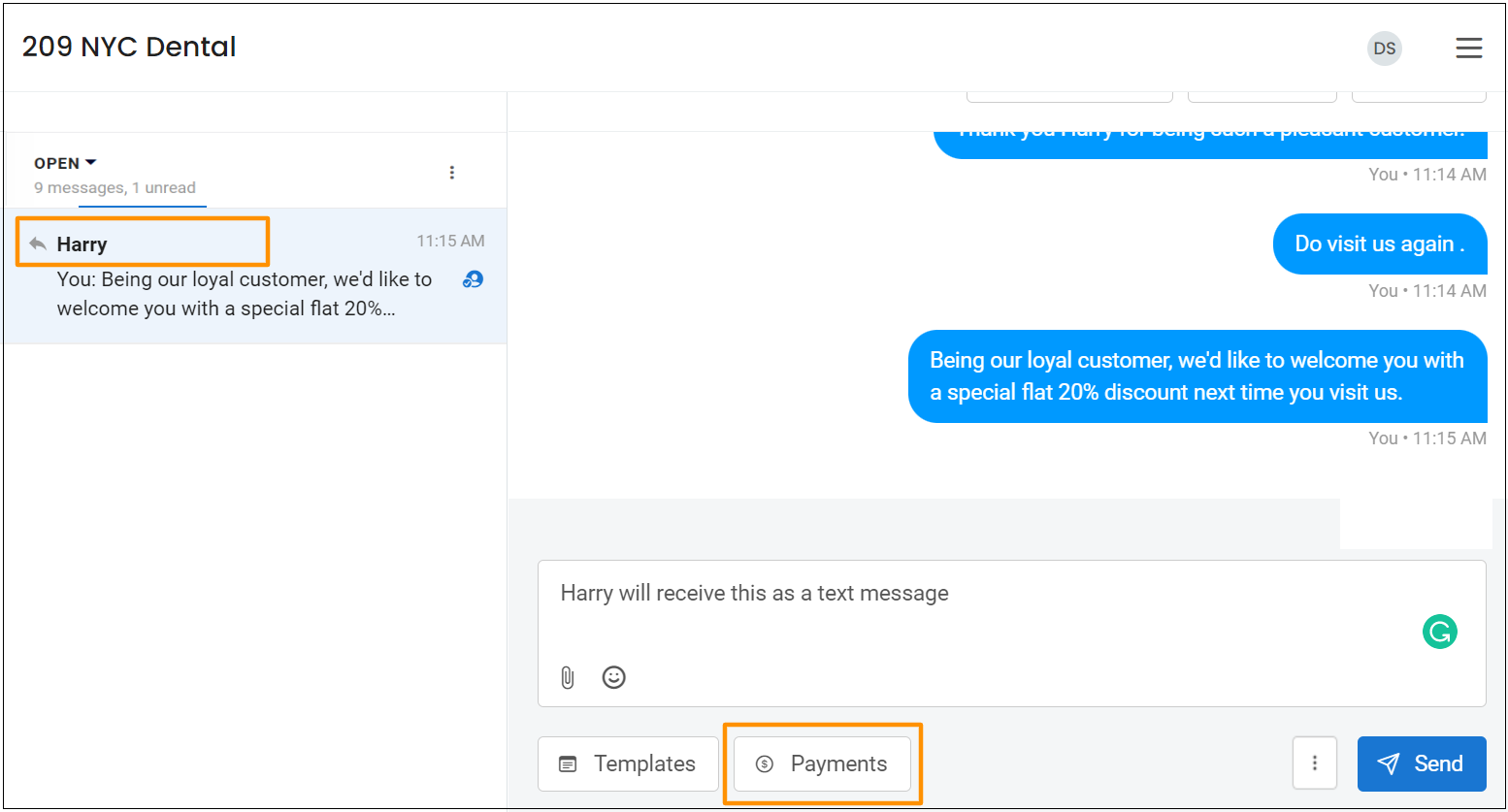
A template is generated and below that the user can enter Item details (mandatory), the invoice amount (mandatory), the Invoice number (optional), and click on ‘Send.’
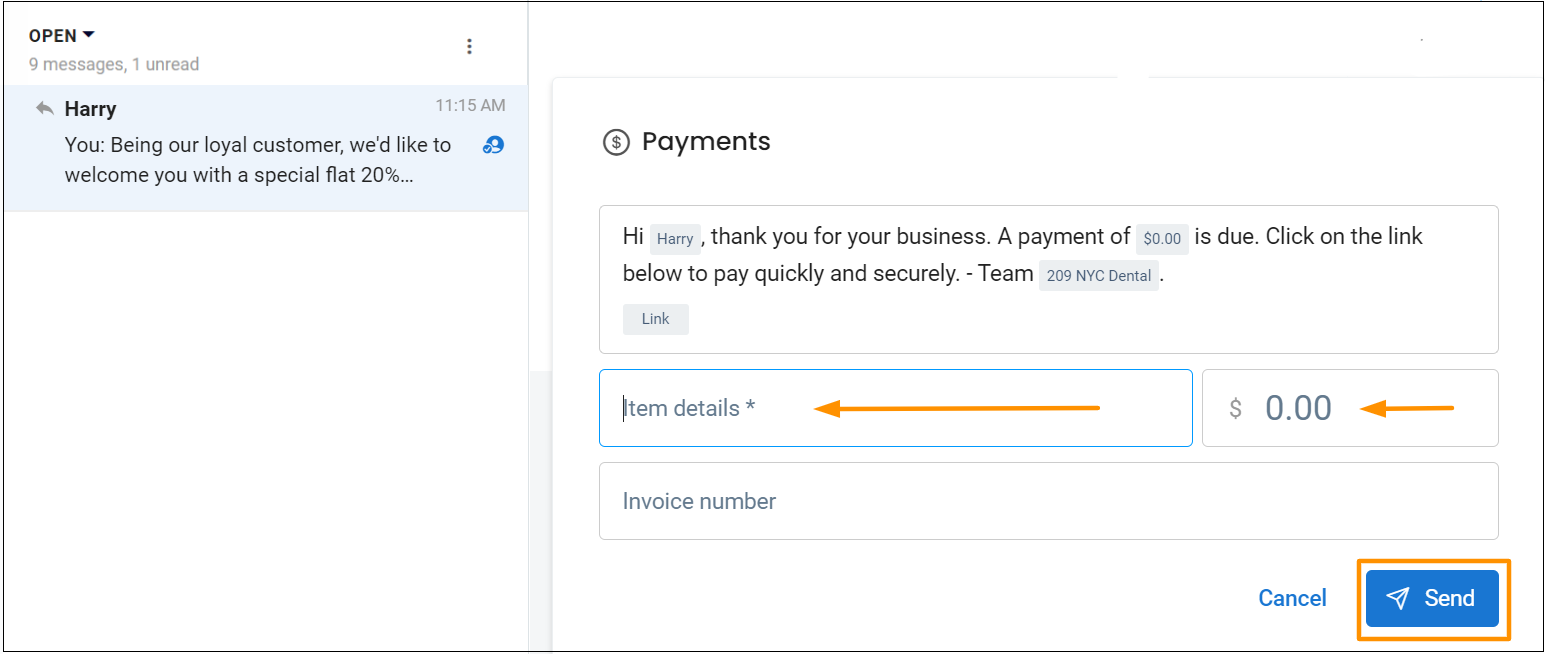
A payment link is automatically generated and sent, this is how it will appear once you request the payment from the customer.
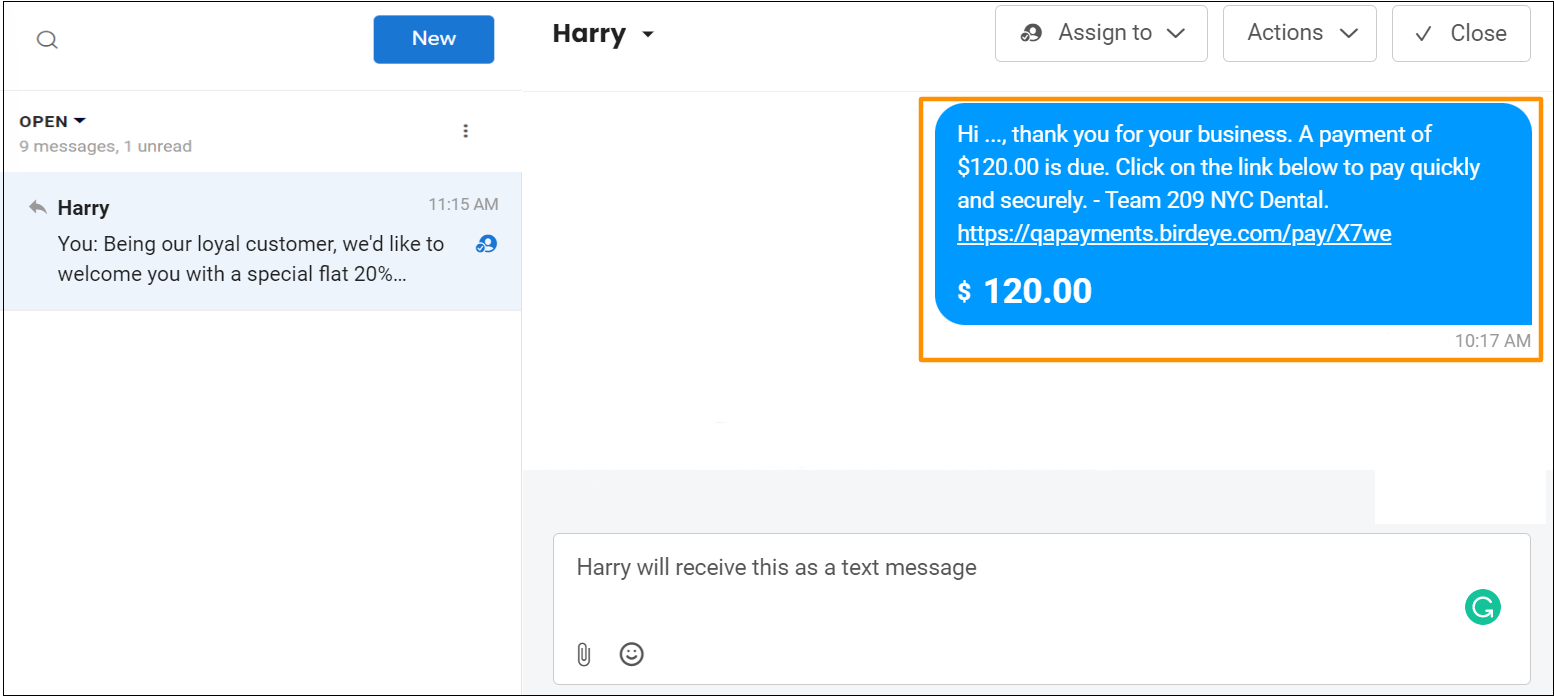
TRANSACT PAYMENTS VIA EMAIL
You can also request payments via email by clicking on ‘Three dots’ and then follow the same steps as described above (Requesting Payments via Text Message)
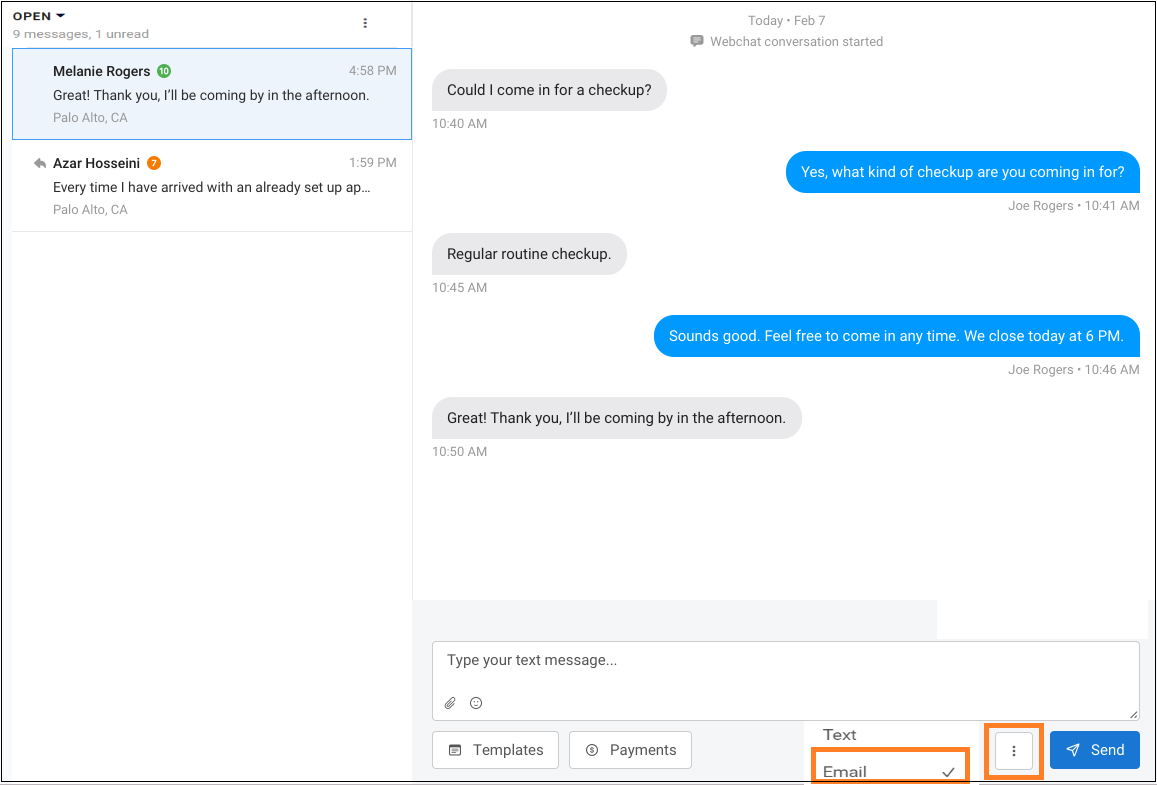
This is how a request to pay will look in the customer’s email inbox.
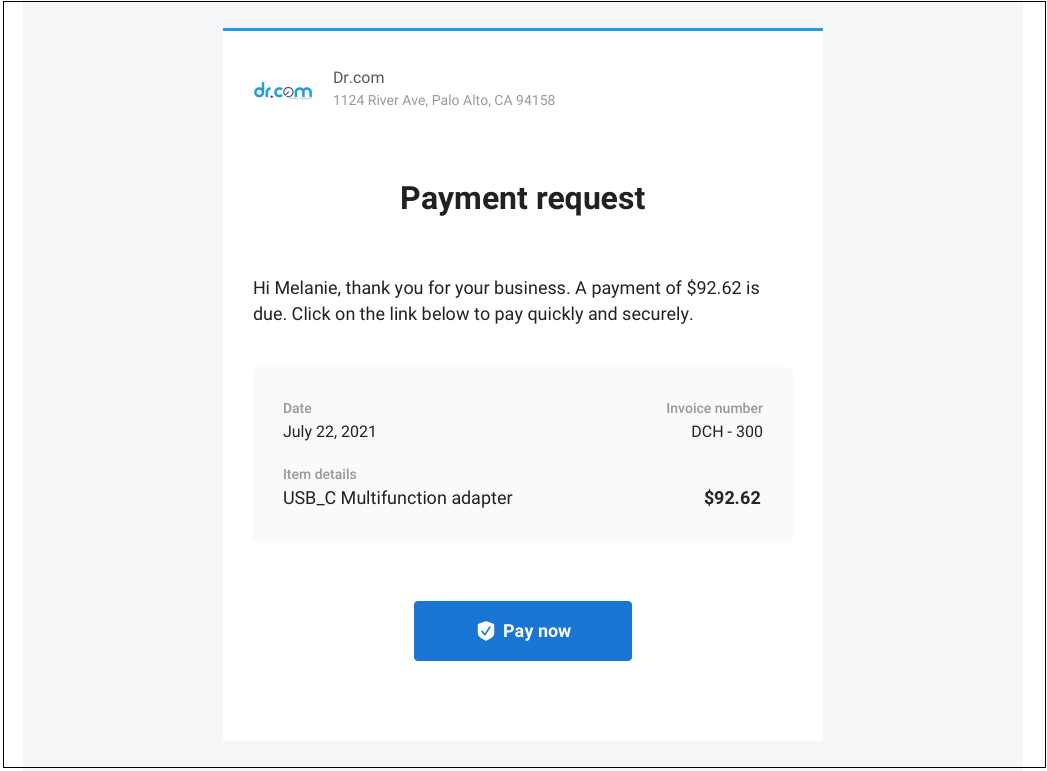
PAYMENT RECEIVED
Once the transaction is completed and is paid by the customer, you will receive a message in the Birdeye Inbox, displaying ‘Payment received.’
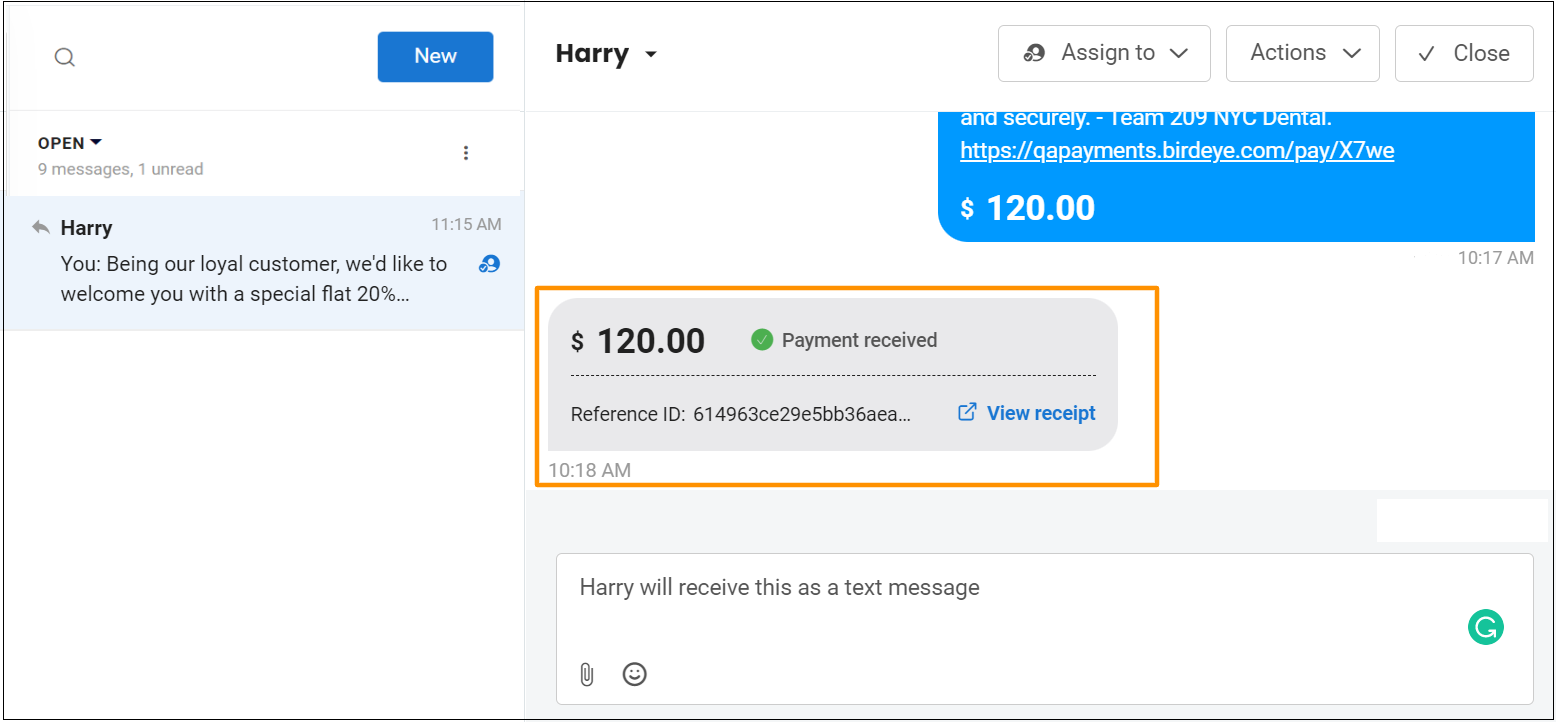
TRANSACT PAYMENTS VIA CARD ENTRY
After you select the payment option as 'Card entry', follow the steps mentioned in the bottom section, under this article - How Do I Transact Payments Via ‘Quick send’ button?
TRANSACT PAYMENTS VIA CARD READER
After you select the payment option as 'Card reader', follow the steps mentioned under this article - How Do I Transact Payments Via Card Reader?
PAYMENT REQUEST FAILED TO SEND
If a user sends the payment request to an invalid number, the user will view a message displaying ‘This message failed to send. Invalid number’