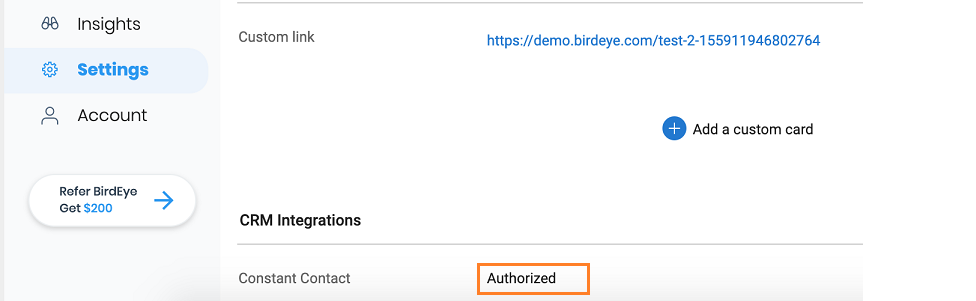Integrating Birdeye with Constant Contact
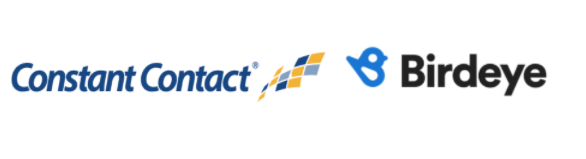
Constant Contact is a leading provider of intuitive marketing applications used by small businesses and non-profits to nurture their customer bases and business relationships. Constant Contact offers features such as email marketing, event marketing, social media campaign, and reporting. Birdeye can seamlessly integrate with your Constant Contact account and helps you send review requests automatically. After successful integration, Birdeye will fetch customer information from Constant Contact.
Birdeye collects the first name, last name, email address, and phone number of the clients and automatically sends them review requests based on the preferences set within the Birdeye account. Birdeye also allows you to fetch data from your CRM using some predefined triggers. You can choose any combination from the list of available triggers and inform the support team about your selection.
Here is the supported trigger for Constant Contact:
|
Trigger Name |
Trigger Description |
| Constant Contact Trigger |
This trigger is used to fetch customer data based on the new contacts created. |
Contact Sync Trigger |
Contact Sync trigger is used to sync all contacts created on a daily basis from CRM to Birdeye. |
| Birdeye Lead Trigger |
This trigger is used to push lead details from Birdeye into CRM. |
CX Score Upsert Trigger |
This trigger is used to upsert the CX score from Birdeye into CRM. |
To set up the integration with Birdeye, reach out to the Birdeye technical support team @ 1-800-561-3357 Ext. 3 or email them at - support@birdeye.com. The Birdeye support team would need your 'Business ID' to successfully set up the integration.
Dashboard setup
To complete the integration, click on the ‘Settings’ tab located on the left navigation rail of your Birdeye dashboard. On the bottom of the ‘Settings’ page, click on the 'Authorize Constant Contact’ button under the 'CRM integrations' header.
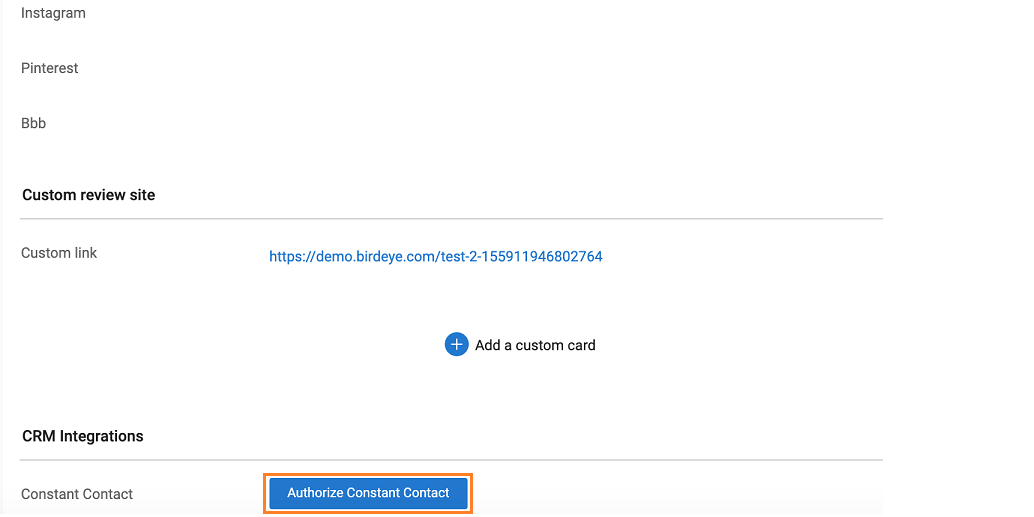
On the next screen, you need to log in to your Constant Contact account.
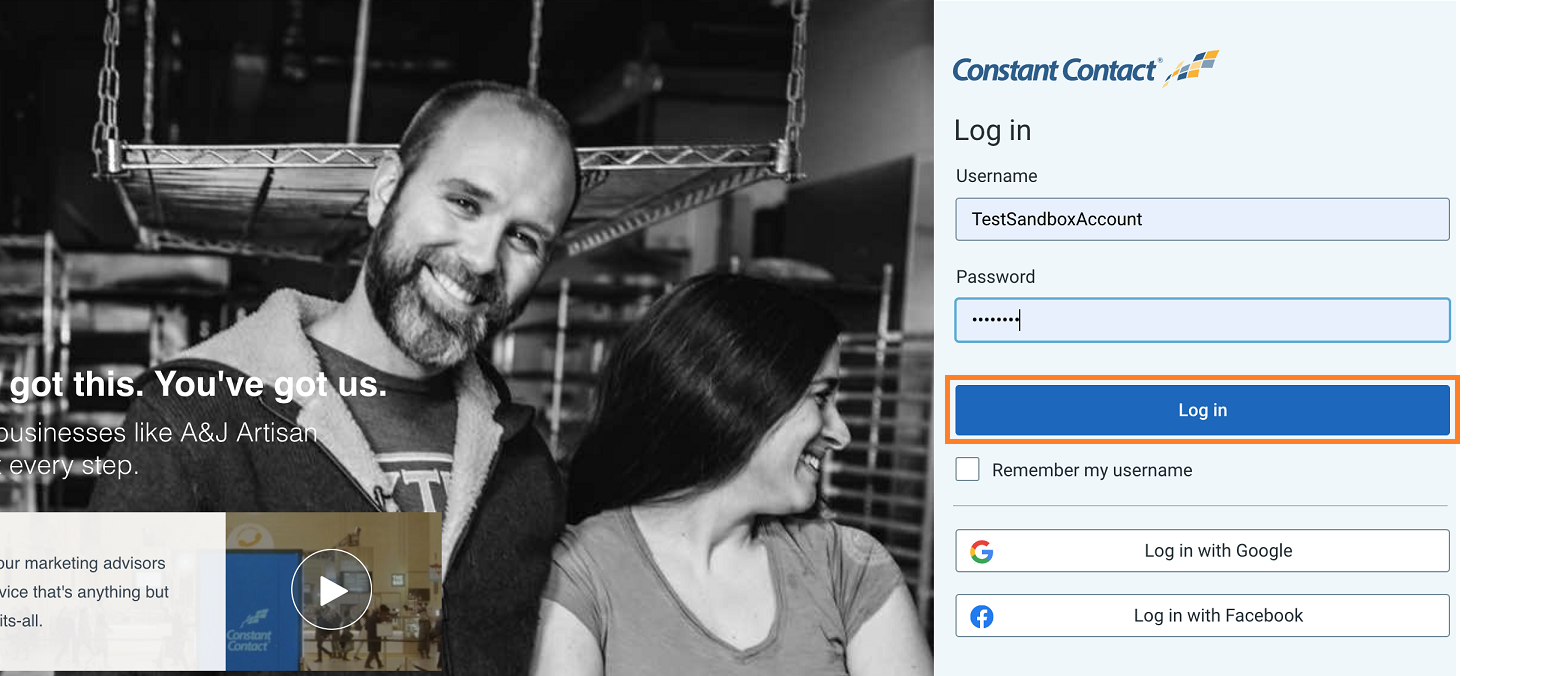
Now, you need to grant Birdeye access to your data within your Constant Contact account. Click on the ‘Allow’ button at the bottom to complete the integration process.
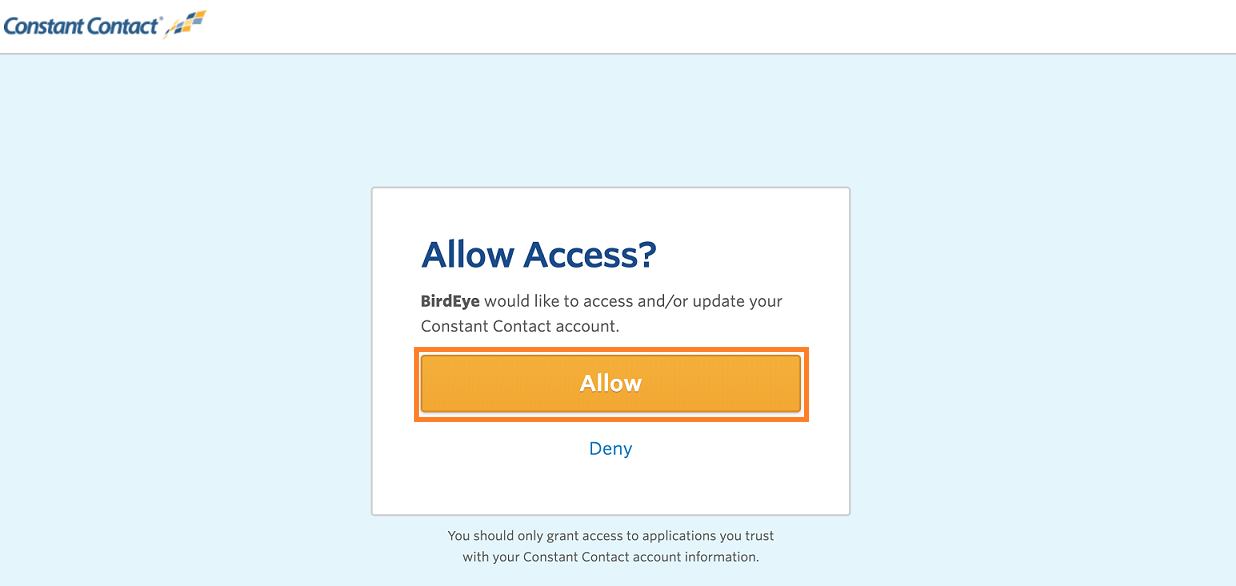
Upon successful integration, you will be redirected to your Birdeye account. Here, you can view the 'Authorized' status for Constant Contact.