Integrating Birdeye with Zoho CRM

Zoho CRM is an online customer relationship management (CRM) platform used by small to large-sized organizations for managing sales, marketing, customer support, and service in one platform. Integrating Zoho CRM with Birdeye will automate the process of sending out review requests to clients on a daily basis.
Once Zoho CRM is integrated with Birdeye, Birdeye will pull client information from Zoho CRM once daily. Birdeye collects the first name, last name, email address and phone number of your clients and automatically sends them review requests based on the preferences set within the Birdeye dashboard.
Birdeye allows you to fetch data from your CRM using some predefined triggers. You can choose any combination from the list of available triggers and inform the support team about your selection. Here are the supported triggers for Zoho CRM:
|
Trigger Name |
Trigger Description |
| Zoho CRM New Contact Trigger Service |
This trigger is used to fetch customer data from the new contacts |
| Zoho CRM New Closed Deal Trigger Service |
This trigger is used to fetch customer data from the newly closed deals |
| Zoho CRM New Lead Trigger Service |
This trigger is used to fetch customer data from new lead |
| Birdeye Lead Trigger Service |
This trigger is used to push referral and webchat leads from Birdeye into the Zoho CRM |
To set up the initial part of the integration with Birdeye, please reach out to the Birdeye technical support team @ 1-800-561-3357 Ext. 3 or email them at - support@birdeye.com. After the initial integration is set up by the Birdeye technical support team, you can log in to your Birdeye account to complete the integration process.
To complete the integration, click on the 'Settings' tab located on the left navigation rail of your Birdeye dashboard. On the bottom of the 'Settings' page, click on the 'Authorize Zoho CRM' button under the CRM integrations header.
.jpg)
After you click on the authorization button, you will be redirected to the Zoho website. Enter the email address and password associated with your Zoho account and click on the 'Sign In' button.
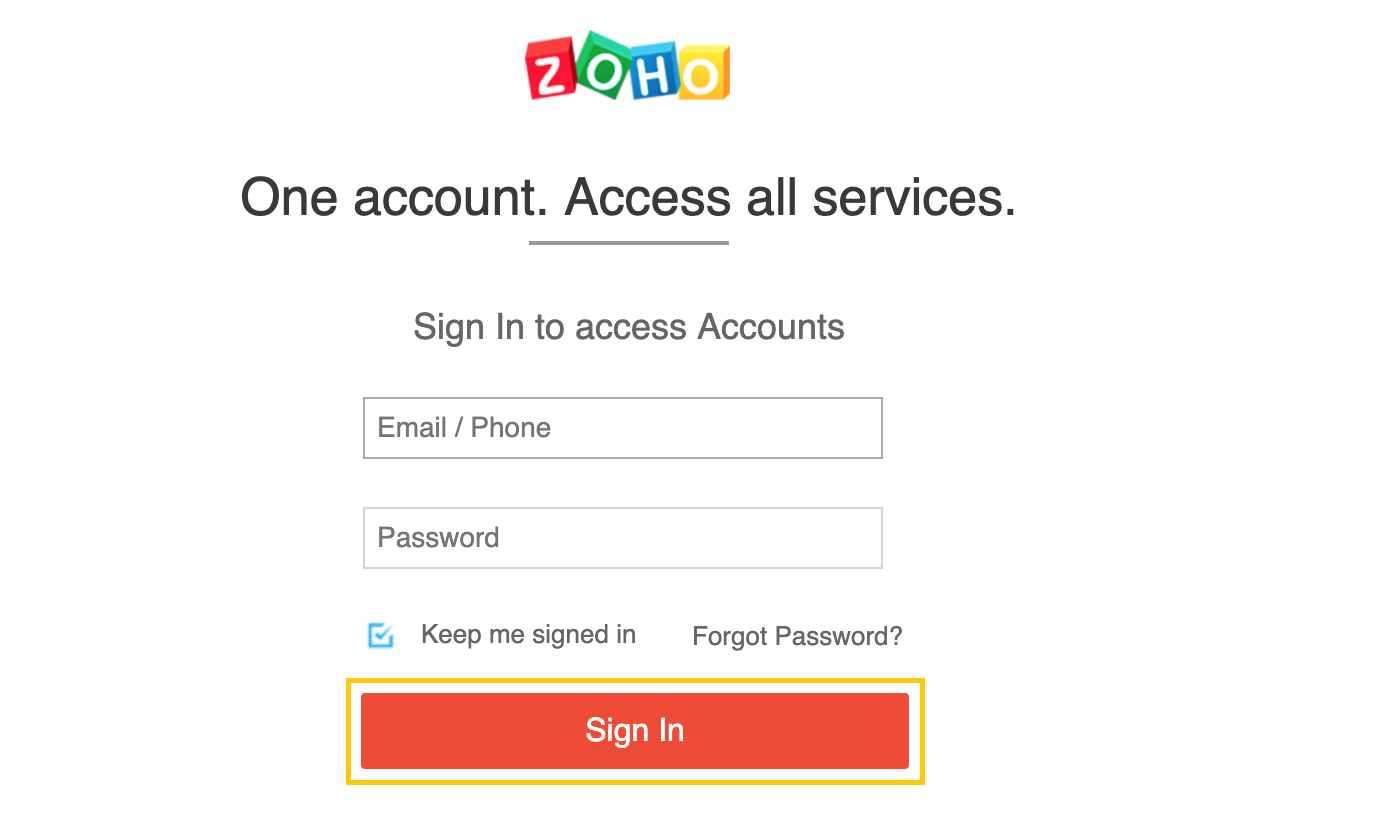
Once you have signed in to your Zoho account, Birdeye will ask for certain permissions to obtain data from your Zoho account. Click on 'Accept' button at the bottom to complete the integration process.
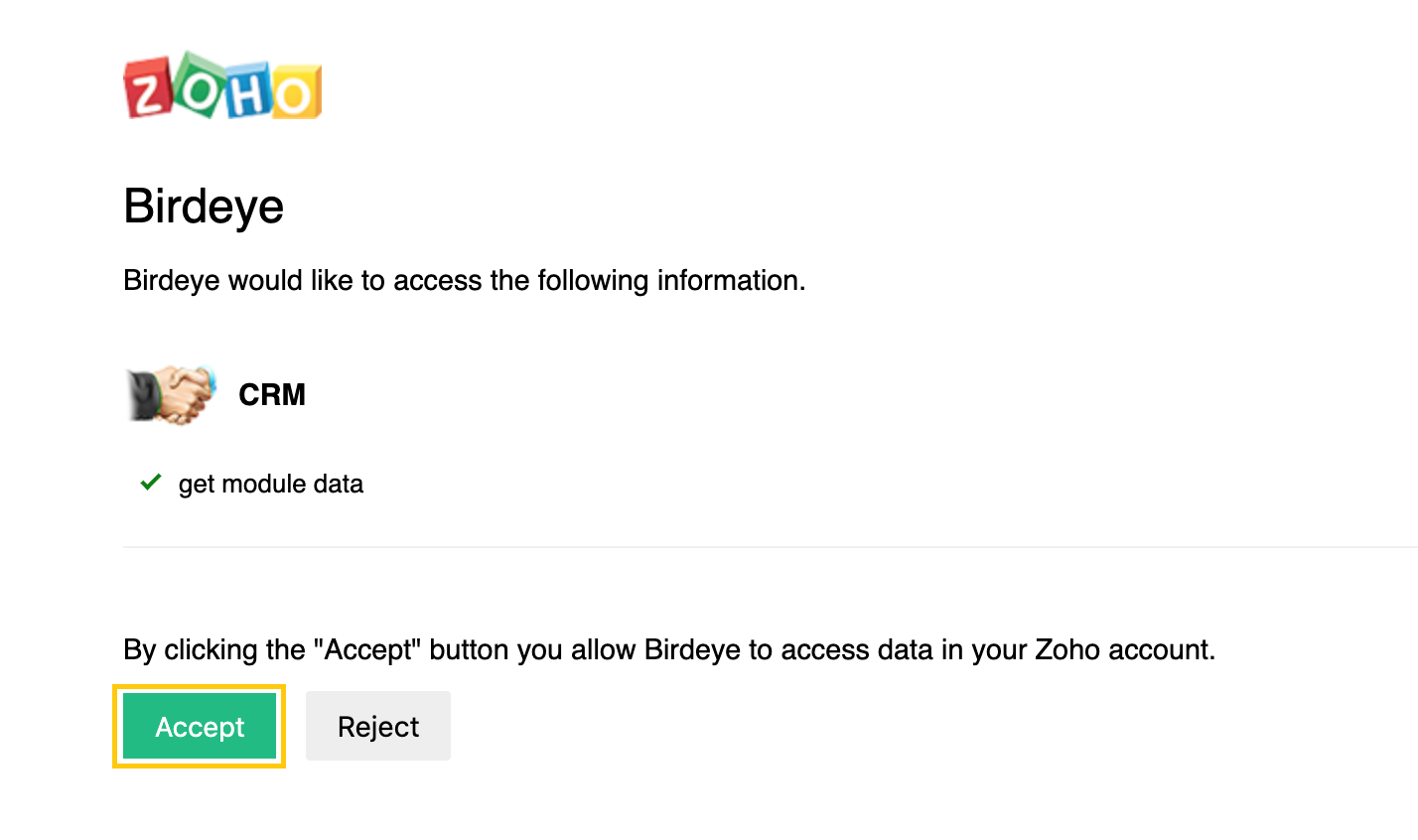
After the access has been granted, you will be redirected to the Birdeye dashboard and an 'Authorized' message will appear right next to Zoho CRM. Once you are successfully authorized with Zoho CRM, you can disconnect by simply clicking on the 'Disconnect Zoho CRM' button beside 'Authorized'. Once you are disconnected you will no longer be able to fetch customer information from Zoho CRM. The 'Disconnect Zoho CRM' button will change to 'Connect to Zoho CRM'.
.jpg)