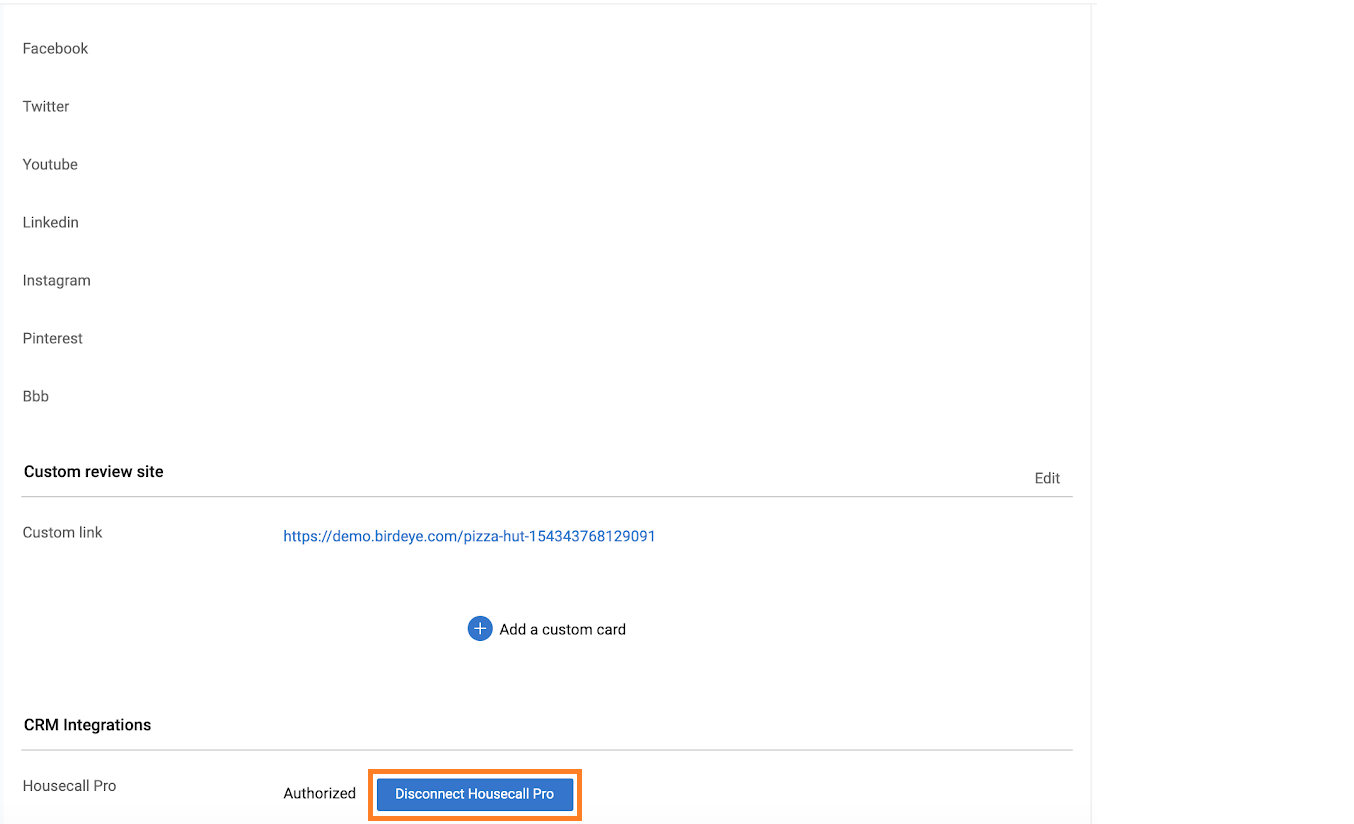Integrating Birdeye with Housecall Pro
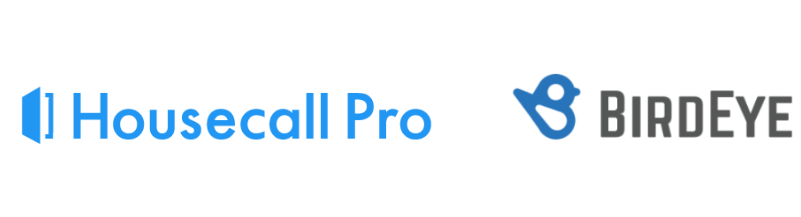
Housecall Pro is a cloud-based field service management program used by service professionals. It hosts of various features including, scheduling, work order management, billing, and much more. Birdeye can seamlessly integrate with your Housecall Pro account and to help you send review requests automatically.
Birdeye collects the first name, last name, email address and phone number of the clients and automatically sends them review requests based on the preferences set within the Birdeye account. Birdeye also allows you to fetch data from your CRM using a predefined trigger.
Here is the supported trigger for Housecall Pro:
|
Trigger Name |
Trigger Description |
| Housecall Pro Webhook Trigger |
This trigger is used to fetch customer data based on the Jobs Events. |
Birdeye Lead Trigger |
This trigger is used to push lead from Birdeye into CRM. |
HousecallPro Appointment Upsert Webhook Trigger |
This trigger is used to fetch delta appointment details for Housecall Pro. |
Housecall Pro Dispatched Technicians Trigger |
This trigger is used to fetch customer data based on the dispatched technician’s service job. |
To set up the integration with Birdeye, reach out to the Birdeye technical support team @ 1-800-561-3357 Ext. 3 or email them at - support@birdeye.com. The Birdeye support team would need your 'Business ID' to successfully setup the integration.
To complete the process, click on the 'Settings' tab located on the left navigation rail of your Birdeye dashboard. On the bottom of the 'Settings' page, click on the 'Authorize Housecall Pro' button under the CRM integrations header.
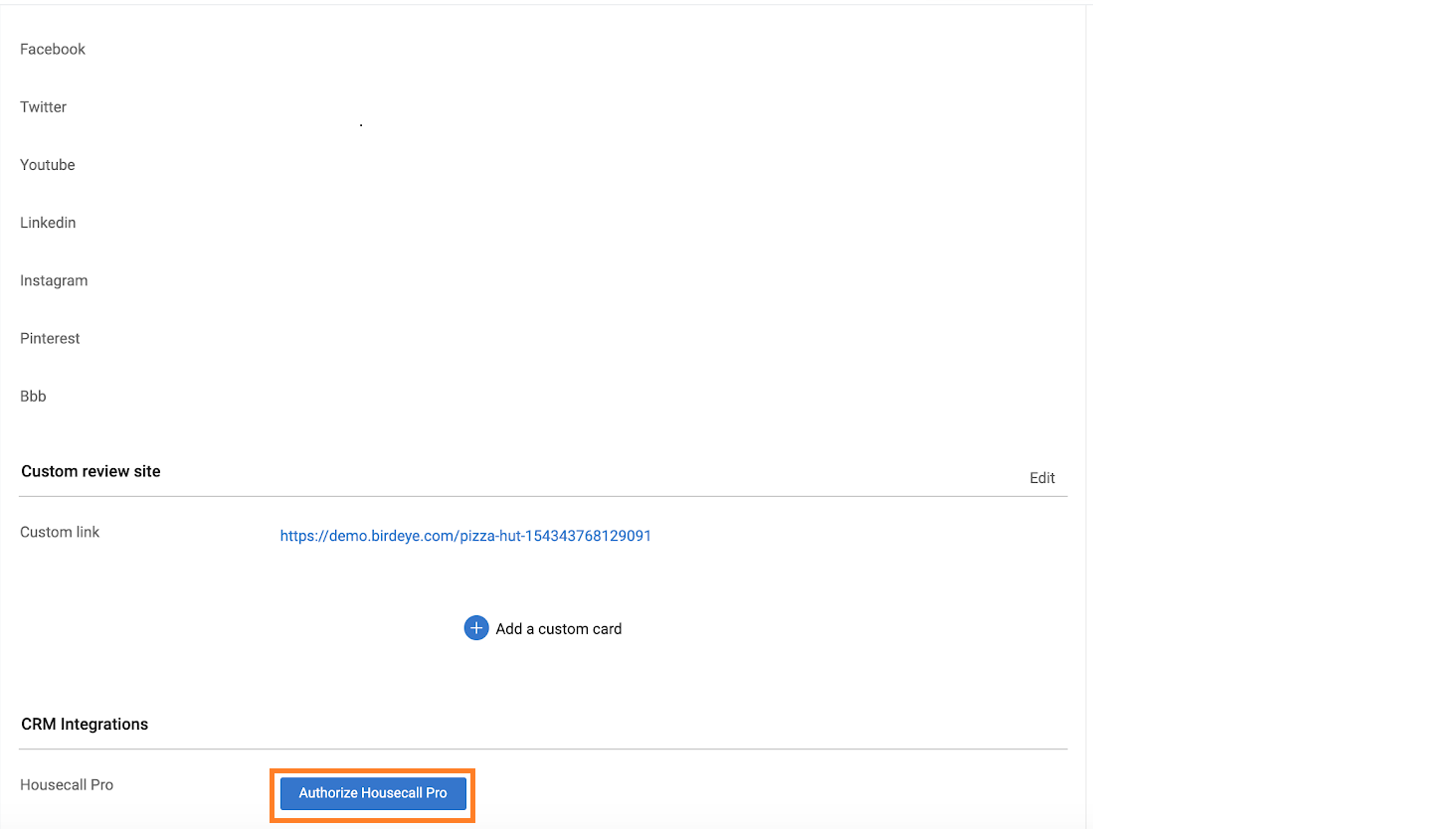
After you click on the authorization button, you will be redirected to the Housecall Pro website. Enter the username and password associated with your Housecall Pro account and click on the 'SIGN IN' button.
.jpg)
Once you have signed in to your Housecall Pro account, Birdeye will ask for certain permissions to obtain patient data. Click on the 'Authorize' button to grant permission.
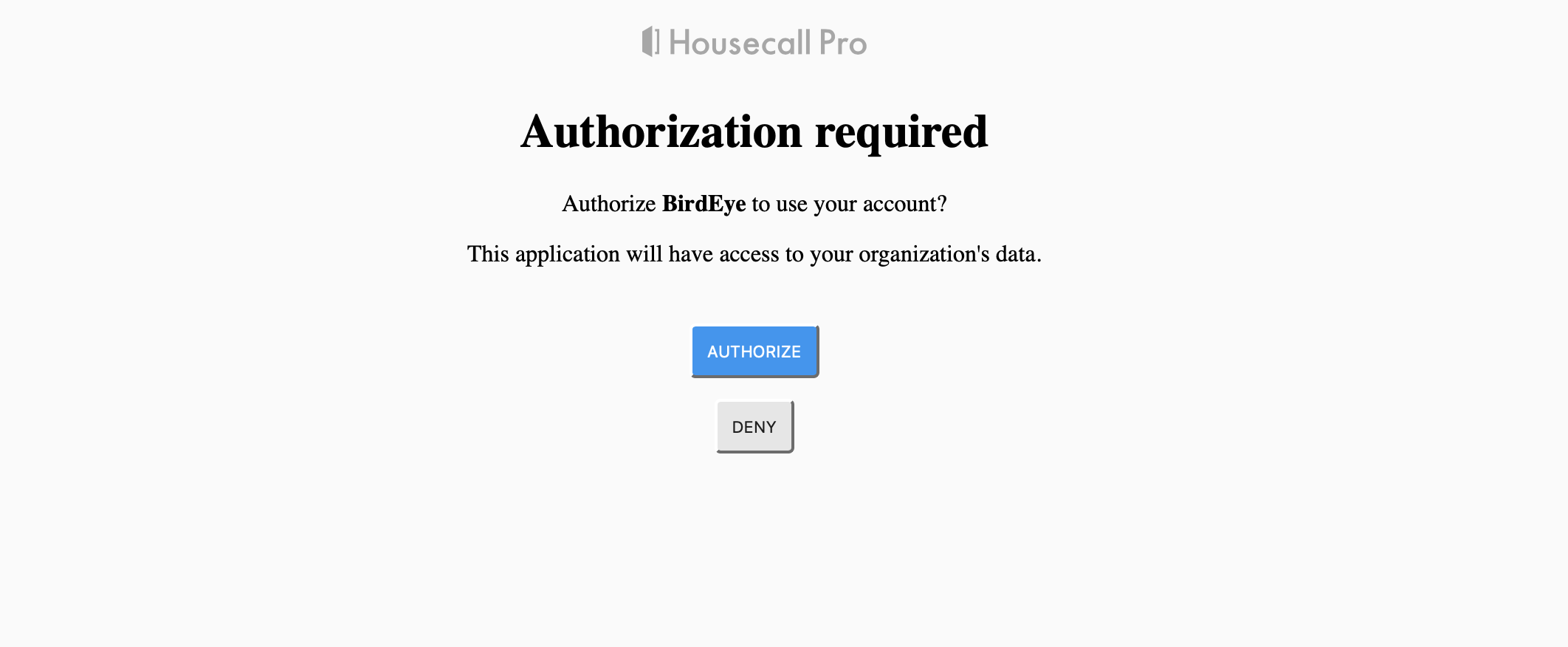
After the access has been granted, you will be redirected to the Birdeye dashboard and an ‘Authorized' message will appear right next to Housecall Pro. If you want to disconnect the integration, click on the 'Disconnect Housecall Pro' button.