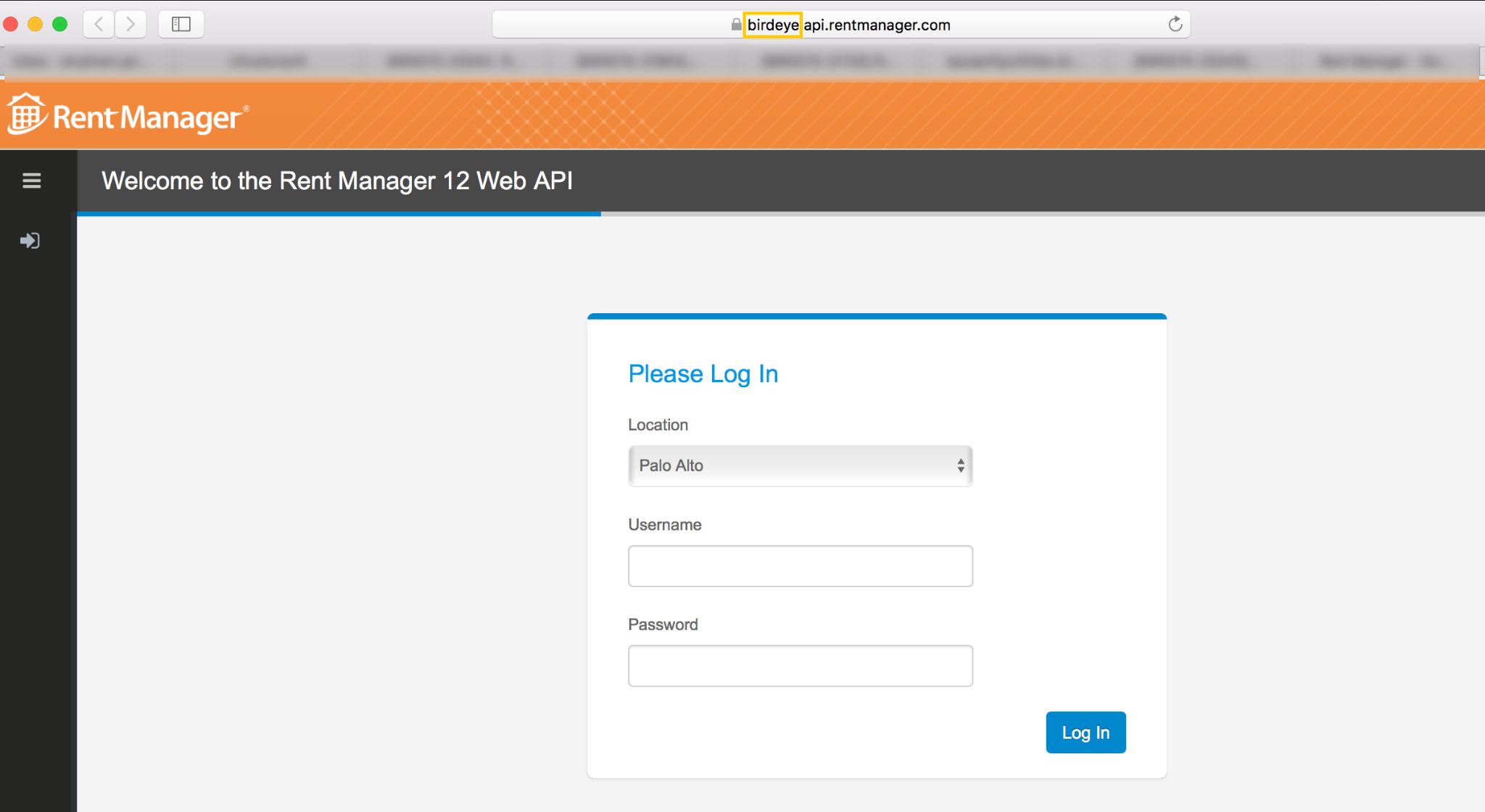Integrating Birdeye with Rent Manager

Rent Manager is a property management software which caters to the need of both commercial and residential real estate companies. The deeply integrated software solution offers features including, billing and invoicing, expense management, contact management, budget management, financial reporting etc.
Birdeye can seamlessly integrate with your Rent Manager account and send out review solicitations to your customers automatically. Integrating Rent Manager with Birdeye will automate the process of sending out review requests to your customers on a daily basis.
Birdeye allows you to fetch data from your CRM using some predefined triggers. You can choose any combination from the list of available triggers and inform the support team about your selection. Here are the supported triggers for Rent Manager:
| Trigger Name | Trigger Description |
| Rent Manager Move In Trigger | This trigger is used to fetch customer data based on move into the property. |
| Rent Manager Move Out Trigger | This trigger is used to fetch customer data based on move out from the property. |
| Rent Manager Closed Service Request Trigger | This trigger is used to fetch customer data based on the closed service request. |
Birdeye Lead Trigger |
This trigger is used to push lead details from Birdeye into CRM. |
To set up integration with Birdeye, please reach out to the Birdeye technical support team @ 1-800-561-3357 Ext. 3 or email them at - support@birdeye.com. To integrate with Rent Manager, Birdeye support team would need the names of different locations or properties managed within Rent Manager account associated with Birdeye and the Rent Manager company ID. After the integration process is complete, you need to update your Rent Manager app with the Birdeye CRM.
The company ID for the Rent Manager can be found in the login URL provided to you by Rent Manager.
Example: In the URL on the login screen below 'birdeye.api.rentmanager.com', the company ID would be 'birdeye'.
While you are on the integration setup call, you may ask for a specific time delay in sending review requests for any or all of the three different cases - move in, move out and service request completion. You may also specify the desired review request/survey email template (configured in your Birdeye account) that will be used to send review/survey requests once the integration is complete. After the Birdeye support team confirms the integration, you need to perform the steps mentioned below:
Log into your Rent Manager dashboard and in the 'Admin' panel, click on 'Available Integrations'.
.png)
In the 'Search' box, type 'BirdEye'. When the 'BirdEye' integration box opens, click 'Activate'. This opens a new pop-up window.
.png)
In the pop-up window, select the locations you want to establish the integration for, and click 'Activate'.
.png)
When the next pop-up appears, click 'Ok'.
.png)
Now, Birdeye integration has been activated and the 'Activate' button will turn grey.
.png)
Now you can view the information in 'My Integrations' section with four new options.
.png)