How do I reconnect GMB listing to enable Google messaging?
Google allows users to directly send a text message to a business through their GMB listing. So, it’s essential for you to enable Google messaging. Businesses using Birdeye can receive and respond to Google messages right from the Inbox. In case you have an old connection but permissions are not enabled, you will have to reconnect with Google and grant messaging permissions to Birdeye to start the flow of messages within the Inbox.
RECONNECT GMB LISTING
For a multi-location account, follow these steps.
Step 1 - Click on the ‘Settings’ tab.
Step 2 - Hover over the ‘Integrations’ drop-down menu and select the ‘Google’ option.
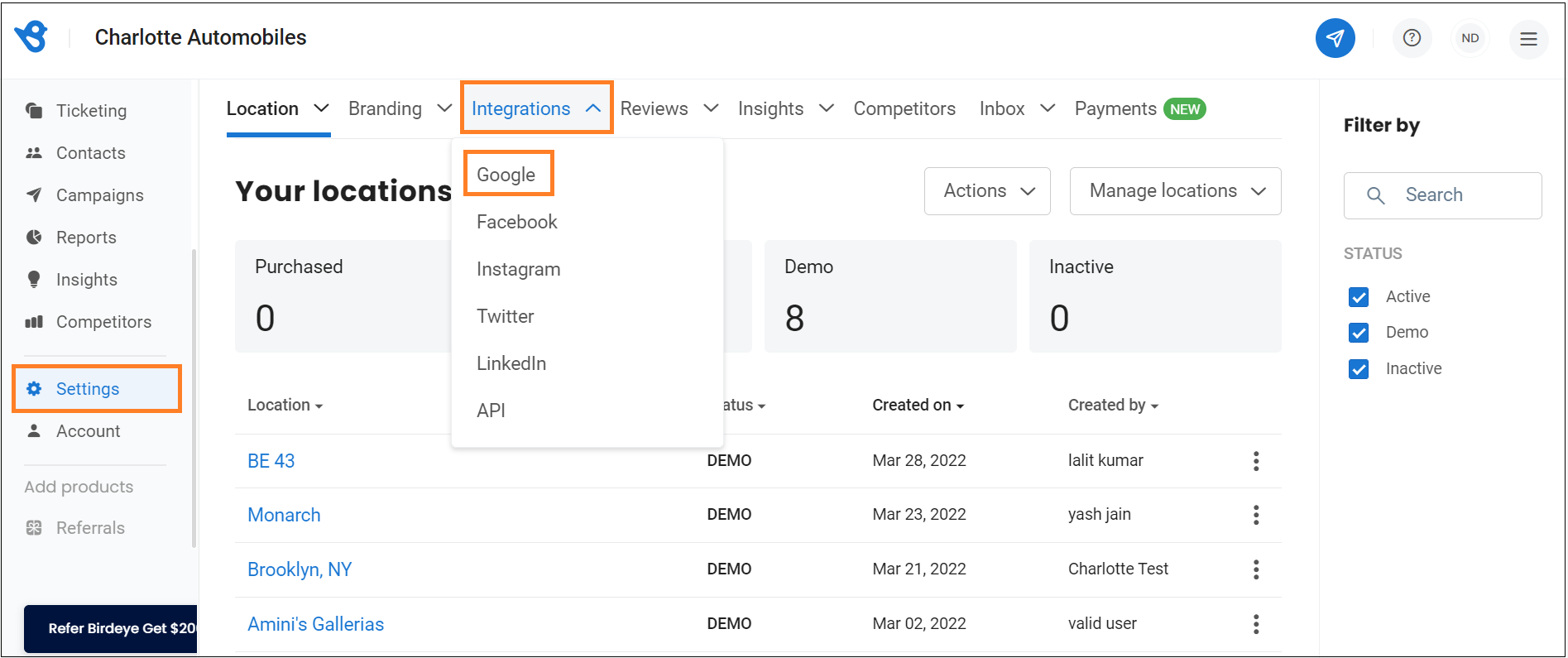
Step 3 - You can enable permissions for Google messaging on your account by clicking on the ‘Fix them’ option.
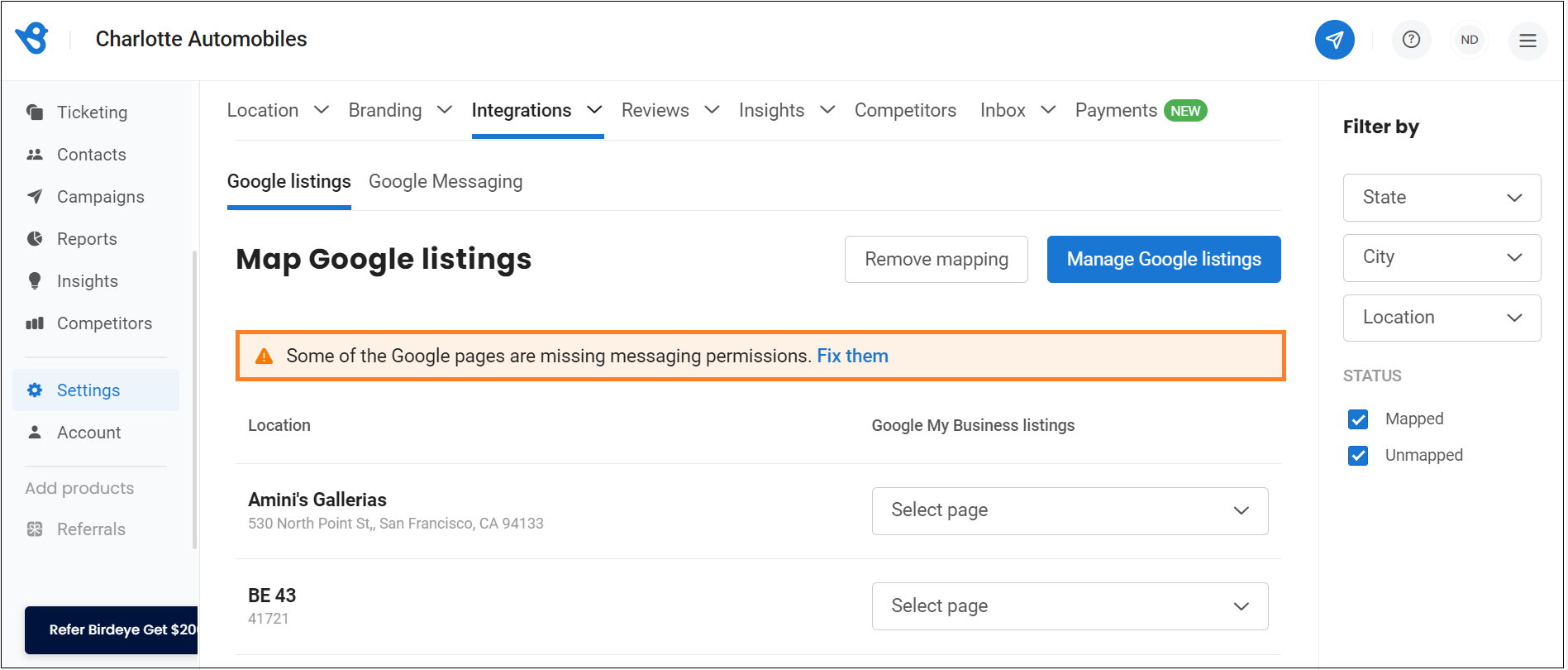
Step 4 - All the pages will appear where Google messaging is not connected. To connect the account, click on the ‘Reconnect’ button.
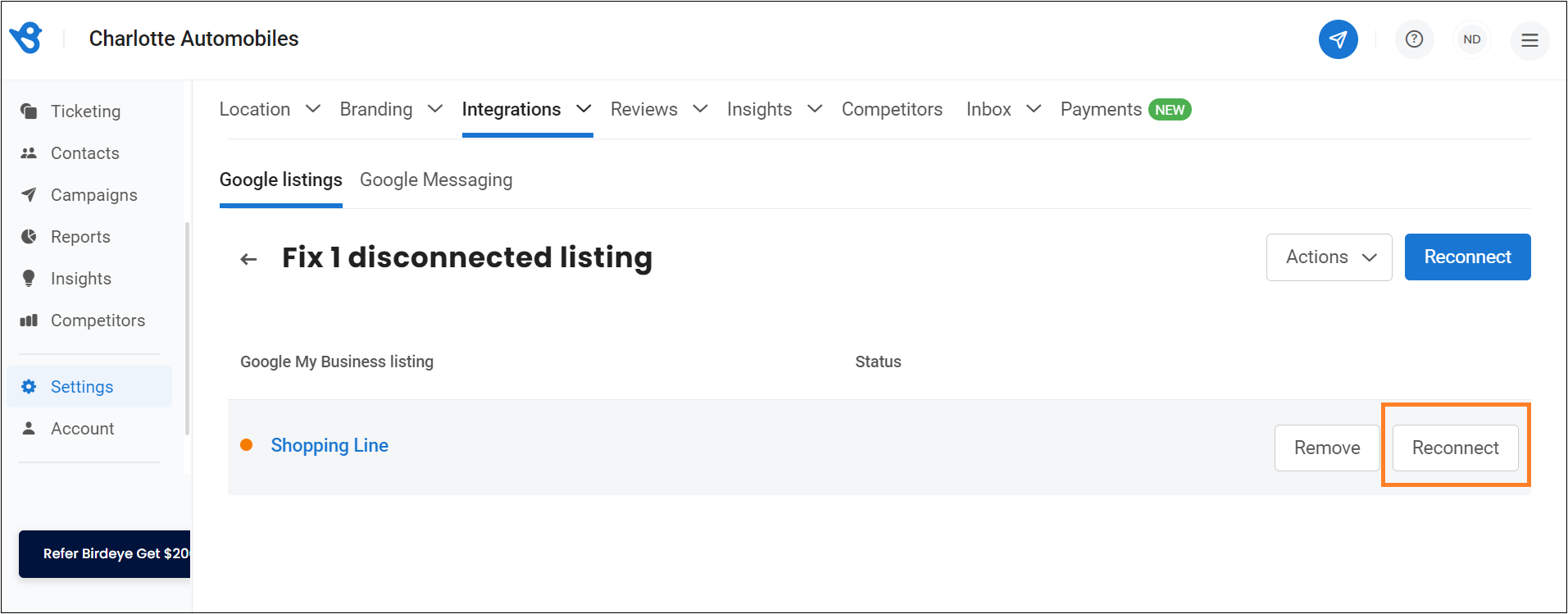
Step 5 - It will redirect to the ‘Google sign-in page.’ Log in to your Google account to reconnect your GMB listings. Give permissions to Google to provide Birdeye access to enable Google messaging.
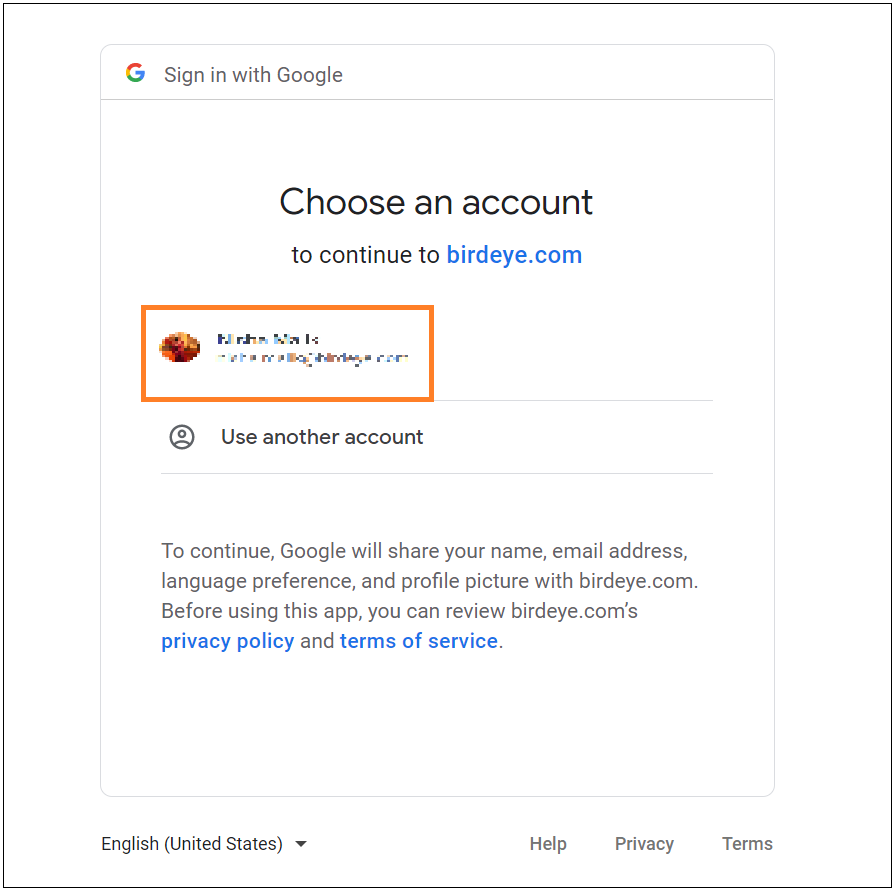
For a single-location account, follow these steps.
Step 1 - Click on the ‘Settings’ tab and choose the ‘Integrations’ tab.
Step 2 - Click on the ‘Actions’ drop-down menu and select the ‘Reconnect’ button.
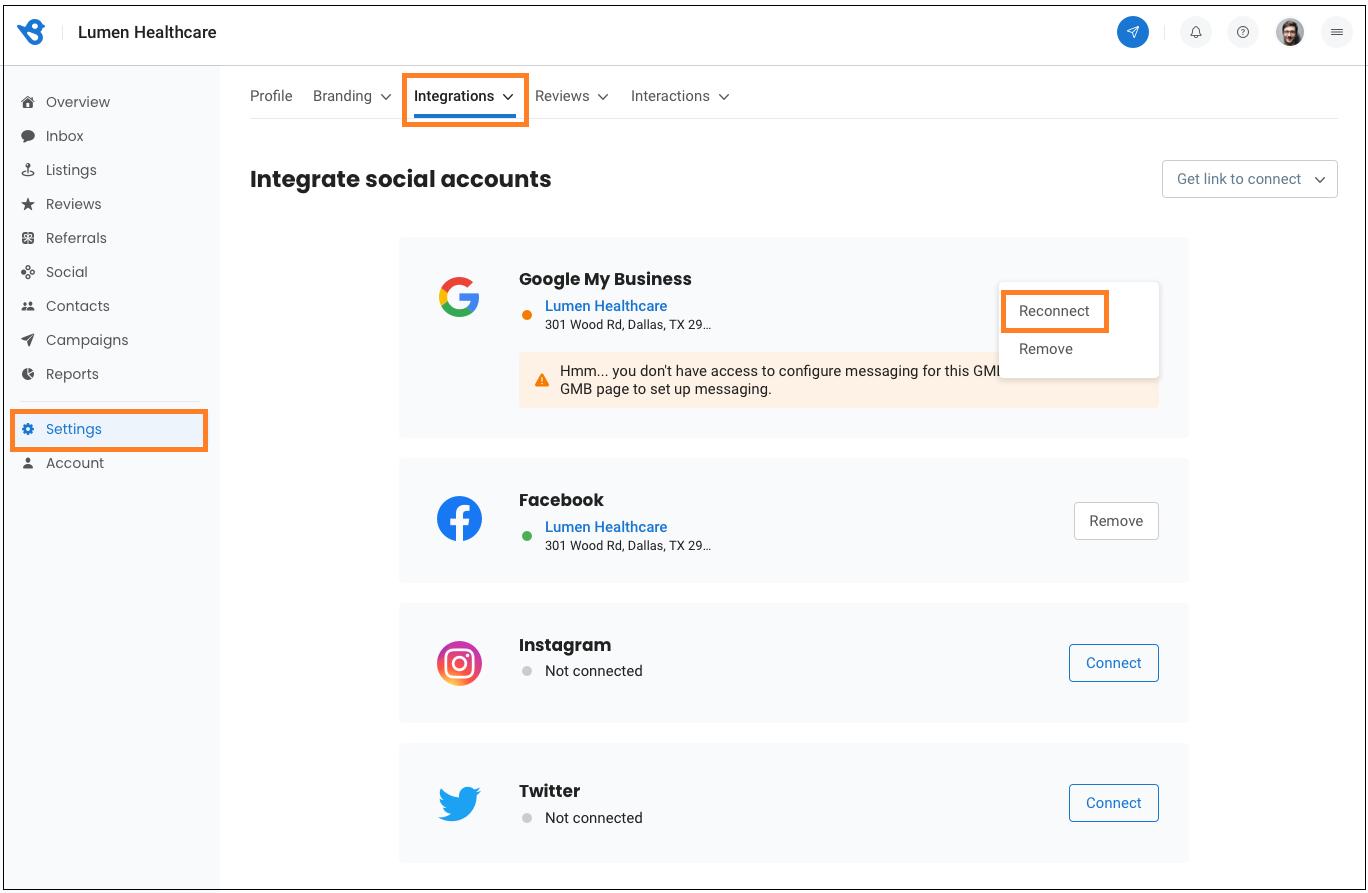
Step 3 - It will redirect to the ‘Google sign-in page.’ Log in to your Google account to reconnect your GMB listings. Give permissions to Google to provide Birdeye access to enable Google messaging.