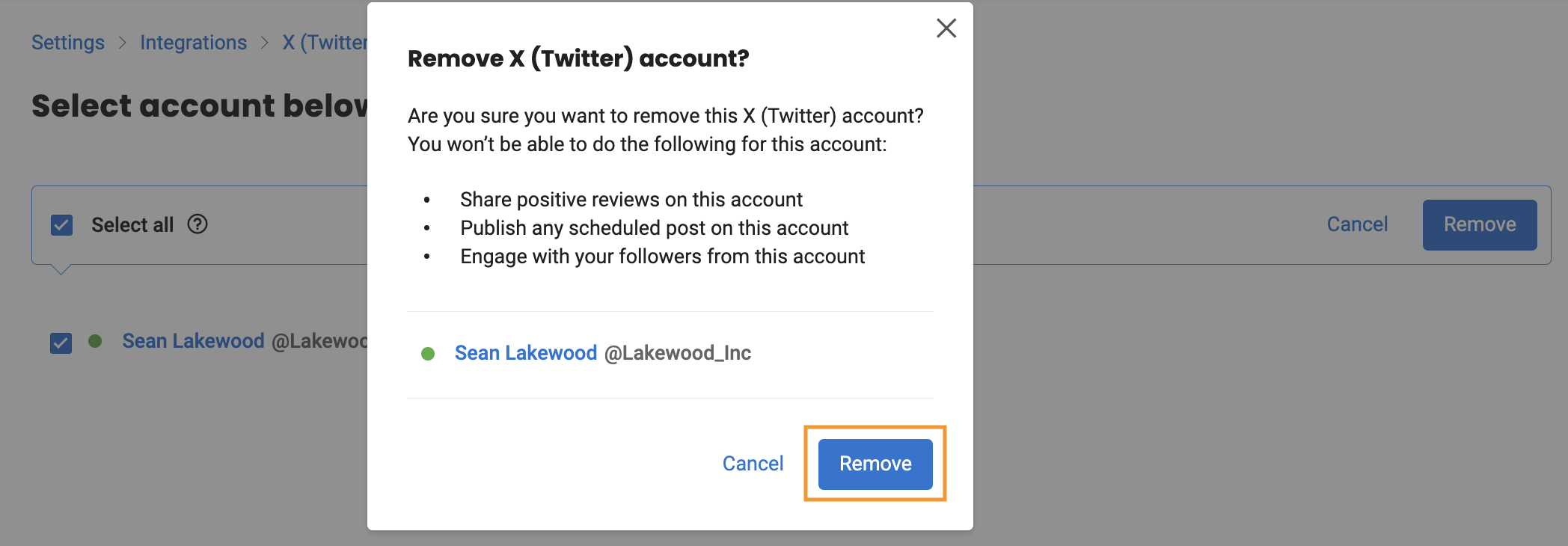How to integrate X (Formerly Twitter) account with Birdeye - Multi-location Account?
With the growing social media popularity, as a business owner, you can leverage the power of social media for the growth of your business by promoting your brand content. Birdeye seamlessly integrates with your business' X (Formerly Twitter) accounts to help you automate the following functions:
- Promoting your best reviews collected from other review sites and publishing them as 'tweets' on your company's X (Formerly Twitter) profile right from your Birdeye account.
- Once integrated, you will have the ability to respond to the tweets received on your X (Formerly Twitter) account right within your Birdeye account.
- It also gives you the ability to publish branding content on your X (Formerly Twitter) account with ease. After publishing the branding content on your X (Formerly Twitter) profile(s), you will have the ability to engage with your followers from within your Birdeye account.
INTEGRATING X (FORMERLY TWITTER) ACCOUNT
To integrate your business' X (Formerly Twitter) account, click the 'Settings' tab on the left navigation rail, then go to 'Integrations,' and select the 'X (Twitter)' option.
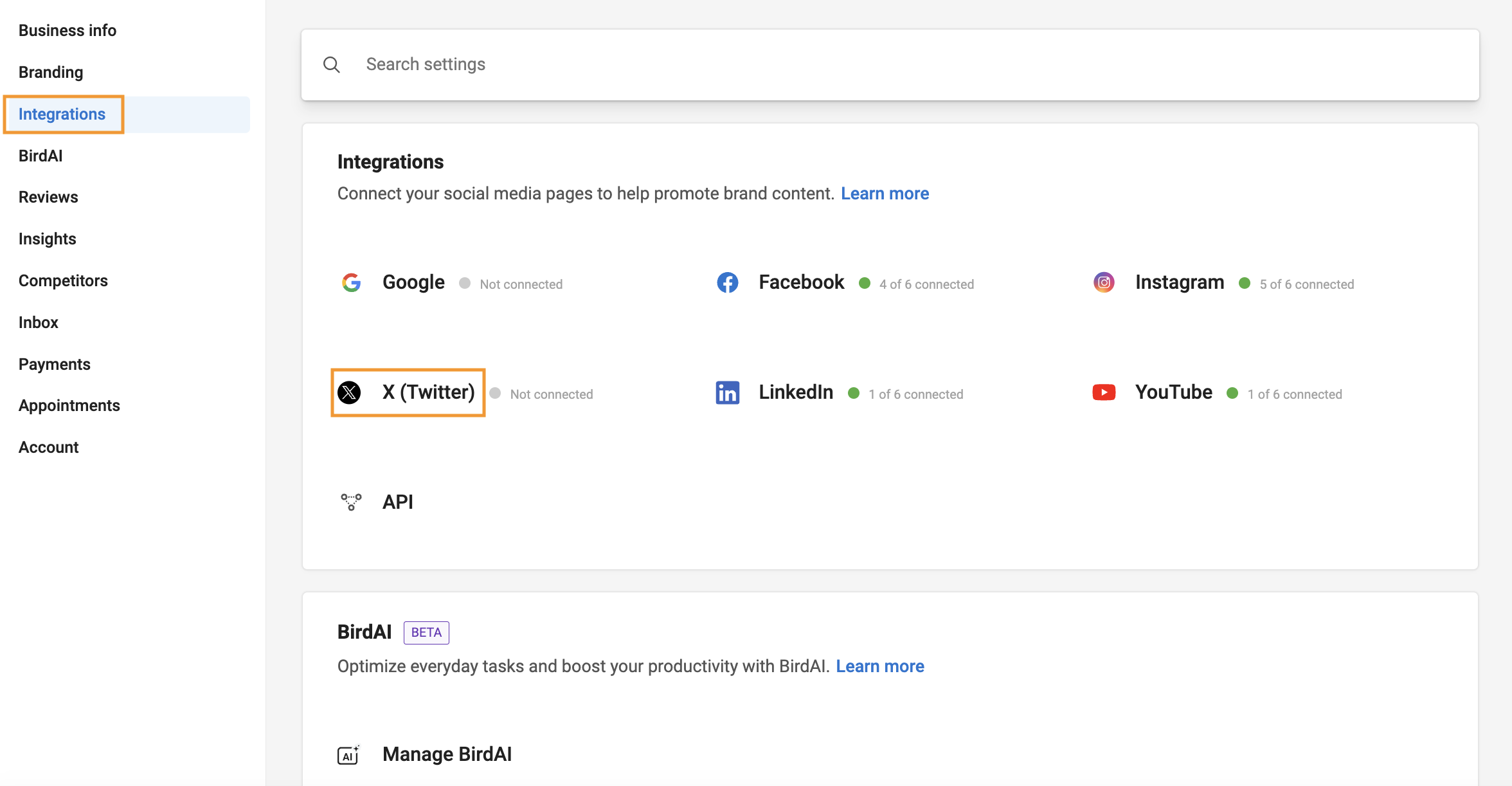
On the new screen, click the 'Connect with 'X (Twitter)' button.
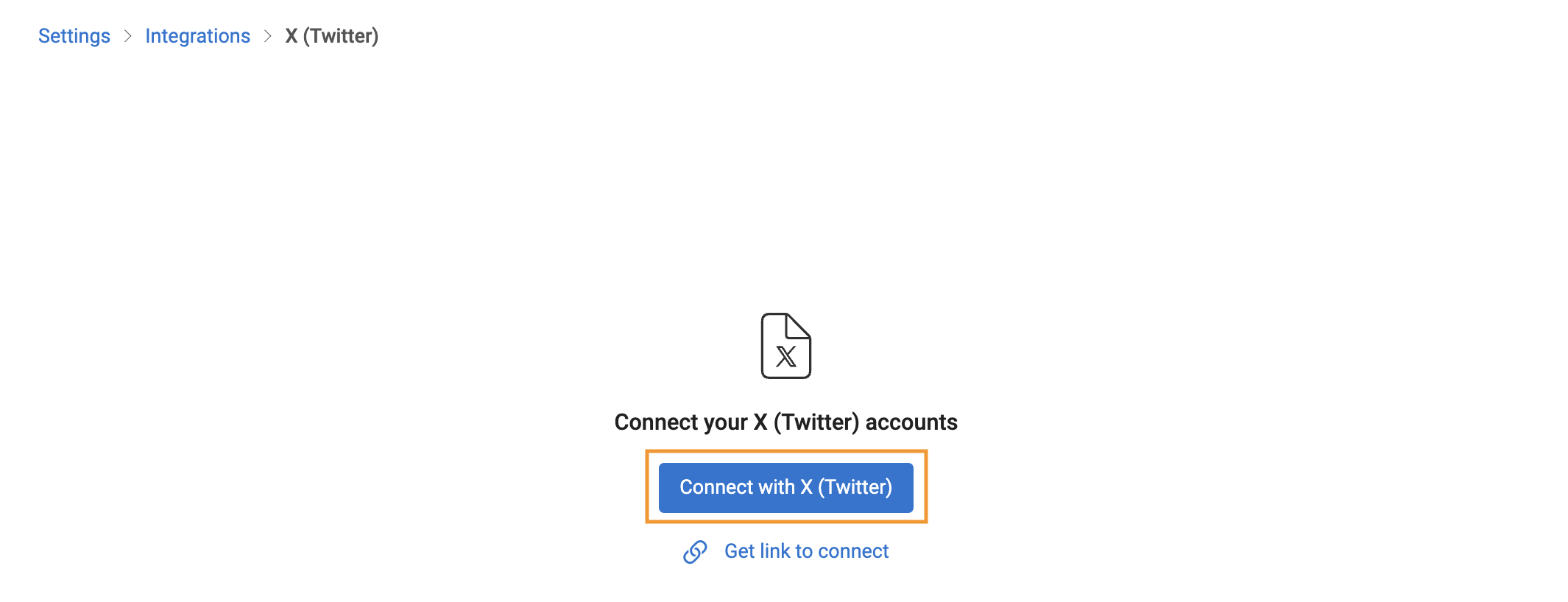
You will be redirected to Birdeye's 'Reviews Manager' page. Enter your X (Formerly Twitter) credentials and click the 'Sign In' button to log in to your X (Twitter) account.
.png)
If you have already logged in, you need to authorize the Reviews Manager to access your X (Twitter) account. Click on the 'Authorize app' button to proceed.
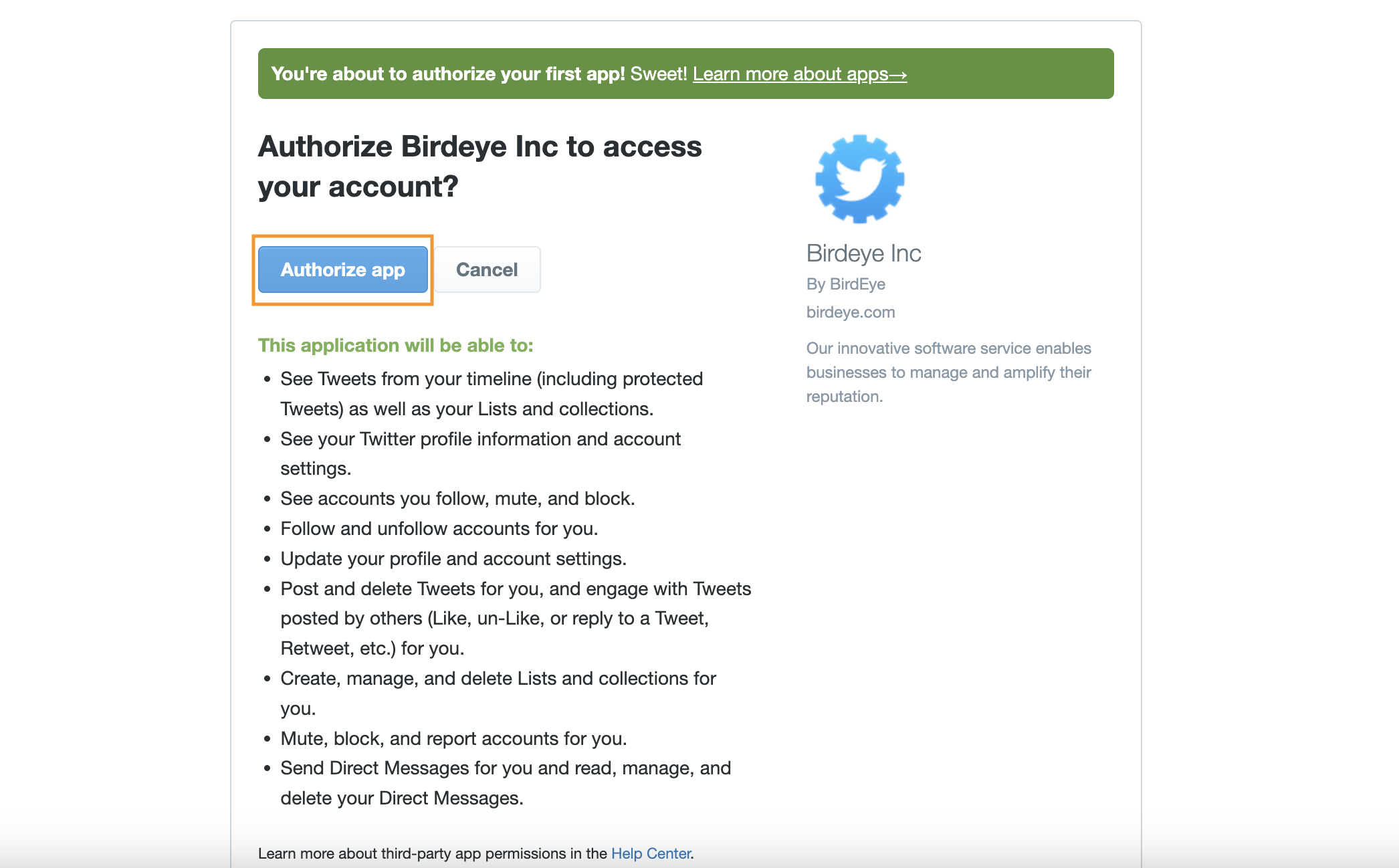
Now, you will be redirected to your Birdeye account. Your X (Formerly Twitter) page(s) will be visible here.
.png)
If the integration is successful, you will view a message 'X(Twitter) account added.' Click the 'Done' button to proceed.
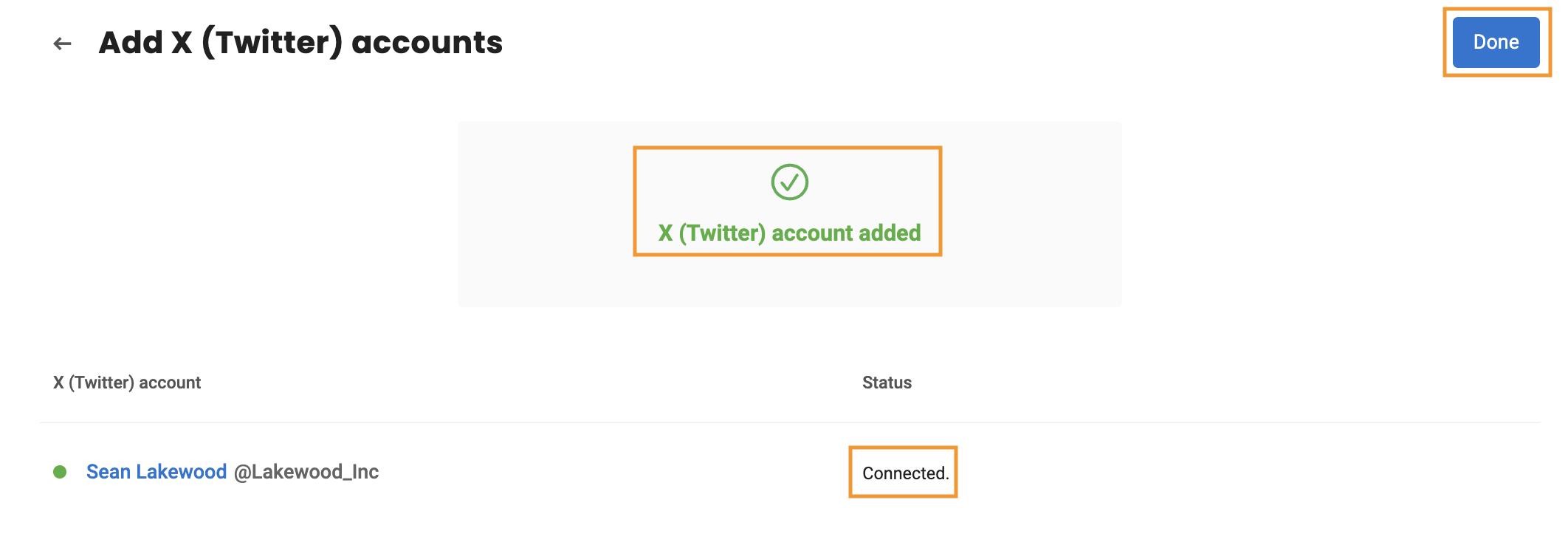
Now, your X (Twitter) account will be integrated with Birdeye.
MAPPING X (TWITTER) ACCOUNTS
On the next screen, you can map the integrated X (Formerly Twitter) accounts with their respective locations. Navigate to the location with which you want to map an account and click on the corresponding 'Select account' drop-down menu.
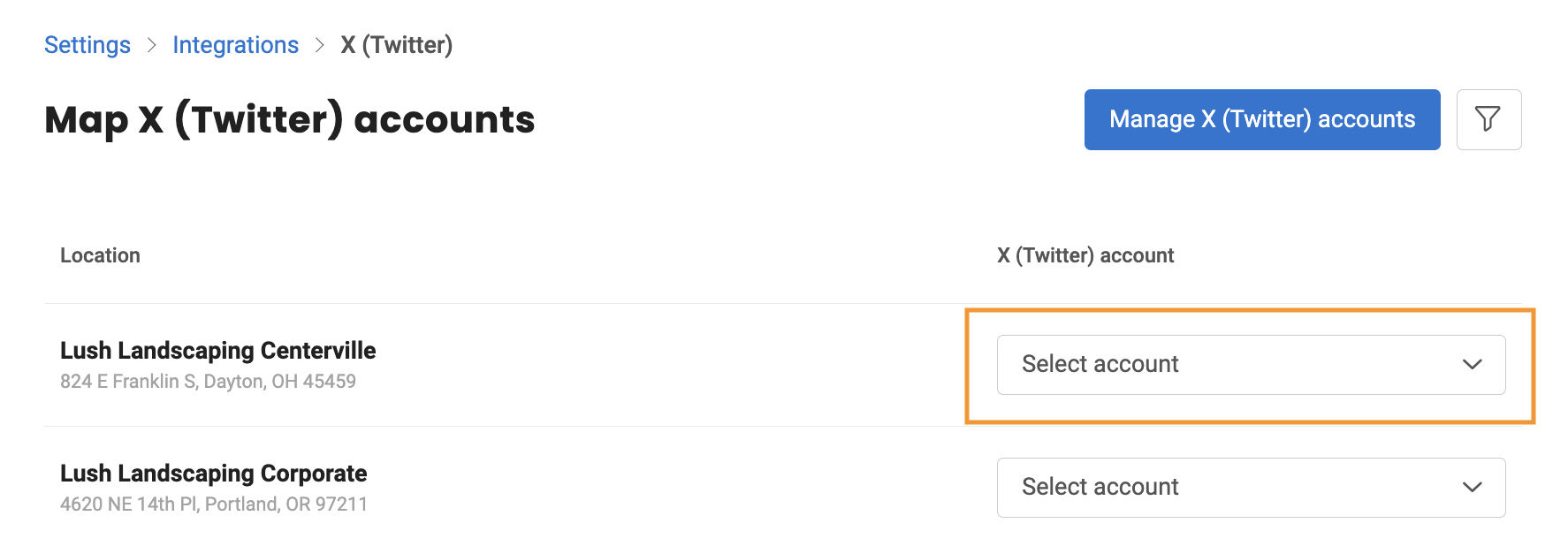
Select the account you want to map with the location from the list of all connected accounts.
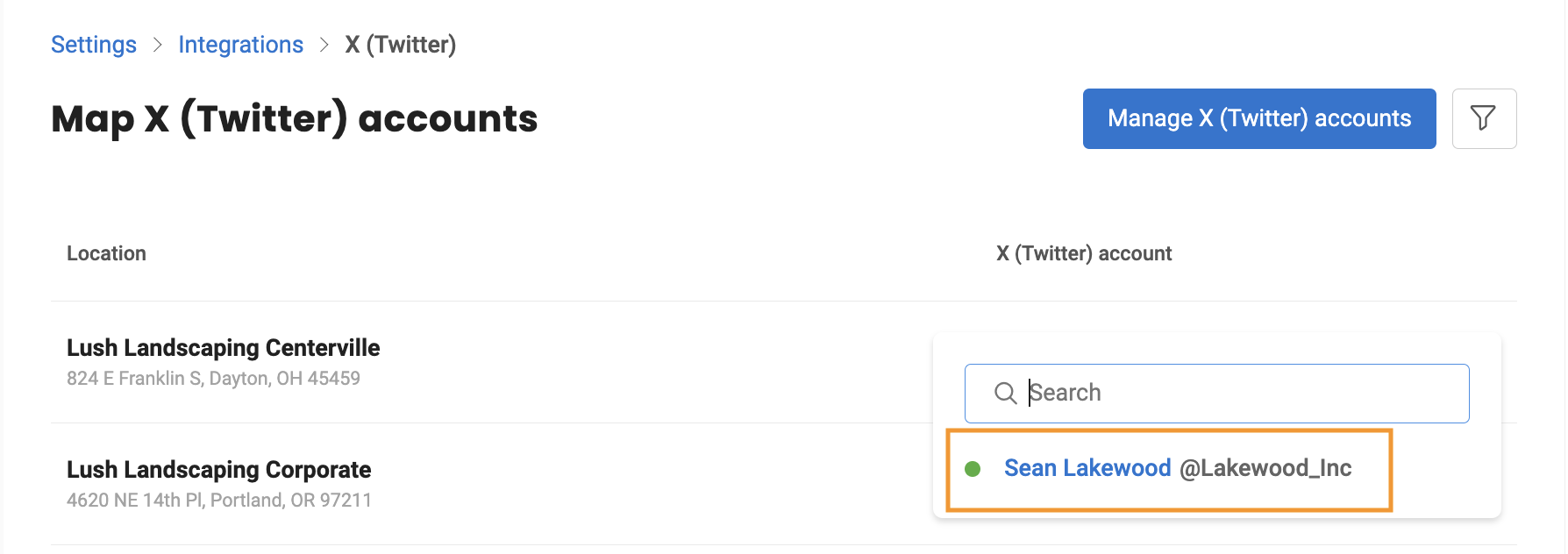
Now, you can view the account(s) mapped with the corresponding business location(s).
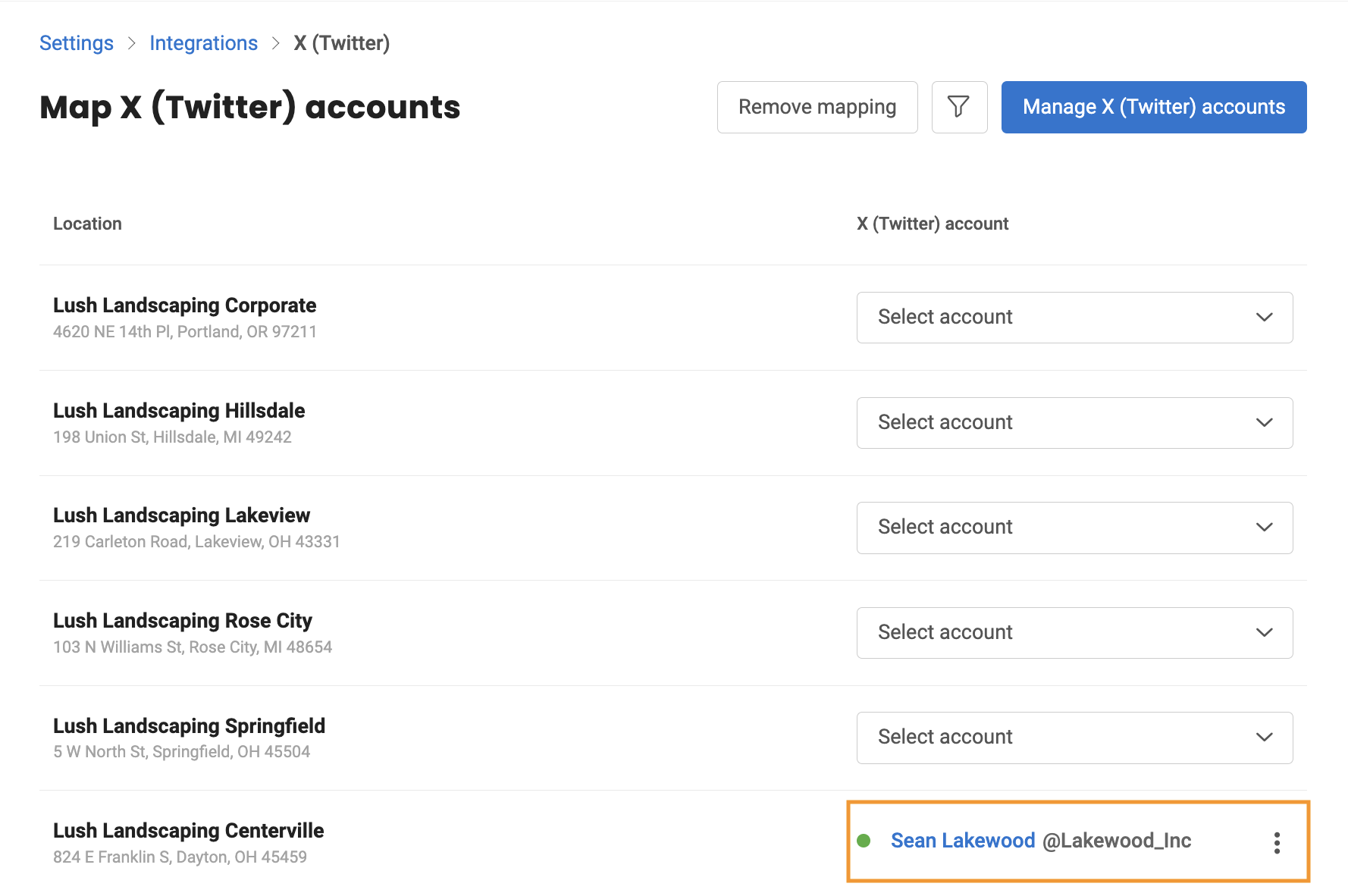
ADDING MORE X (FORMERLY TWITTER) ACCOUNTS
In case, you wish to integrate more X (Formerly Twitter) accounts with Birdeye in the future, click on the 'Manage X (Twitter) accounts' button on the right.
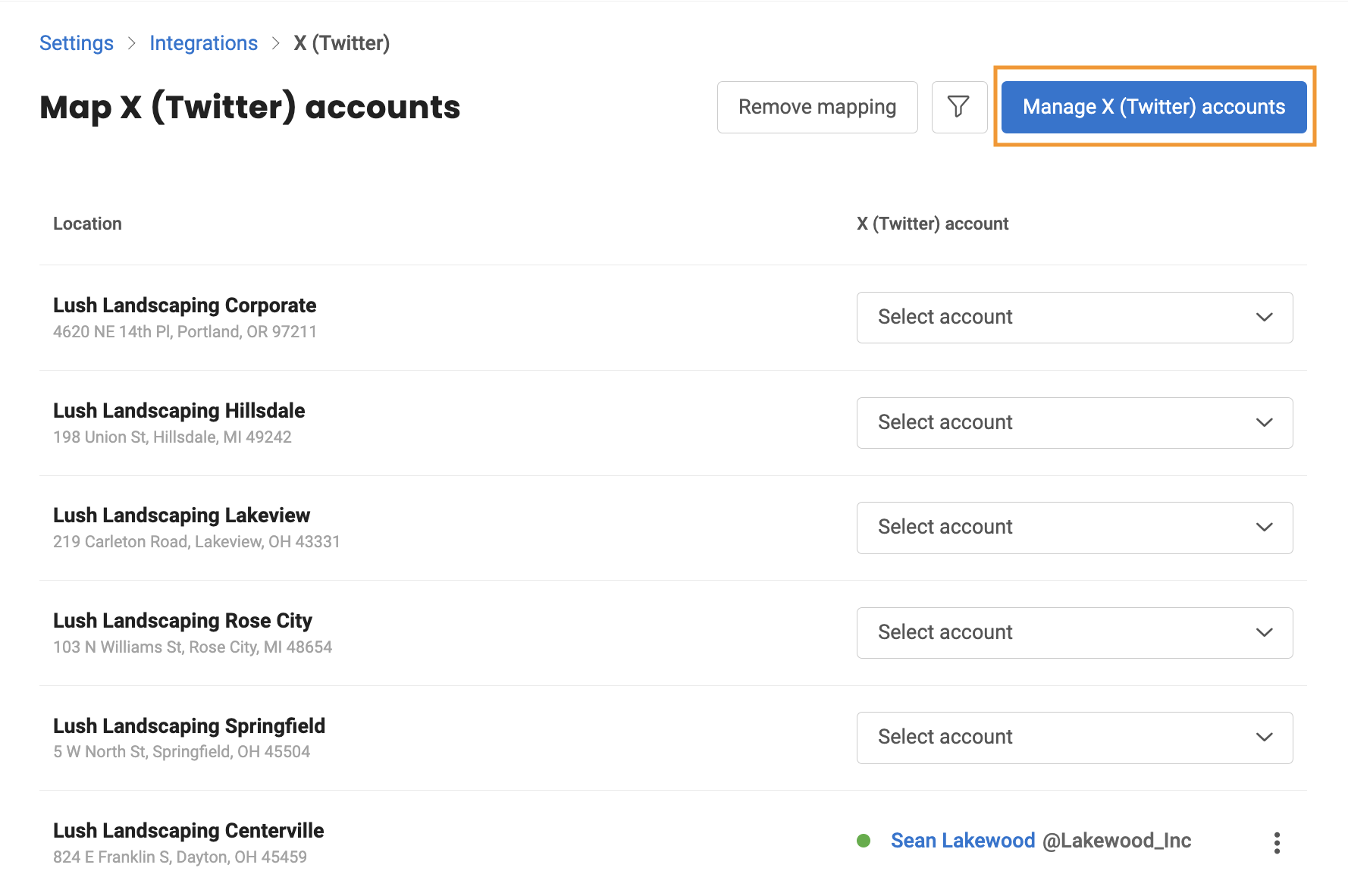
Now, click on the 'Add Twitter account' button.
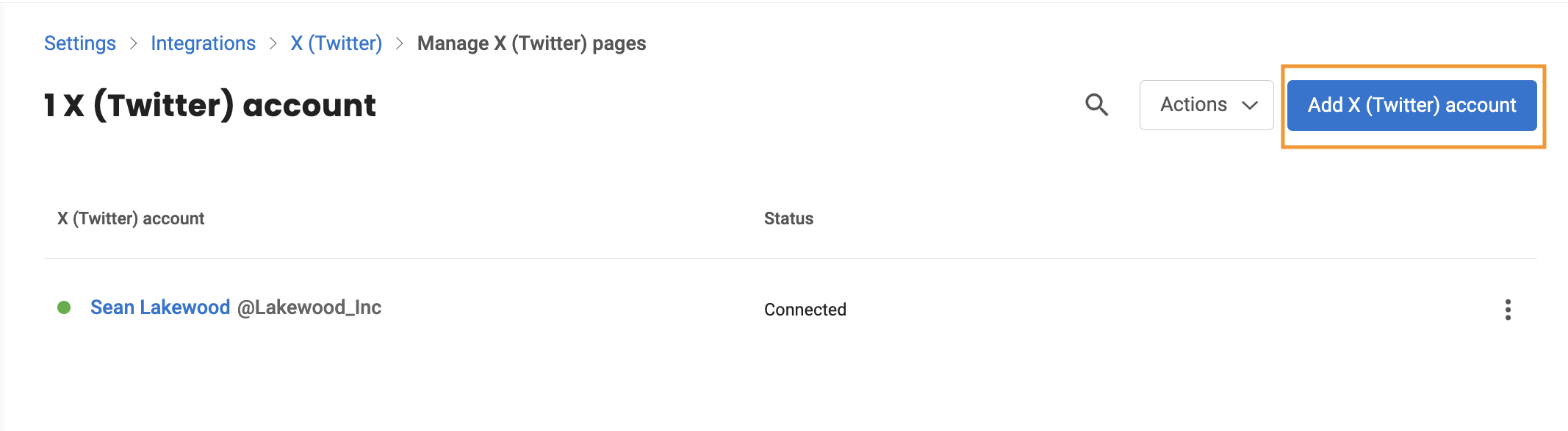
If you haven't signed in to any X (Formerly Twitter) account, a window will pop up that allows you to log in to the new account you want to integrate with Birdeye. After you log in, you will be redirected to Birdeye's 'Add Twitter accounts' page.
.png)
You can also view the newly added Twitter page on the 'Manage X (Twitter Accounts)' page.
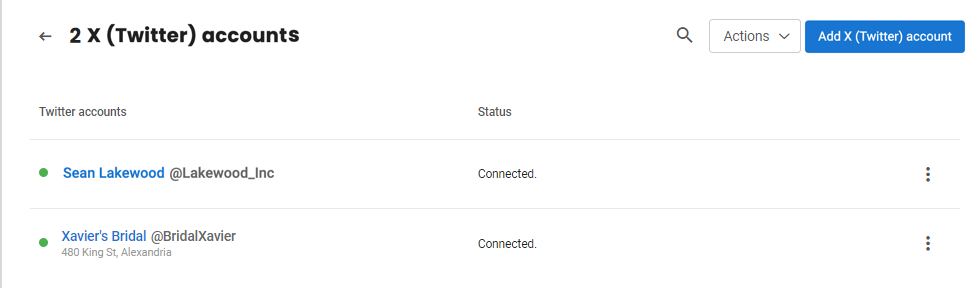
REMOVING A SINGLE ACCOUNT
If you want to remove a single X (Twitter) account, hover over the account you want to remove and click the corresponding 'Remove' button.
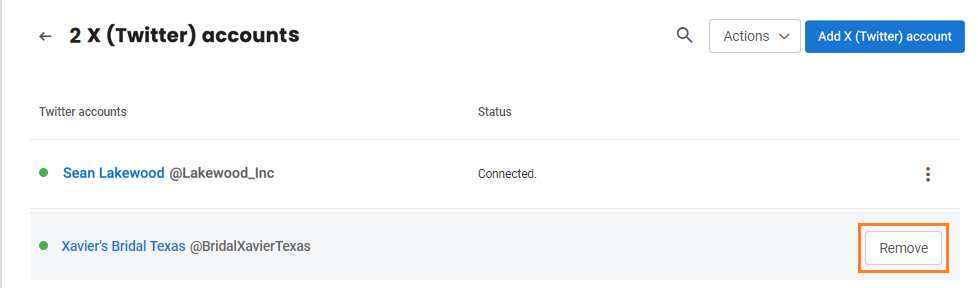
REMOVING MULTIPLE ACCOUNTS
To remove multiple X (Twitter) accounts, click the 'Actions' drop-down button and select the 'Remove' option.
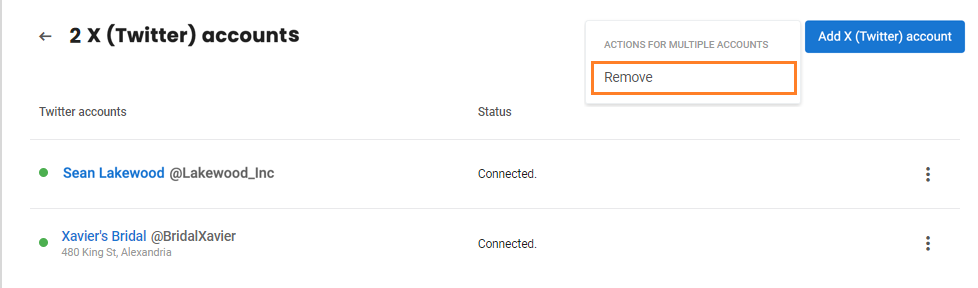
Select the account(s) and click the 'Remove' button.
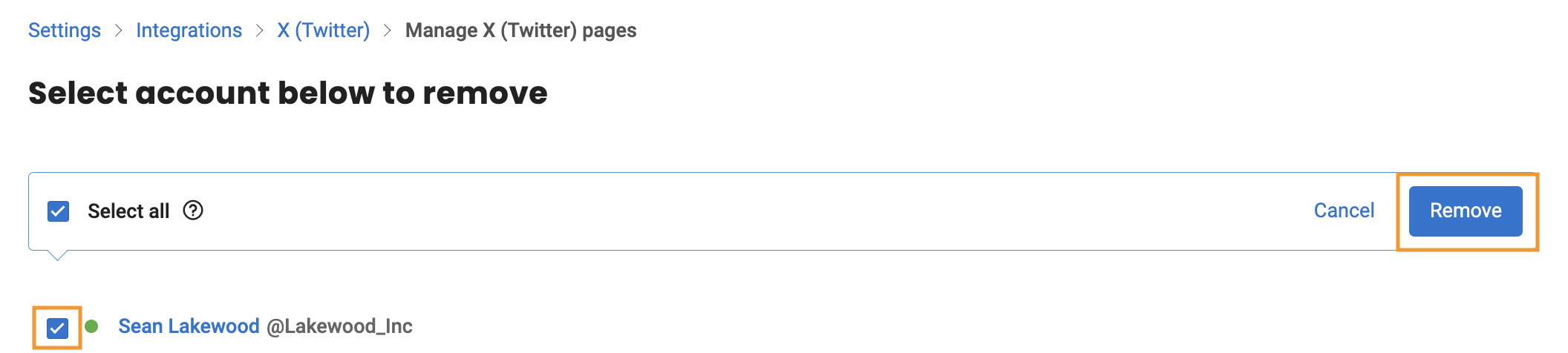
A confirmation window pops up. Click the 'Remove' button. At this point, the X (Formerly Twitter) page will be completely removed from your account.