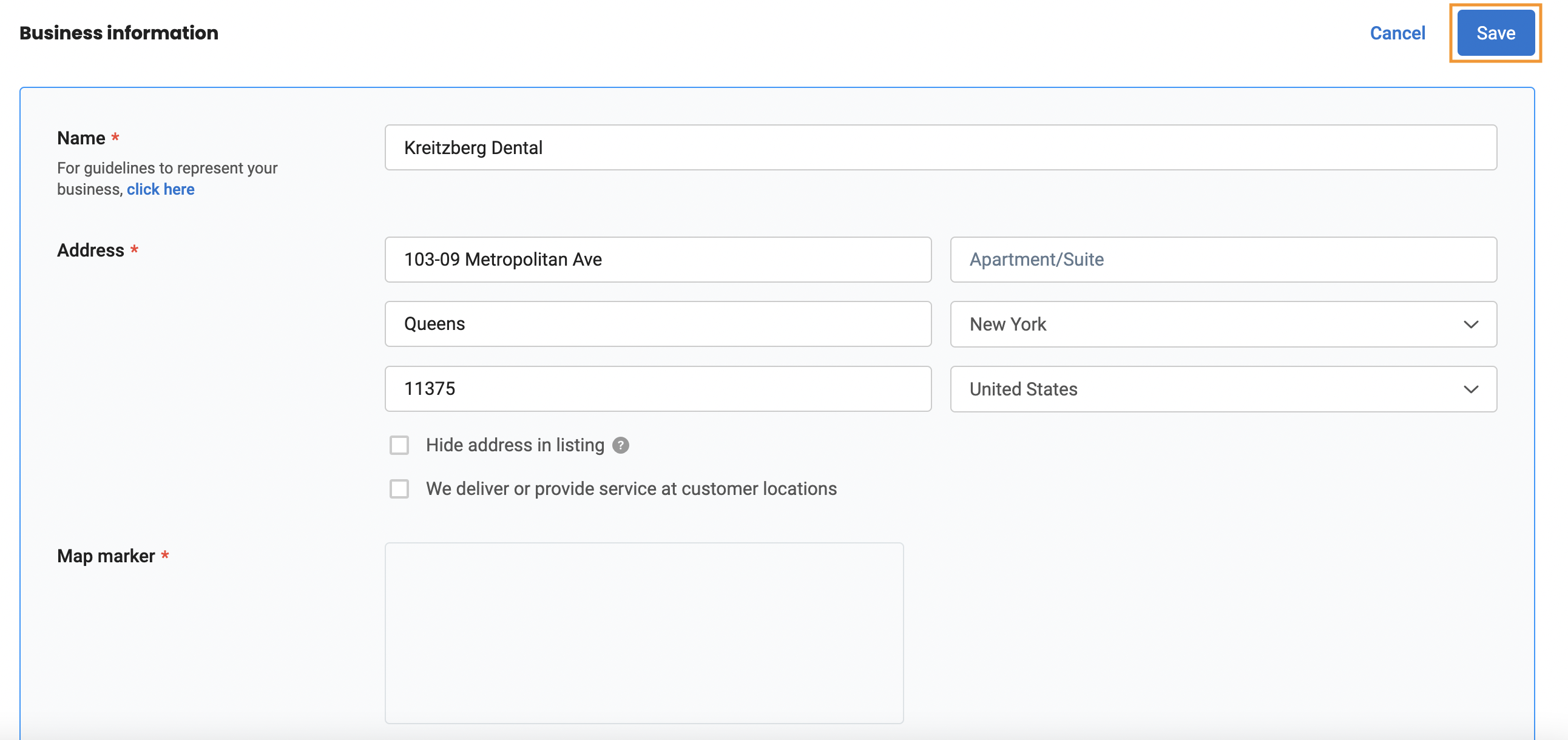How to update healthcare-specific fields on healthcare listings from the Settings page
Supercharge the power of Birdeye Listings when you incorporate healthcare-specific fields. With this add-on, you can update, manage, and fix healthcare-specific fields like practice information or doctor-specific information straight from the Birdeye dashboard. Once updated, this information will push directly to your healthcare-specific listing websites such as Uberall.
The following steps will help you update healthcare-related information via the Birdeye dashboard.
Go to ‘Settings’ on the left navigation bar and click ‘Business.’
Select the desired location to update or enter the healthcare-related information, and then click on the ‘Edit’ icon portrayed as a pencil under the ‘Business information’ section.
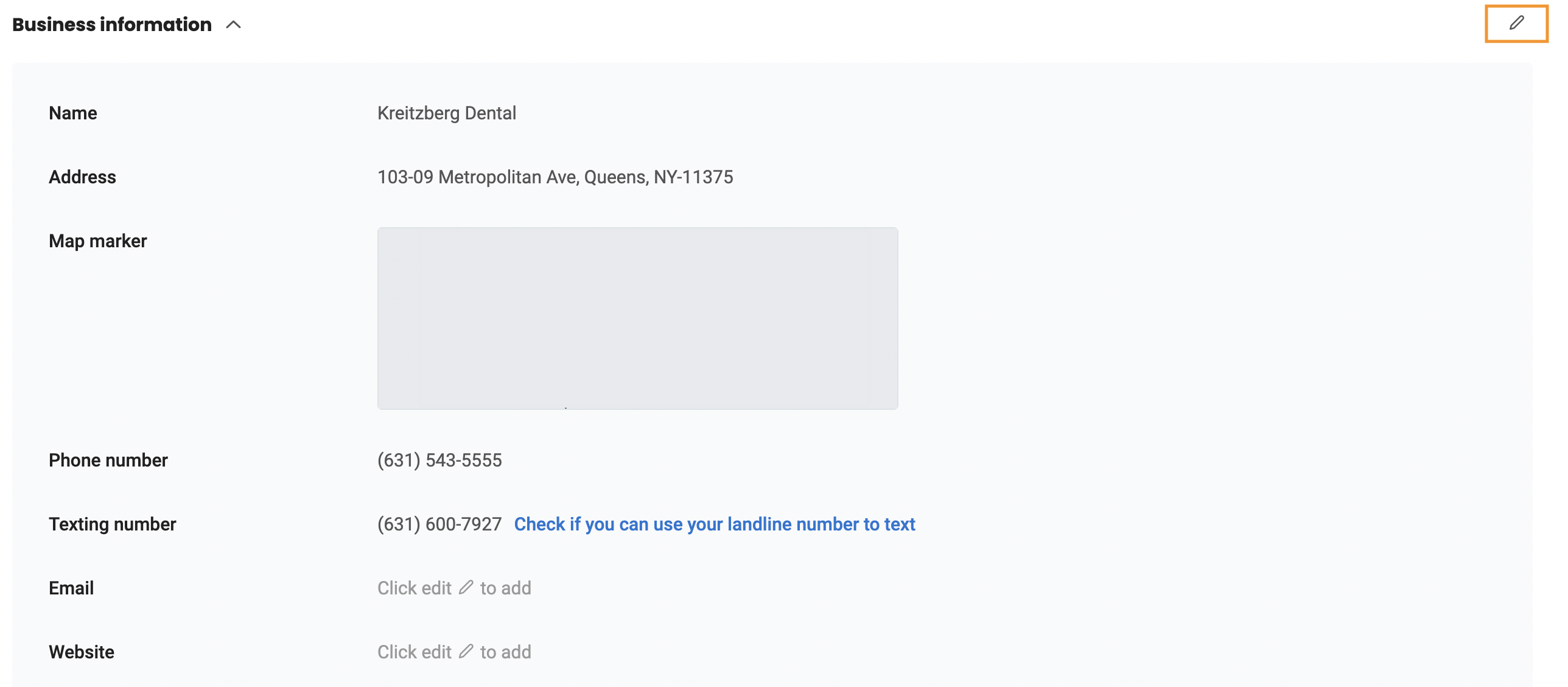
Select the doctor’s specialization by clicking on the ‘Doctor specific categories’ section.
NOTE:
You can select a maximum of up to 3 Doctor specific categories.
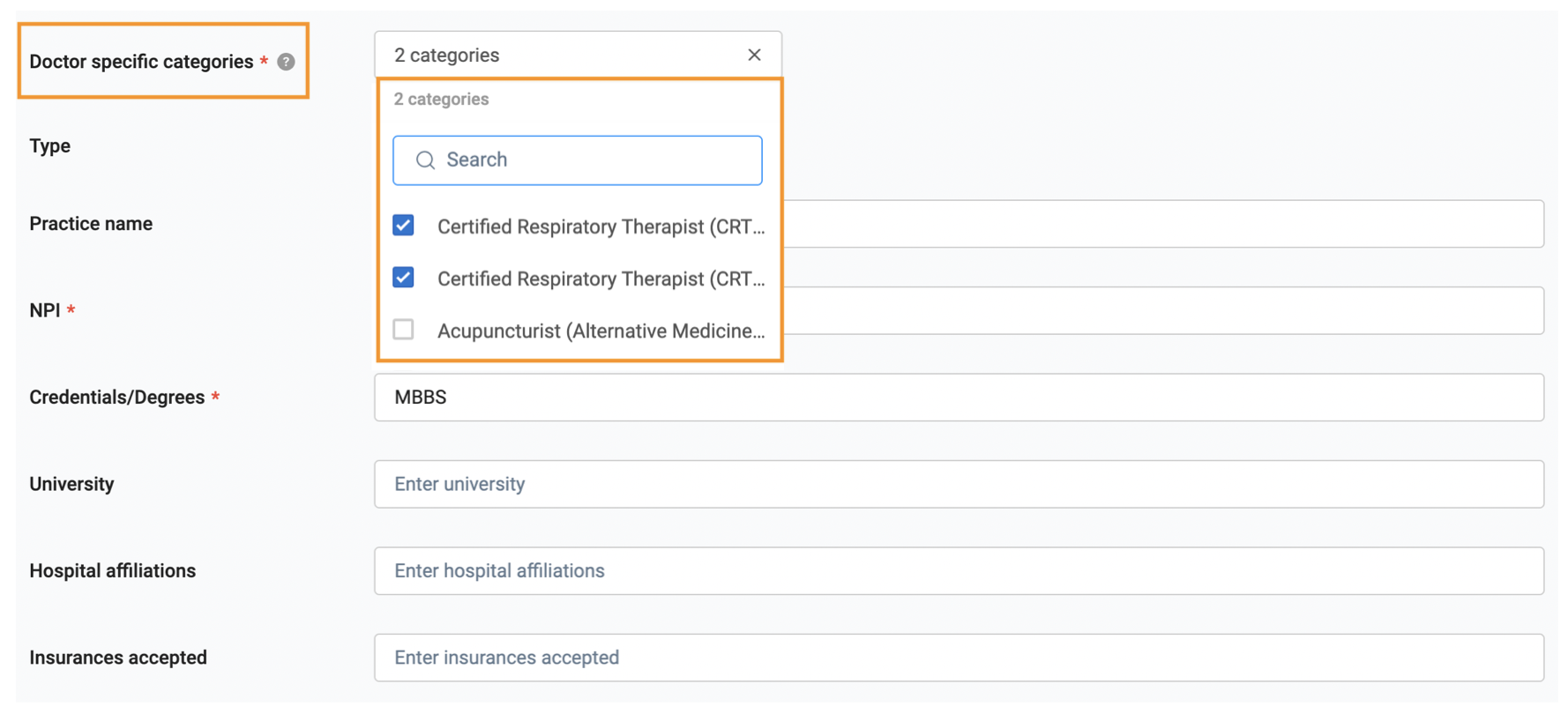
Choose the ‘Type’ between ‘Practice’ and ‘Provider at practice’ depending on the type of the location.
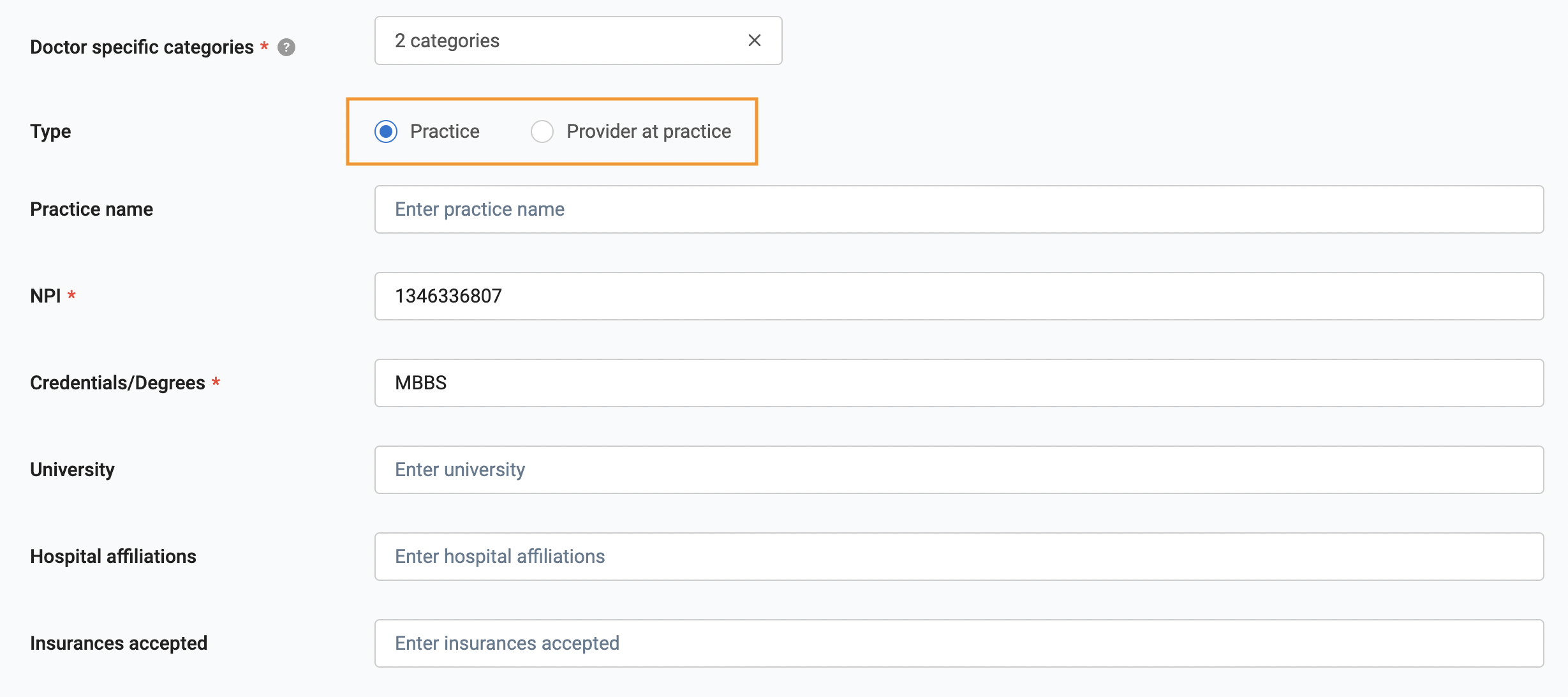
On selecting ‘Practice,’ you can enter the details of the relevant field such as Practice name, NPI, Credentials/Degrees, University, and more as the image suggests below.
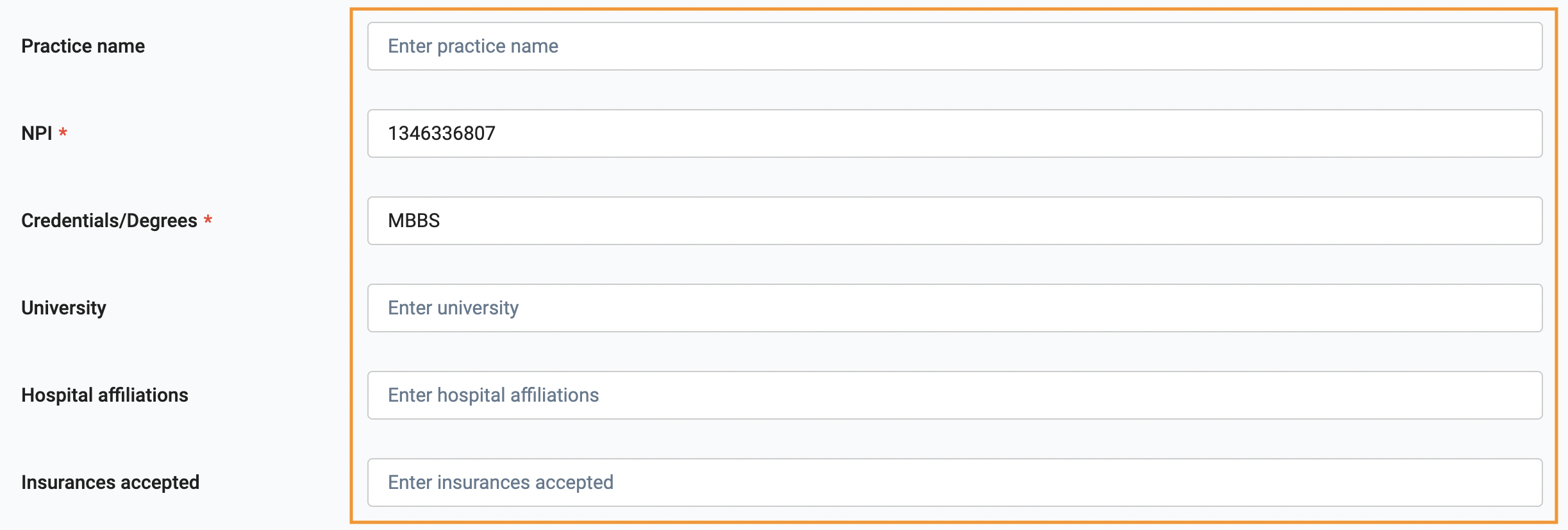
NOTE:
It is mandatory to enter NPI, Credentials/Degrees, and Doctor specific categories.
If you select the ‘Type’ as ‘Provider at practice,’ you will notice additional fields as you will have to enter details such as First name, Middle name, and Surname along with other relevant information.
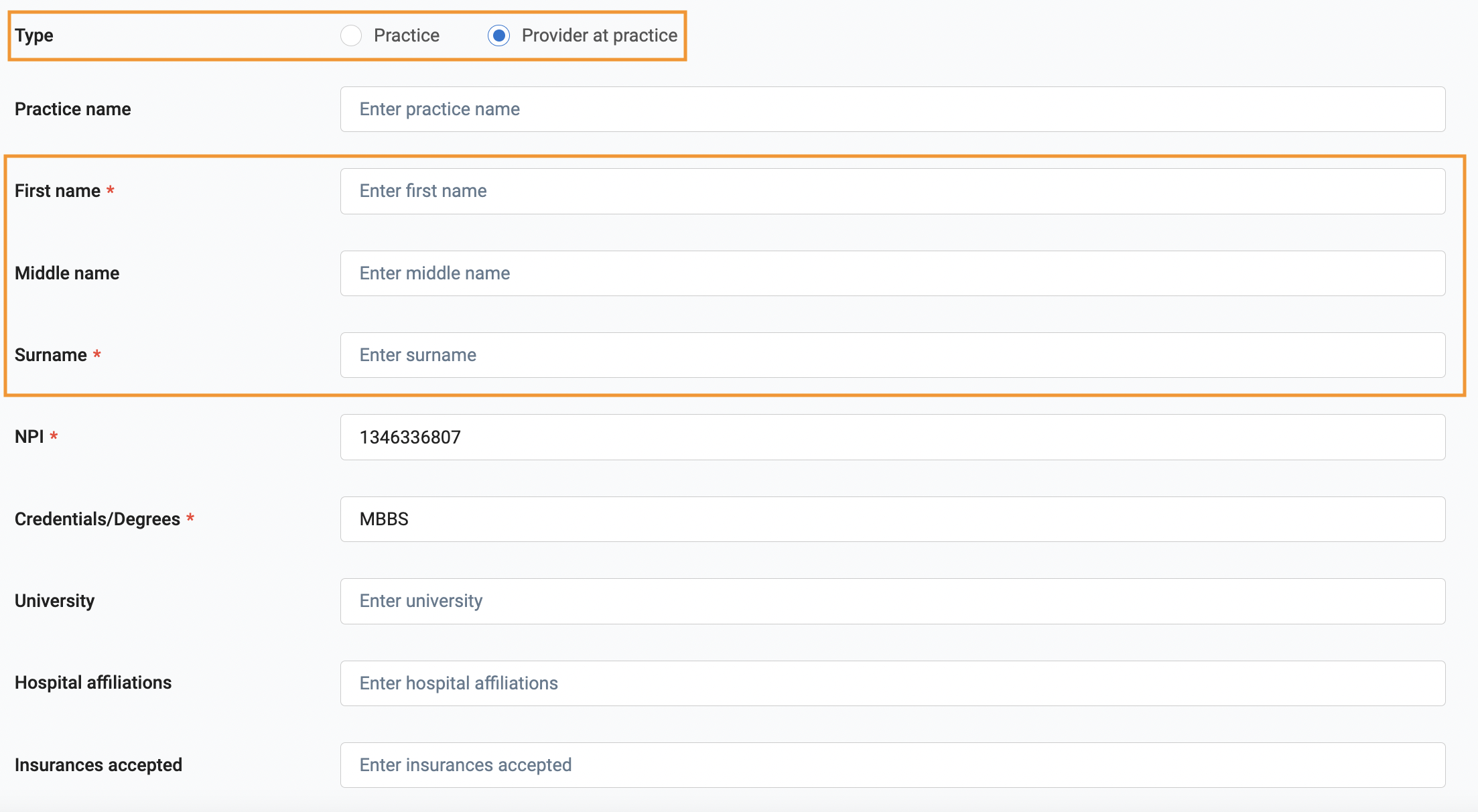
NOTE:
Entering the First name and Surname is mandatory along with NPI, Credentials/Degrees, and Doctor specific categories.
Once all the details are filled, click on ‘Save’ to update healthcare-related information on the healthcare-specific listings.