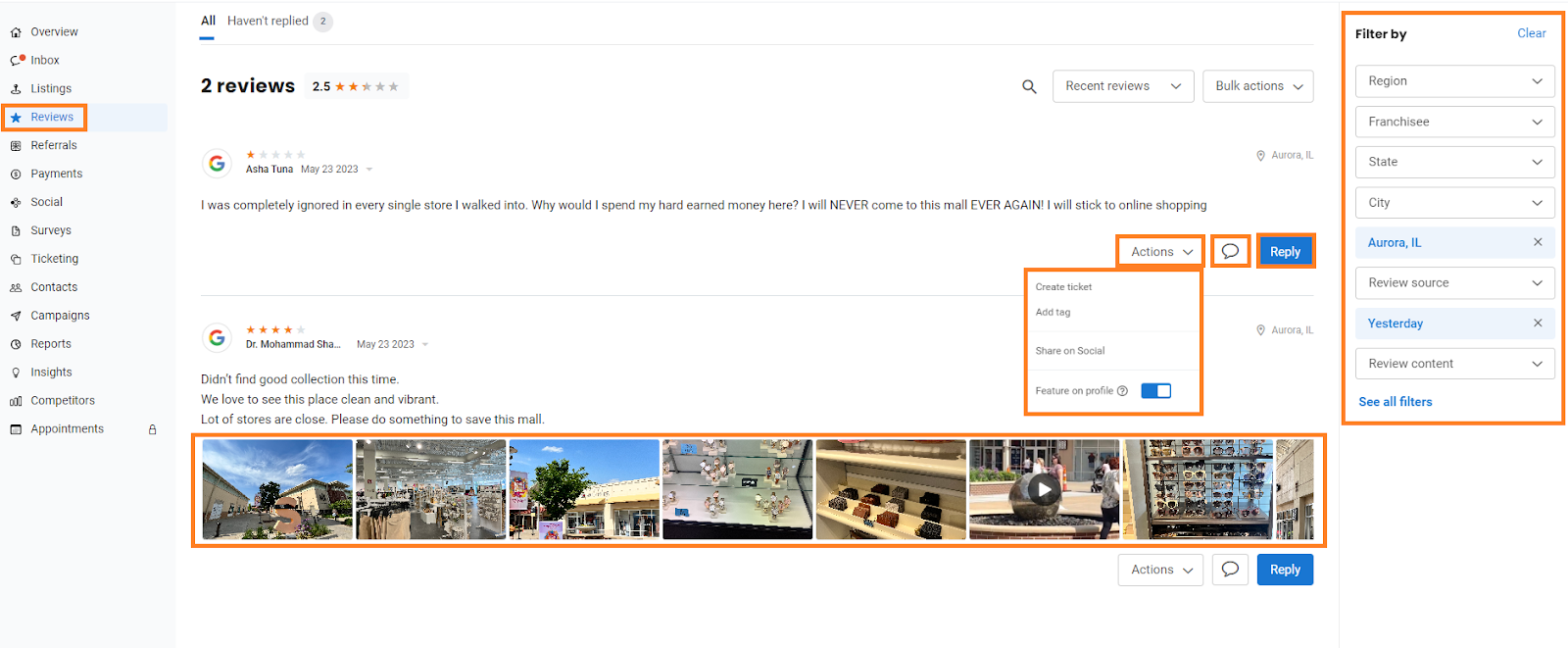All about Birdeye Reviews
Birdeye offers an easy-to-use solution to generate, manage, and amplify reviews on Google, Facebook, and 200+ industry review sites.
Birdeye’s Review feed is the one place to view and manage all the reviews your business gets across locations from hundreds of sites where your customers review you. To view the review feed, go to the ‘Reviews’ in the left navigation rail in the Birdeye dashboard.
In the Review feed, you can sort the reviews aggregated on the reviews page using ‘Filters’ that include review source, time period, ratings, status, etc. If the reviewer has also added photos and videos, you can view them on the review feed.
Click on ‘Reply’ to respond to reviews from within your Birdeye dashboard. You can type in your response manually or choose from your predefined templates to insert response content in a single click.
You can also contact a reviewer by sending a message that will not appear under reviews but will be directly sent to the reviewer using the ‘chat icon.’ Click on ‘Actions’ to create a ticket, add a tag, share on social and feature review on your profile. The various functions of the Review feed have been detailed below.
Birdeye Reviews allows you to:
Respond to Reviews from Birdeye Dashboard
With Birdeye, you have the ability to respond to reviews from within your Birdeye dashboard. To know how to reply, refer to the article:
How do I respond to reviews from my Birdeye account?
How do I respond to reviews from my Birdeye account using AI-assisted review responses?
Responding to reviews - Some best practices!
Share reviews on social media
Share your best reviews on Google Business Profile, Facebook, Twitter, Instagram, and LinkedIn directly from Birdeye Social. Refer to the article:
How do I share reviews as social posts?
How to configure review auto-sharing on social pages?
Review management on autopilot
Chat with customers, manage reviews and messages under one inbox
Manage reviews from all sites with a unified inbox. Respond to customers via their preferred medium - text, email, social, or even voicemail. Refer to the article:
How to manage reviews within the inbox?
Understand customer sentiment with reports
Monitor review count and ratings over time to improve customer experience and keep your teams on track. Refer to the article:
Understanding Birdeye Reports: 'Review Reports'
How to download and schedule Review reports?
Related Articles:
How do I run filters within reviews tab? How can I view reviews I have responded to?
How do I tag an employee to a review?
Can I delete a review using Birdeye?
How do I create a ticket from a review?
Why do I see a difference in review count and review rating within Birdeye vs review site?