How do I edit a review site URL associated with a template?
While sending review requests to your customers, if you want to change the link to a review site on which you wish to get reviews for your business, you can edit it under 'Review monitoring'. This will automatically change the review site URLs embedded within templates.
Editing the Review URL
Multi-location user: Go to the 'Settings' tab on the left navigation rail and click on 'Business profiles' under the 'Profile' header.
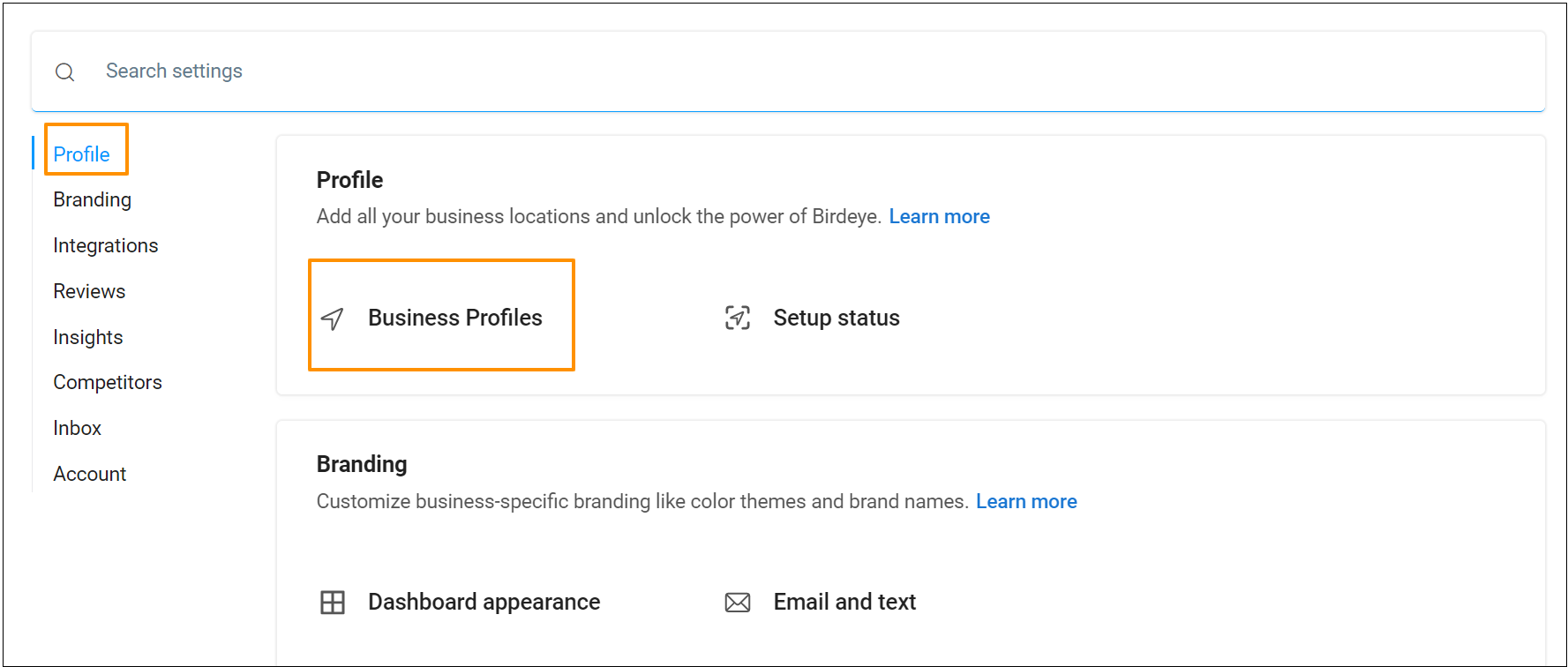
On the new page, select the desired location you would like to monitor new reviews.
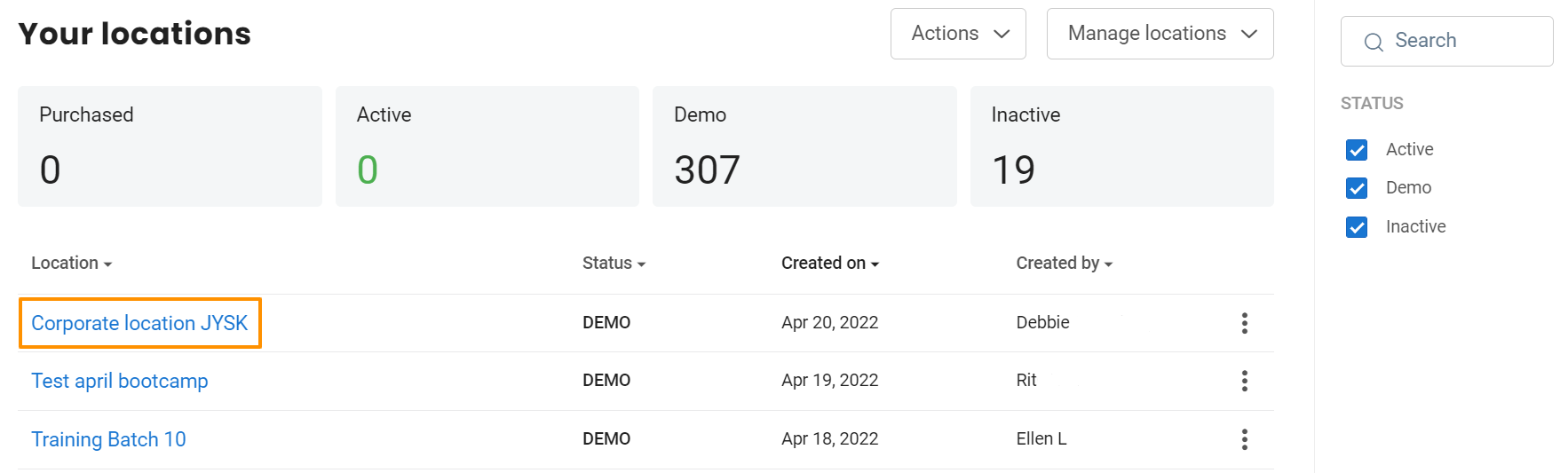
Then, hover over the ‘Reviews’ tab and click on the ‘Review sites’ option under 'Monitoring.'
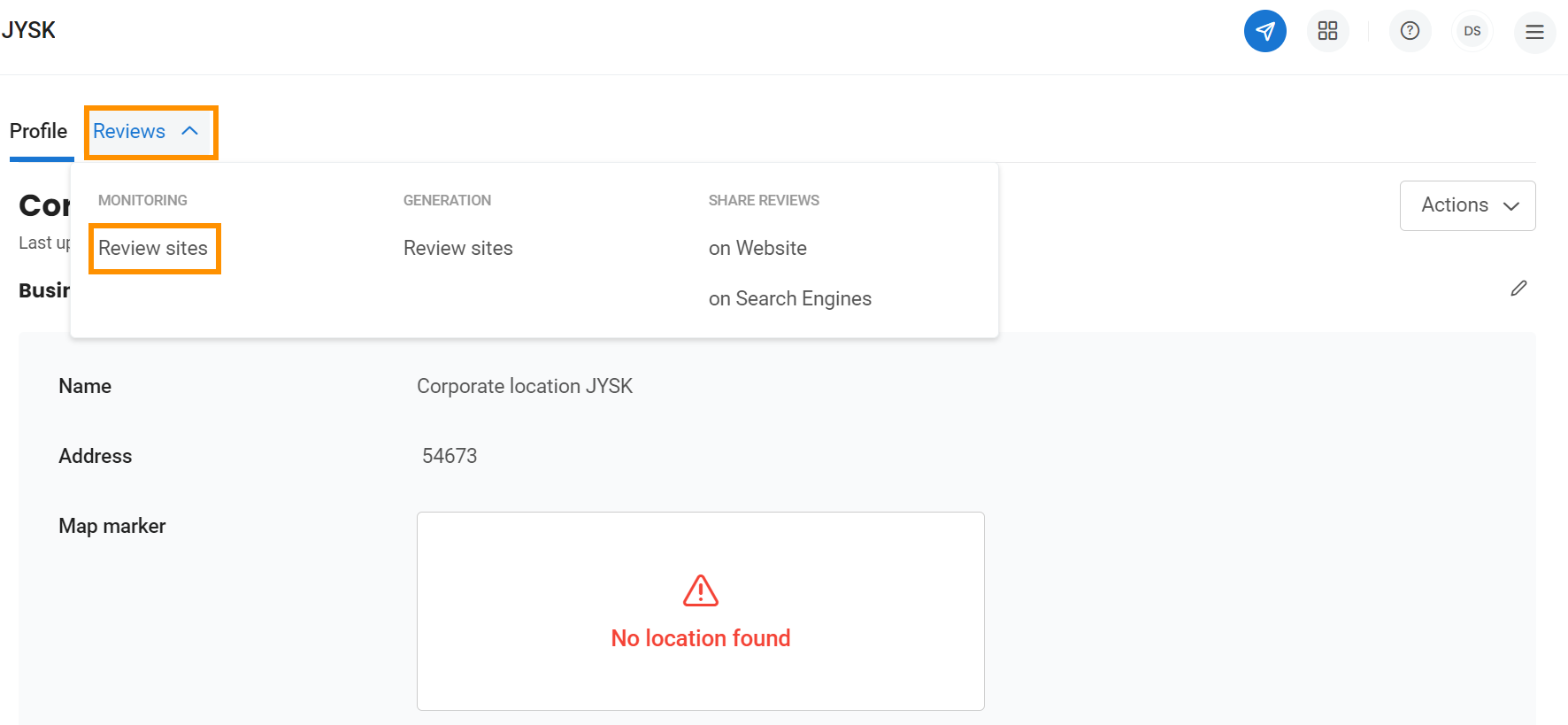
Single location user: Go to the 'Settings' tab on the left navigation rail, then navigate to the 'Reviews' tab, and click on 'Site monitoring.'
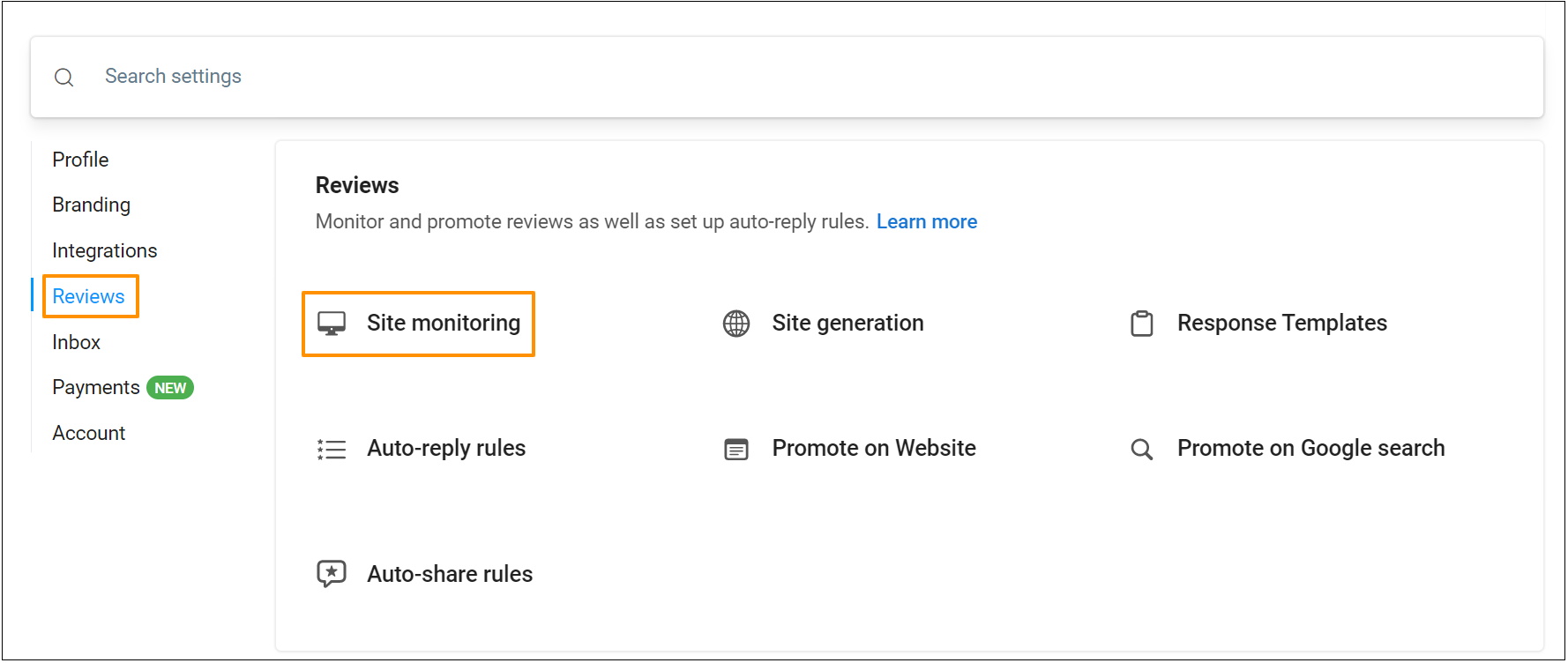
On the new page, you can see all the review site URLs associated with your account. Navigate to the link you wish to edit. Hover over the corresponding three-dots icon and click on the 'Edit' option.
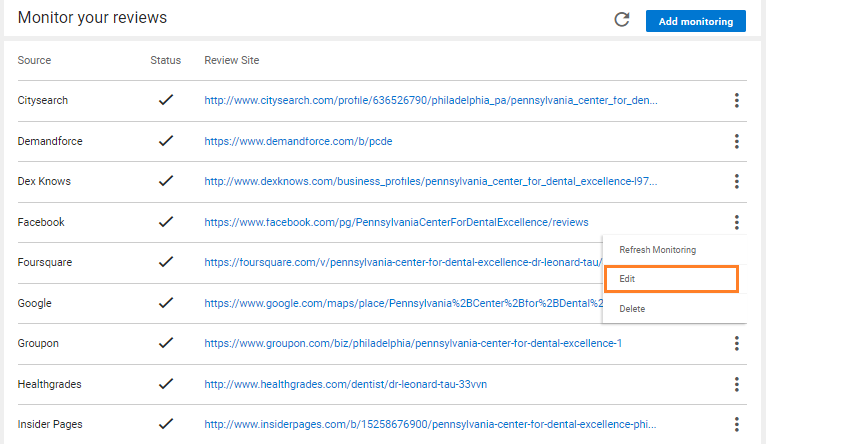
Now, add the new link in the URL field and click on the 'Save' button.
To learn how to integrate a page with Birdeye, read the help center article: How to integrate a social media page(s) with Birdeye - Single Location Account?
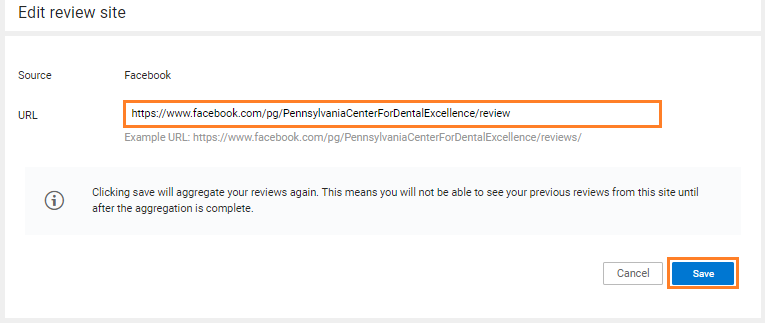
In the case of Google, you need to verify the new URL before adding it. Click on the 'Verify URL' button to verify the link. After the verification is successful, click on the 'Save' button.
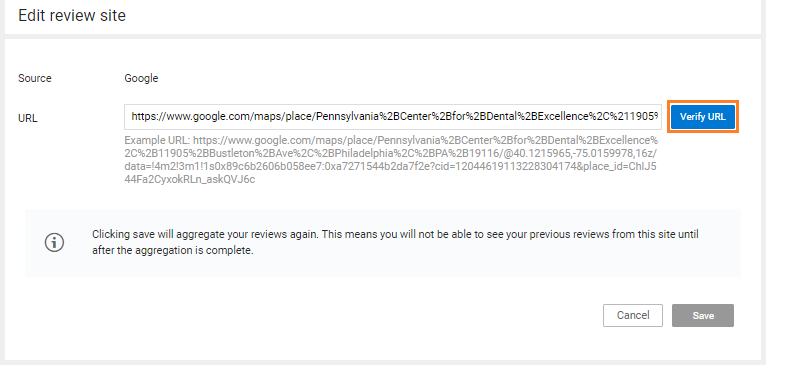
Now, the link associated with the template will be automatically renewed.