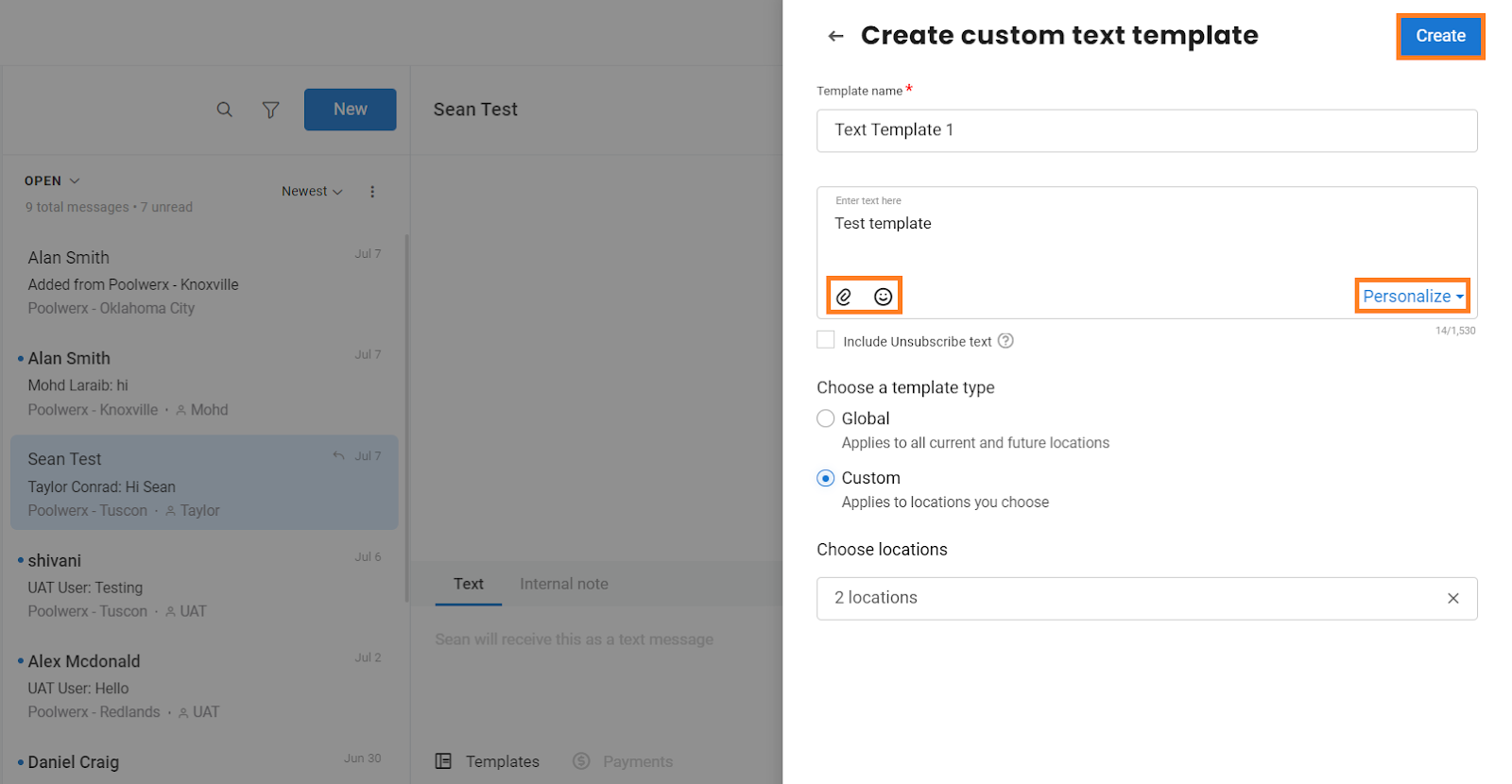How do I create and use Birdeye Inbox templates?
Using Birdeye’s text and email templates, save time and optimize response rates by creating predefined responses for common questions or actions in your workflows.
USING TEMPLATES IN MESSAGES
Log in to your Birdeye account and click the ‘Inbox’ tab on the left navigation rail. On the new page, click on an existing conversation or compose a new message to use templates. Now, click on the 'Templates' button.
.png)
You will now see a list of all the existing templates based on the selected mode of sending.
.png)
CREATING A NEW TEMPLATE
To create a new template, click the ‘Create new’ button.
.png)
Once you click on the ‘Create new’ button, a drawer will appear on the screen. Give your template a name and add your customized message in the text box. Insert tokens in the message by clicking on the ‘Personalize’ icon. You also have the ability to use attachments and emojis in the template. Choose a template type, you can choose the template to be ‘Global,’ i.e., applicable to all locations and future locations, or ‘Custom,’ i.e., applicable to the locations you choose. Click on the ‘Create’ button.
EDITING A TEMPLATE
To edit a template, hover over the template and click on the 'Edit' button.
.png)
If it is not a custom template, you will be redirected to a new page to make the edits. If it is a text message template, a pop-up window will open, allowing you to make the changes.
.png)
DELETING A TEMPLATE
To delete a template, hover over the template and click on the 'Delete' button.
.png)