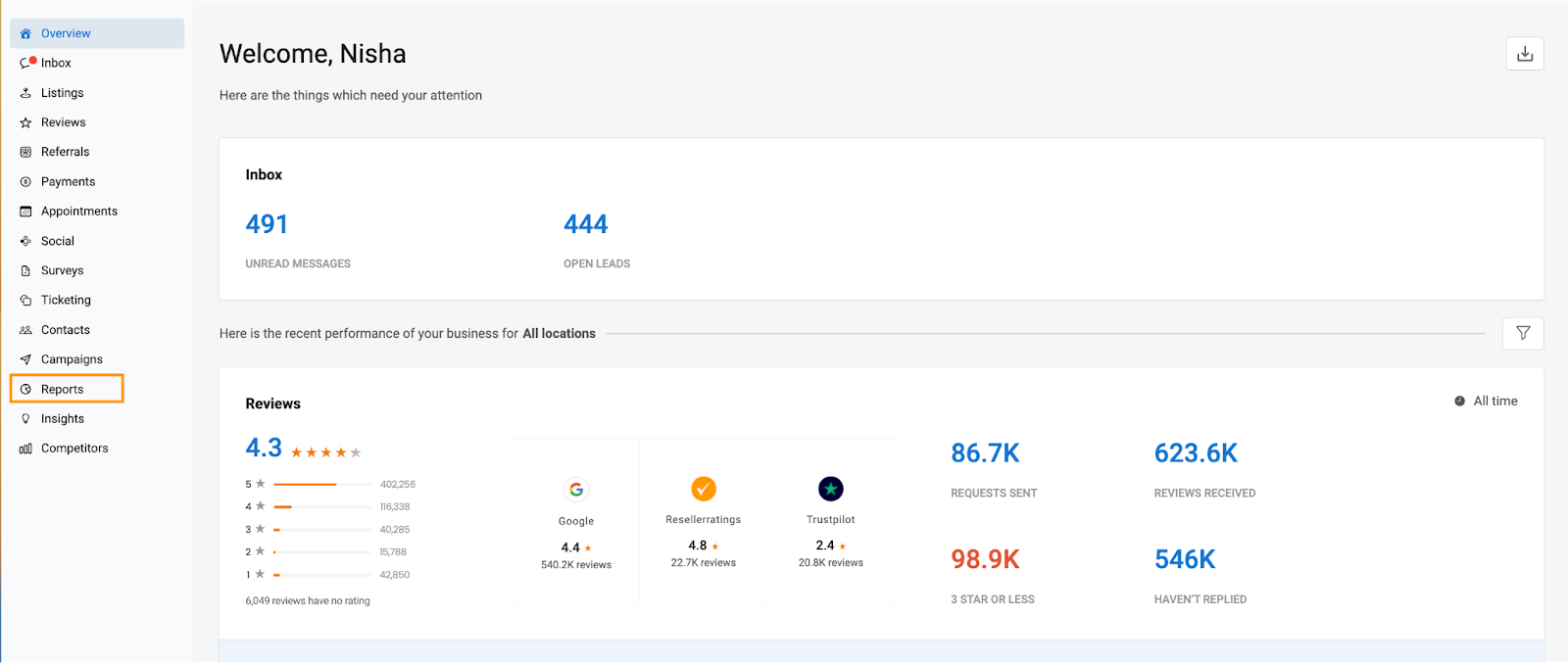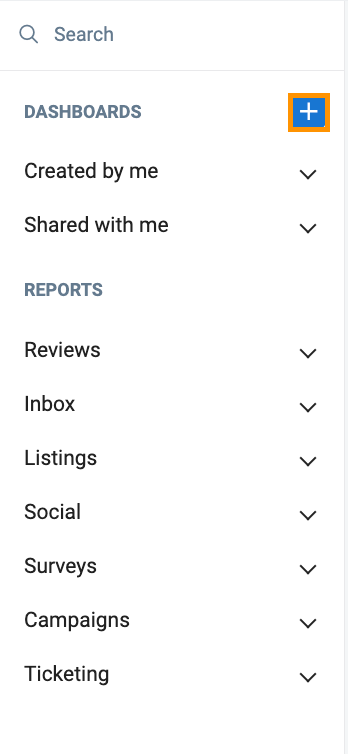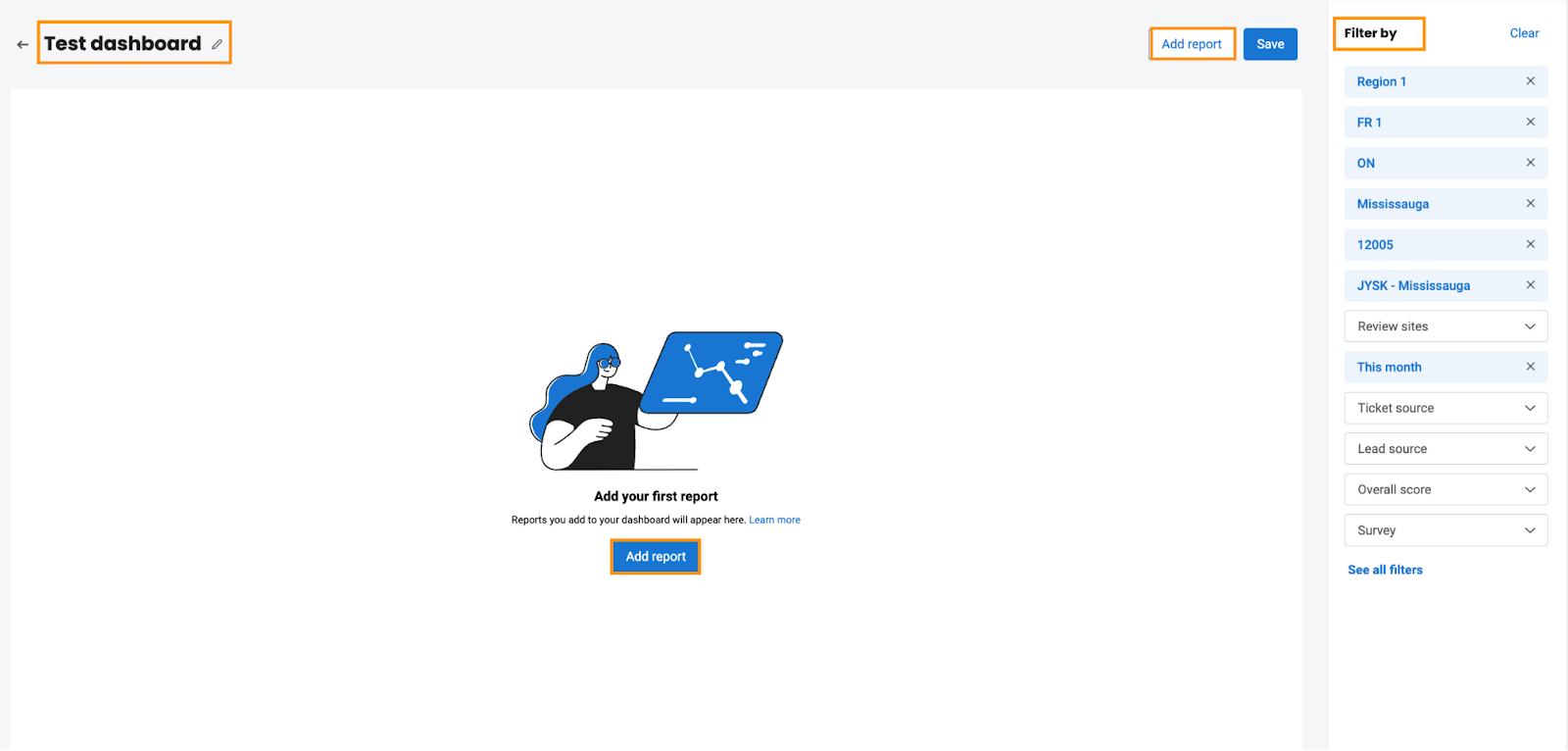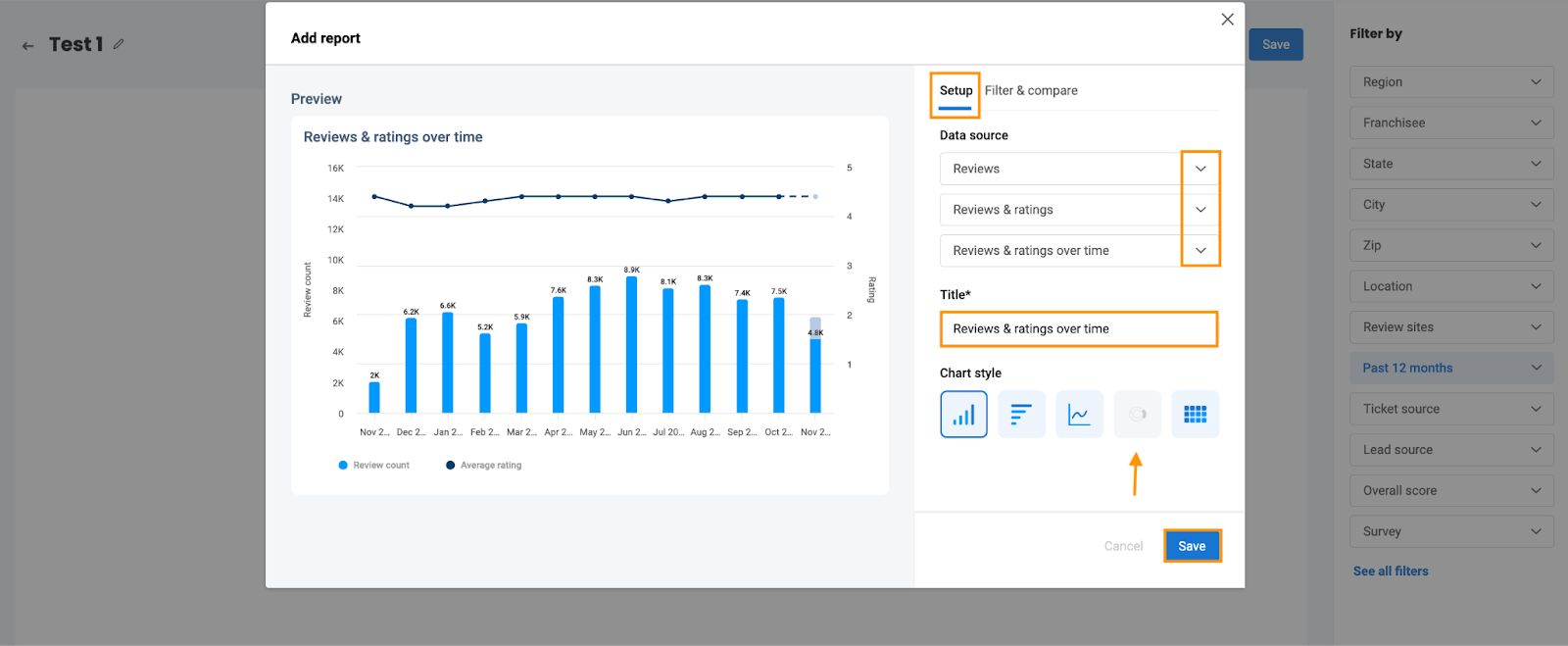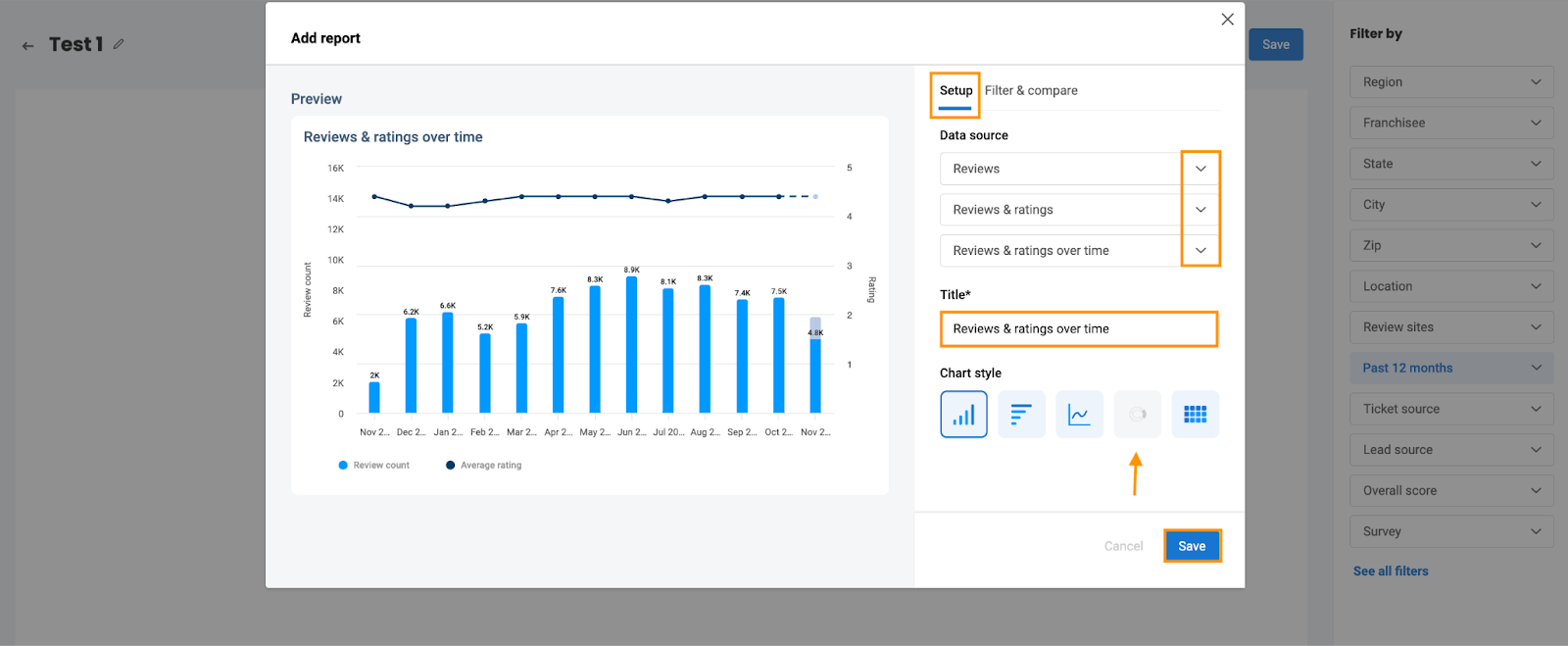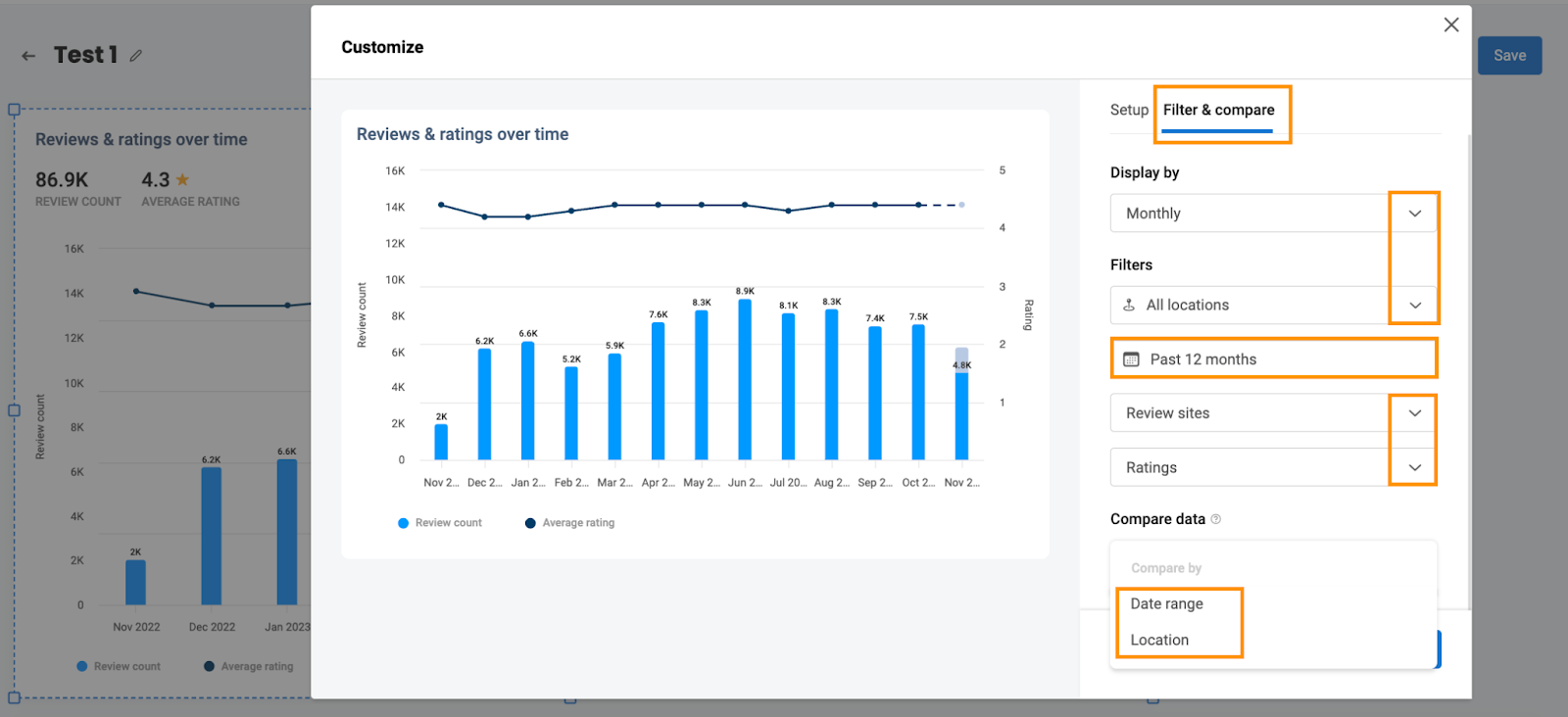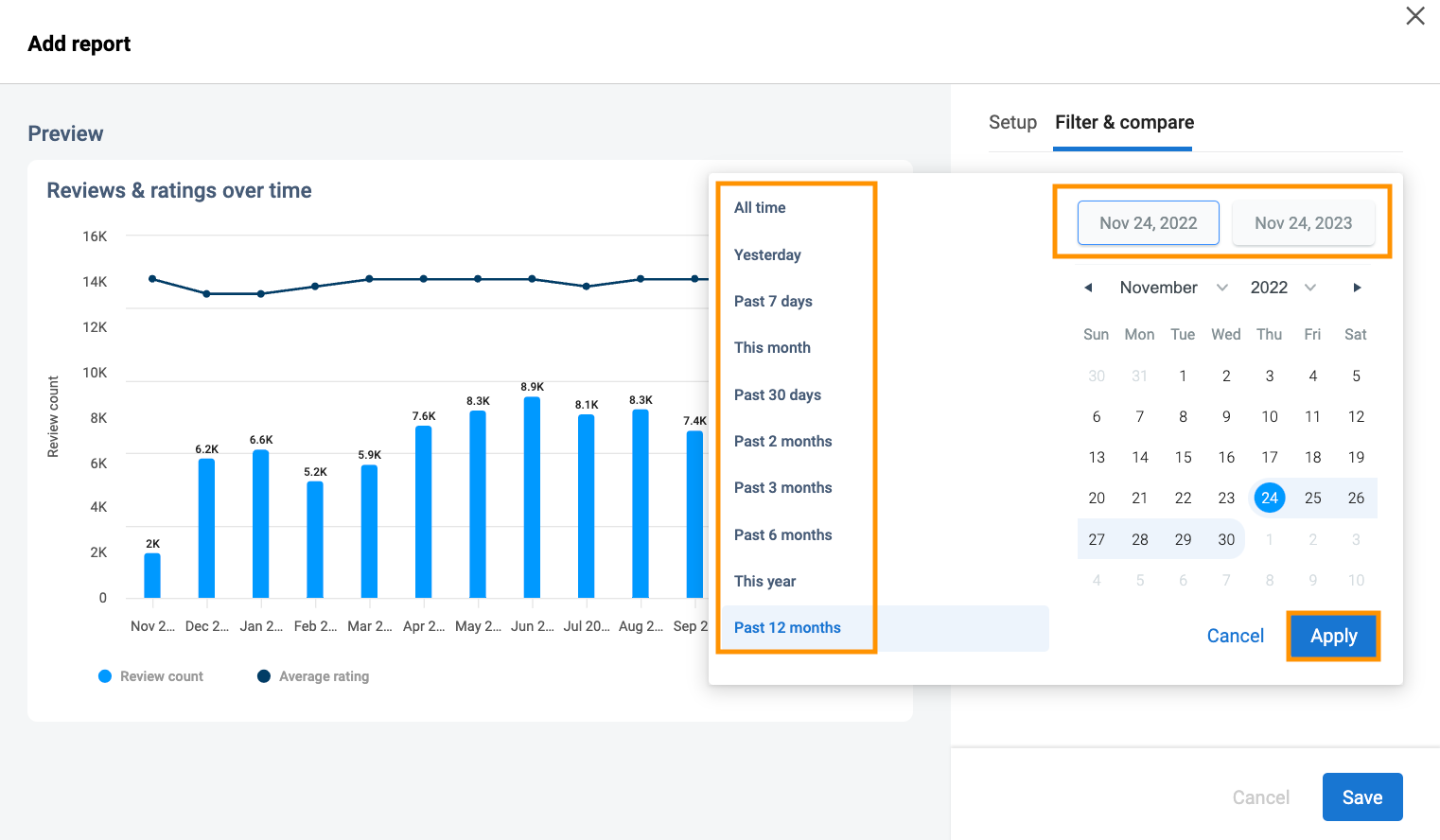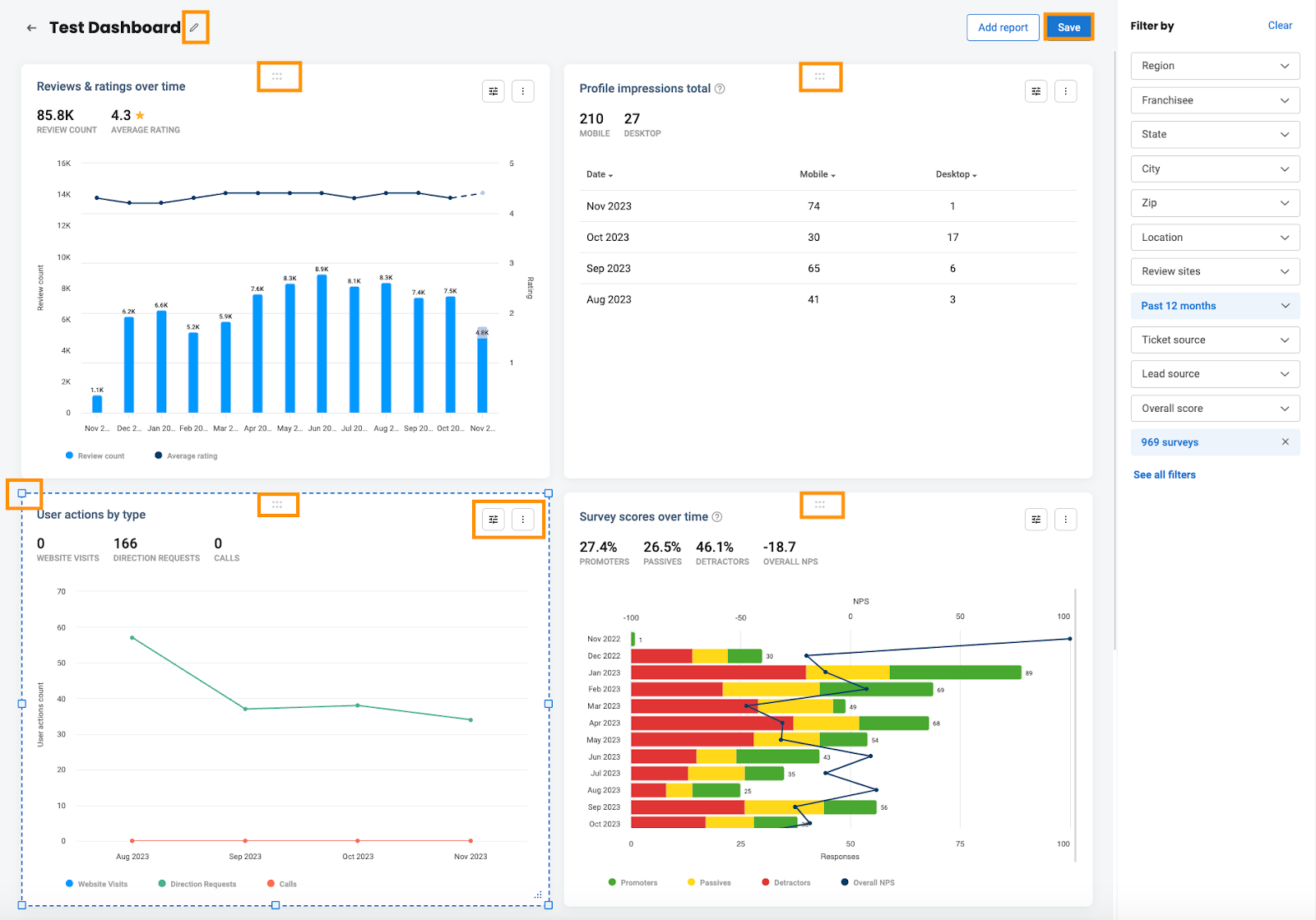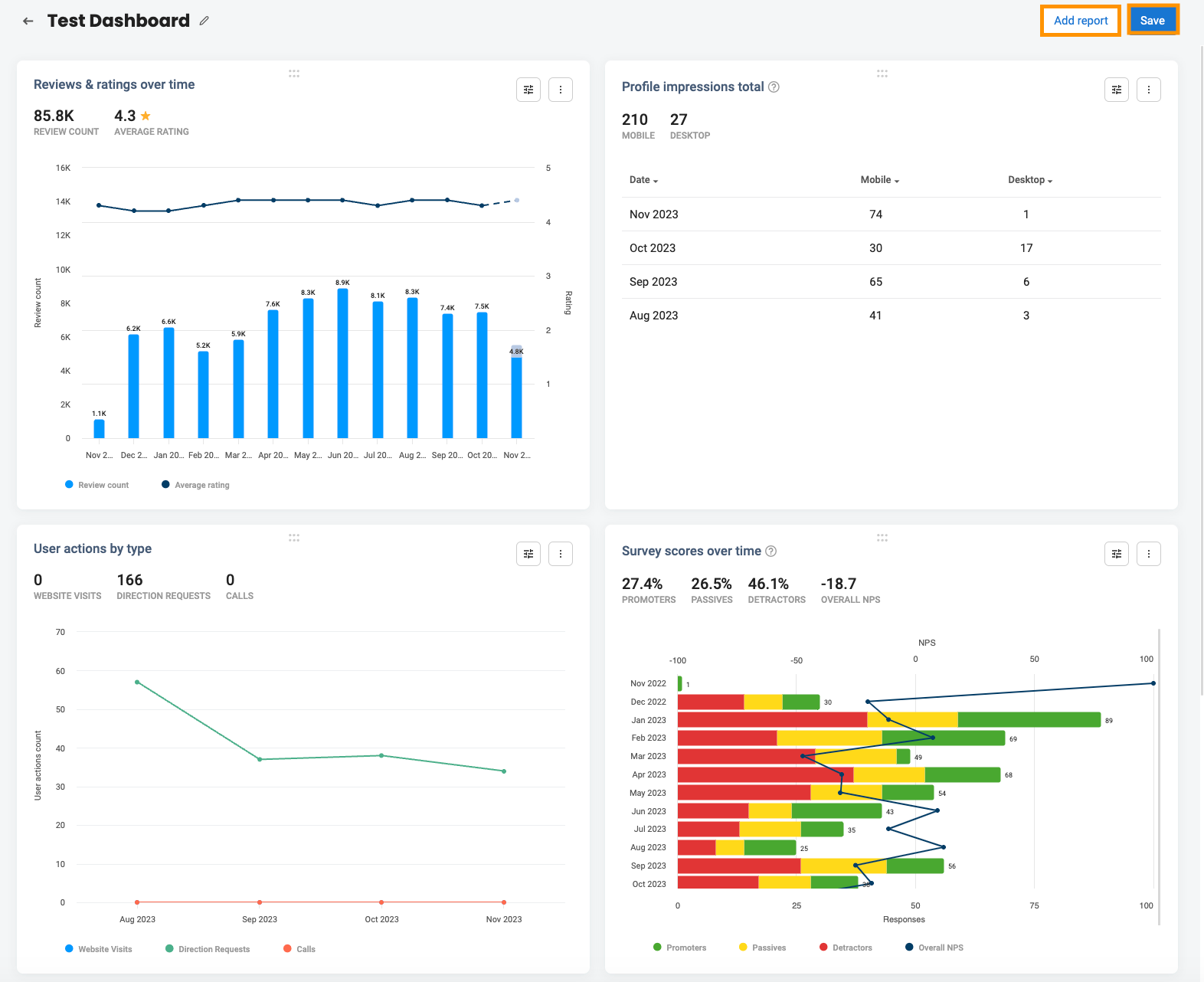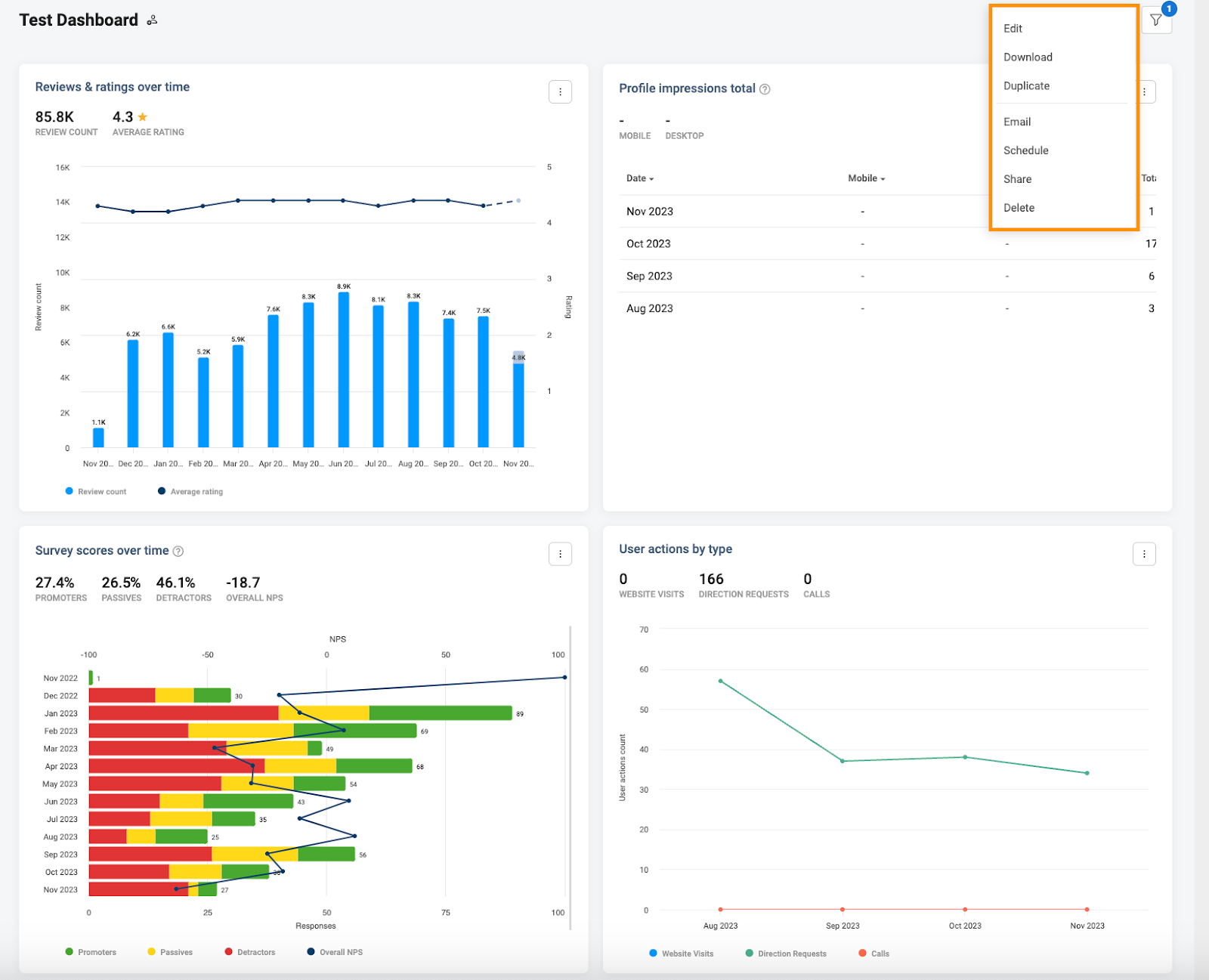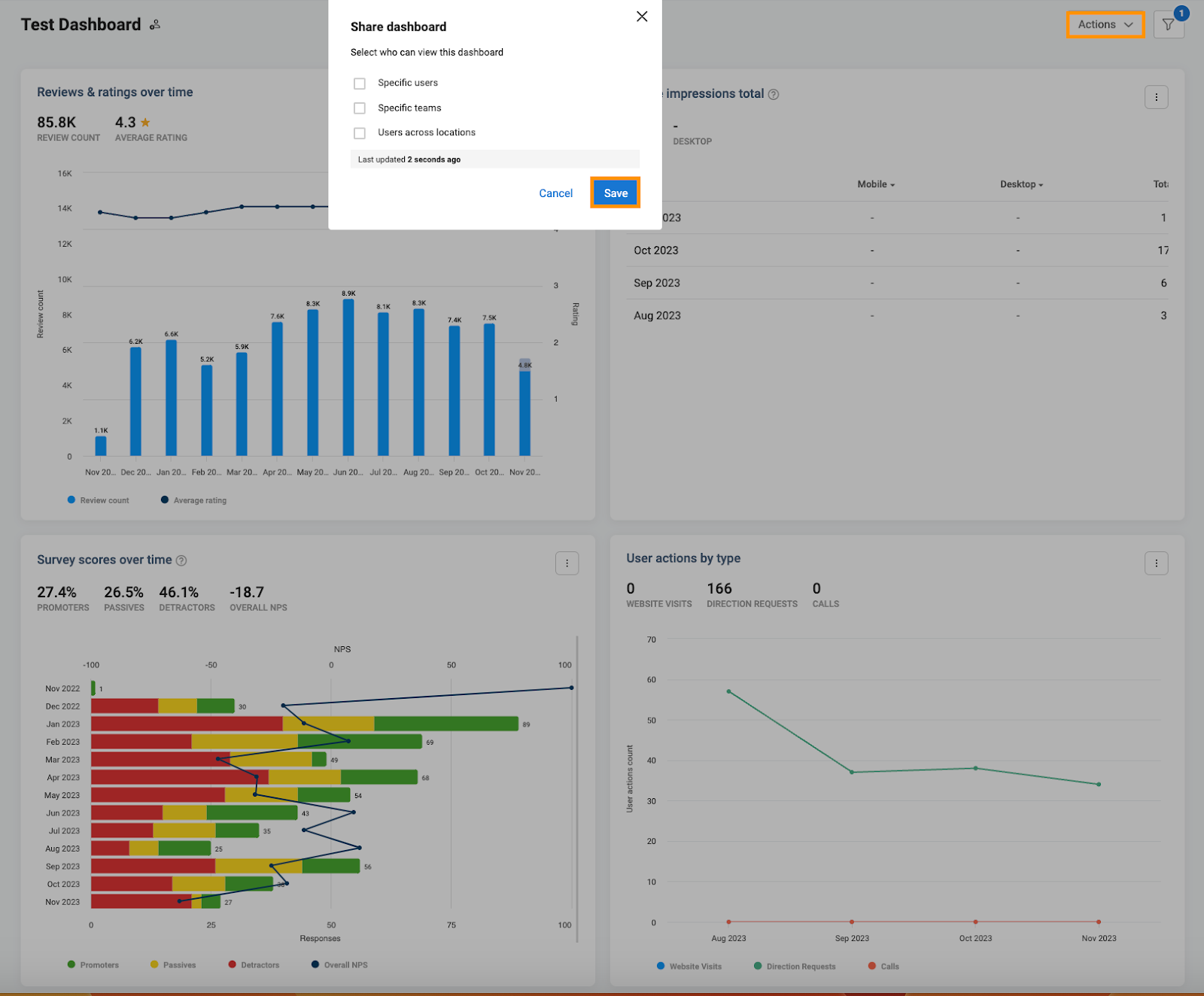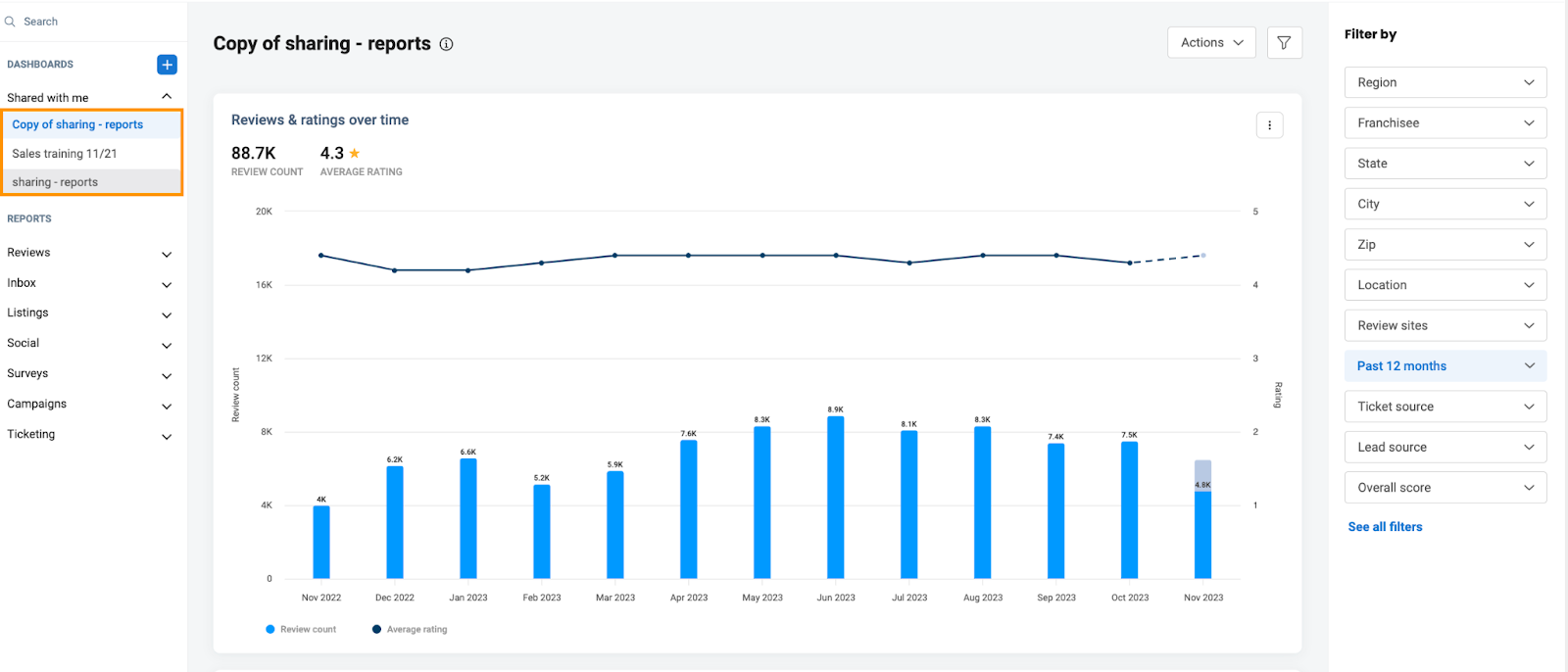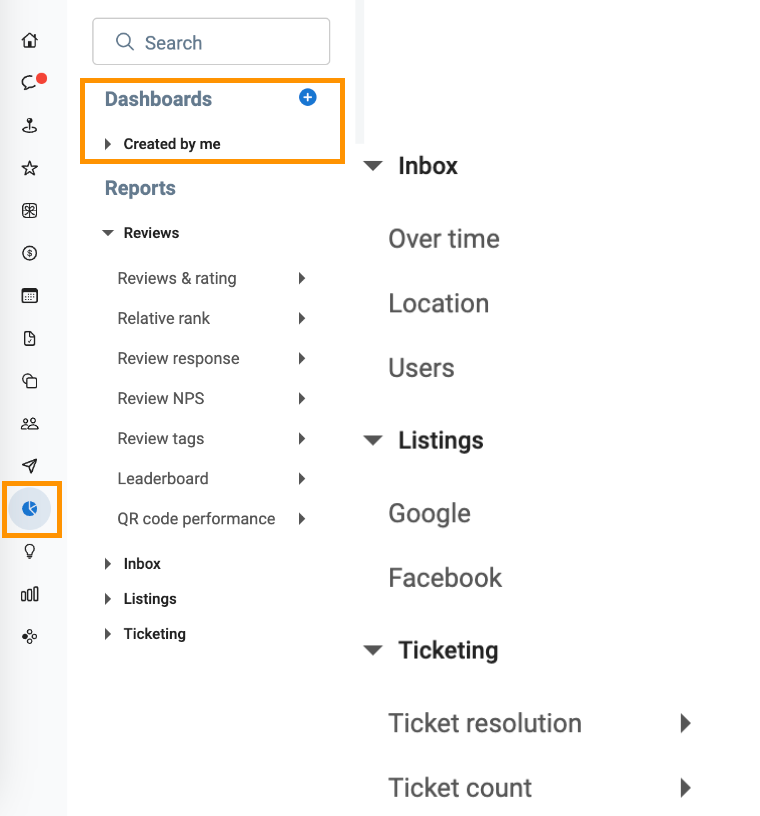A comprehensive guide to Birdeye Dashboards
Birdeye Reports seamlessly integrates analytics across Reviews, Listings, Social, Campaigns, Inbox, and Surveys, serving as a dynamic powerhouse. It accelerates decision-making and reshapes the customer experience. Birdeye Reports empowers businesses to explore customer data deeply by providing rich insights from search to sold to advocacy. Tailored to unique needs, it transforms tracking and sharing data into a captivating experience with user-friendly dashboards. Engage with your data effortlessly through captivating visualizations with Birdeye Reports.
Now, you no longer need to navigate through multiple reports each time you want to access a specific metric or view reports spread across different modules. With the capability to create your own custom dashboard from scratch, you can add up to 20 reports spanning all products in a single dashboard. This allows you to slice and dice data across various dimensions.
CRAFT YOUR PERSONALIZED DASHBOARD USING MULTIPLE REPORTS FROM DIFFERENT PRODUCTS
Follow the below steps to create your own customizable dashboard:
Navigate to the ‘Reports’ tab from the left navigation rail.
Click the '+' icon beside DASHBOARDS to create a new dashboard.
Rename the dashboard or widget according to your specific requirements within the textbox displayed in the image below. Apply the relevant filters under the 'Filter by' section to include a report. Once the filters are chosen, click on 'Add report' to add your first report.
For instance, If you want to construct a dashboard focused on a specific time frame, you can employ a filter such as ‘This year or quarter.’
In the 'Setup' section, you have the flexibility to incorporate multiple reports.
- Select ‘Data Source’ to explore the list of available data sources.
- Choose ‘Report Group’ to access the report groups associated with the selected data source.
- Click on ‘Select Reports’ to see a compilation of individual reports within the chosen group.
Begin by choosing the ‘Data source’ products from the dropdown menu, which includes Reviews, Inbox, Listings, Social, Surveys, Campaigns, and Ticketing. Let’s select Reviews for this example.
Next, tailor your ‘Report group’ by selecting the product from the dropdown menu. Options encompass Reviews and ratings, Relative Location Rank, Reviews Distribution, Response Time, Response Time Distribution, Response Rate, Response Rate Distribution, Review NPS, Review Tags, Leaderboard, Review QR Codes, and Review Read. Let’s select ‘Reviews and ratings.’
Further customization is available by ‘Selecting the report’ based on the product from the dropdown menu, offering choices such as Reviews & ratings over time, Reviews by rating, Reviews by sentiment, Reviews by source, Review rating by source, Reviews by employee, Review rating by employee, Reviews by location, Review rating by location, Reviews by zip, Review rating by zip, Reviews by city, Review rating by city, Reviews by state, Review rating by state, Reviews by franchisee, Review rating by franchisee, Reviews by region, Review rating by region. Let’s select ‘Reviews and ratings over time.’
To add a personal touch, customize the title according to your preferences. Additionally, enhance the visual appeal of your report by selecting different chart styles for optimal viewing.
Once you've chosen all the parameters for the report inclusion, select 'Save.'
This level of customization ensures that your reports not only convey the necessary information but also do so in a visually engaging and understandable manner.
For example, in the provided image, the data is unsuitable for a pie chart presentation, leading to the disabled option. The greyed-out appearance indicates that the data's nature doesn't align with the visual representation associated with a pie chart.
Click on the Filter & Compare tab, and you'll discover options to filter your report.
Displayed by: Weekly, Monthly, Quarterly & Yearly.
Filters:
- All locations: You can select any location.
- Past 12 months: You can select the report at any time, as shown in the image.
- Review sites: You can choose from various sites such as Google, Facebook, Birdeye, Apartments, Apple App Store, etc.
- Ratings: No rating, 1 star, 2 star, 3 star, 4 star, 5 star.
Compare data: The ability to compare reports in two dimensions: by location and by time periods. Now, you have the flexibility to make insightful comparisons within your reports.
Illustrative view of the Past 12 months' filter.
Save your first report to your personalized dashboard. You can fine-tune its size for a perfect fit.
Drag and Drop: The most impressive feature offered by Dashboard reporting is the ability to drag and drop reports effortlessly, adjusting their dimensions by stretching the corners, as demonstrated in the image.
Additionally, a customization icon allows you to personalize the report, while the three-dot icon allows you to remove the report.
You can add more reports and save your dashboard.
You can build similar dashboards for customer experience, location performance, and employee performance.
DOWNLOAD, EMAIL AND SHARE DASHBOARD
In our Reports Module, Birdeye offers these functionalities to empower analysts, location managers, or users. This allows them to efficiently compile multiple reports, create a dashboard, and easily share insights with their managers.
Click on the ‘Actions’ dropdown menu to view the number of options.
- Edit: It will give the flexibility to edit the report. You can resize, drag and drop, customize the report, and use filters.
- Download: You can download the entire dashboard, comprising 20 reports, in Excel and PDF formats.
-
Duplicate: Duplicate a report effortlessly by selecting the provided option. This feature empowers users to modify and customize a copy while preserving the integrity of the original.
HANDY TIP: It's a crucial feature, especially since users cannot edit shared dashboards; duplicating allows them to tailor a version to their specific needs. - Email: Send the entire dashboard, comprising 20 reports, in PDF and XLS formats. Once you create the dashboard, a single email, a PDF, and an Excel sheet encompassing all 20 reports will be generated.
- Schedule: Schedule the entire dashboard, comprising 20 reports, via email in both PDF and XLS formats. Once you create the dashboard, a single email, a PDF, and an Excel sheet encompassing all 20 reports will be generated.
- Share: Choose from the available options to determine the audience you want to share the dashboard with.
- Delete: You have the option to remove the dashboard. Before deletion, a pop-up message will ensure confirmation to proceed with the deletion.
Illustrative view of the 'Share Dashboard' option.
Select the audience for sharing the dashboard from the provided choices:
- Specific users
- Specific teams
- Users across locations
After making your selection, click on 'Save.'
YOUR SHARED REPORTS HUB IN 'SHARE WITH ME'
Shared reports with you are conveniently located on the left-hand side panel under the 'Share with me' option. You can access all the shared reports from this section.
The reports you've added can be seen within your dashboard.