How can I use the 'Birdeye Ticketing Tool' to create 'support' tickets from within my Birdeye dashboard?
Here is a quick way to get your questions and queries addressed by Birdeye technical support team. Just go ahead and create a ticket right from within your Birdeye account by following these simple steps.
To begin, click on the 'Settings' tab, then navigate to the 'Account' section, and select 'Support.'
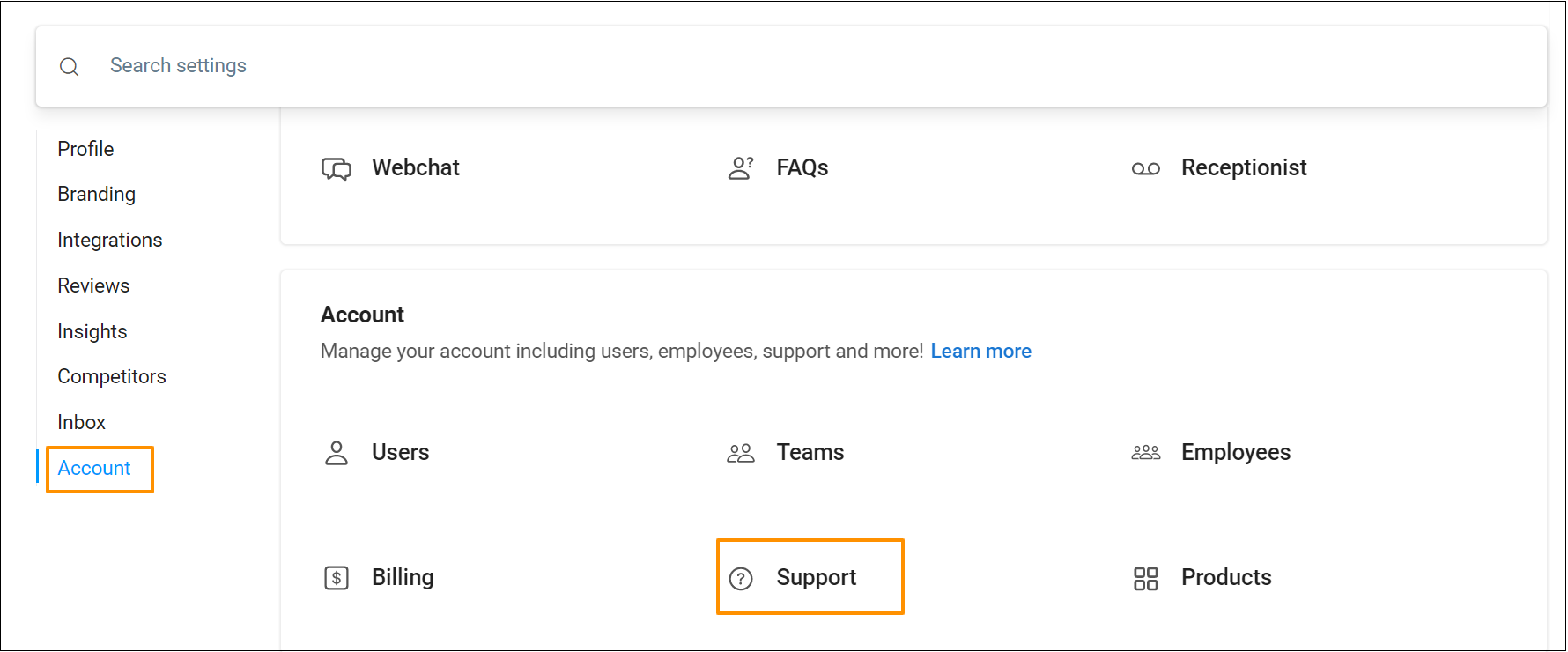
On the new page, you can view the support tickets existing within your account. To create a new ticket, click on the 'Create ticket' button.
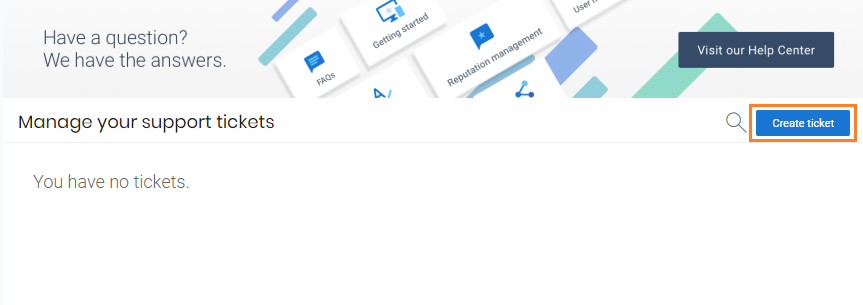
Your name and email ID will be auto-populated on the new page under the respective fields. Select the appropriate option from the drop-down menus and add a subject line that best describes your case. Add a brief description to elaborate on the issue. Then add any images that would further help us get to the root cause of the issue (optional), and save the ticket.
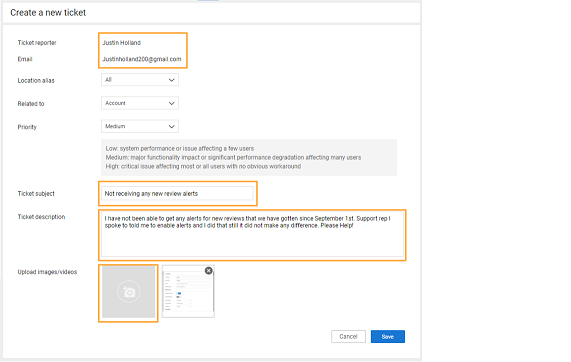
VIEW BIRDEYE SUPPORT TICKET
You will now start seeing your case under 'Open tickets'.
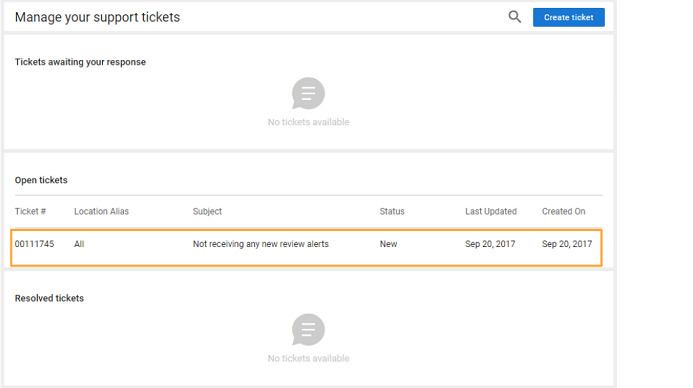
A member of our technical support team will start working on your case and update you on the progress and resolution. You will get an alert in your inbox apprising you of the update. When you log into your Birdeye account, you will see the update reflecting within your case.
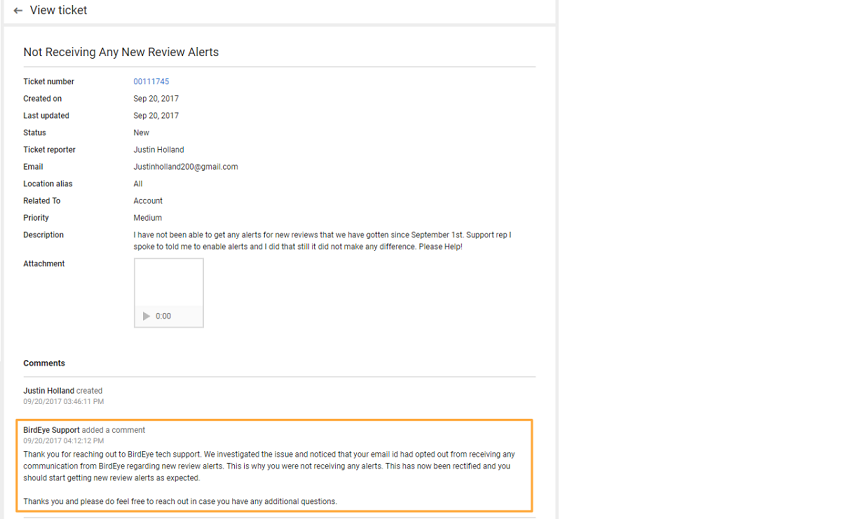
You may use the comment box right under the technical support team's comment to communicate with them on any further questions that you may have.
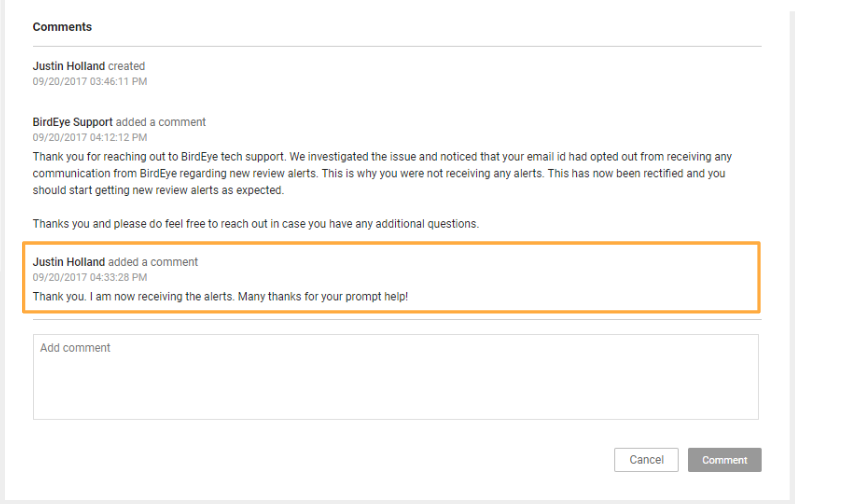
Once your issue has been resolved, your case will be closed and will now start showing up under 'Closed Cases'
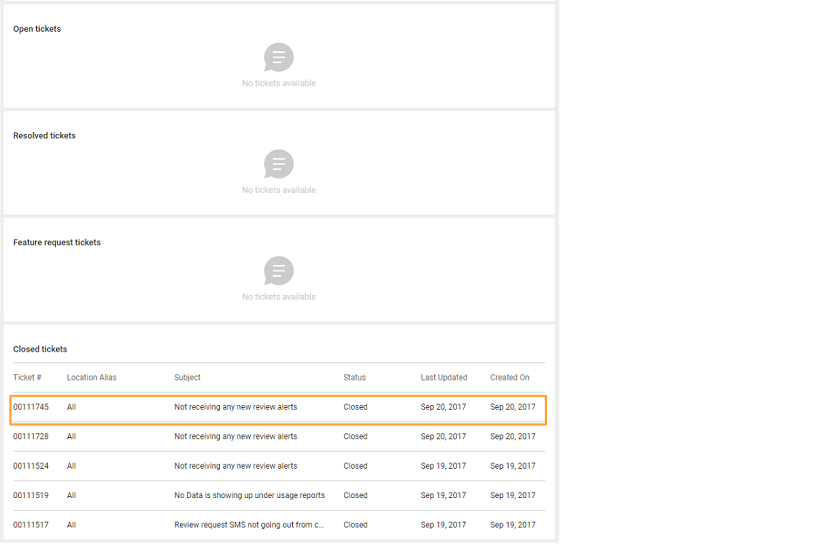
LEARN MORE: BEST PRACTICES FOR TICKETING