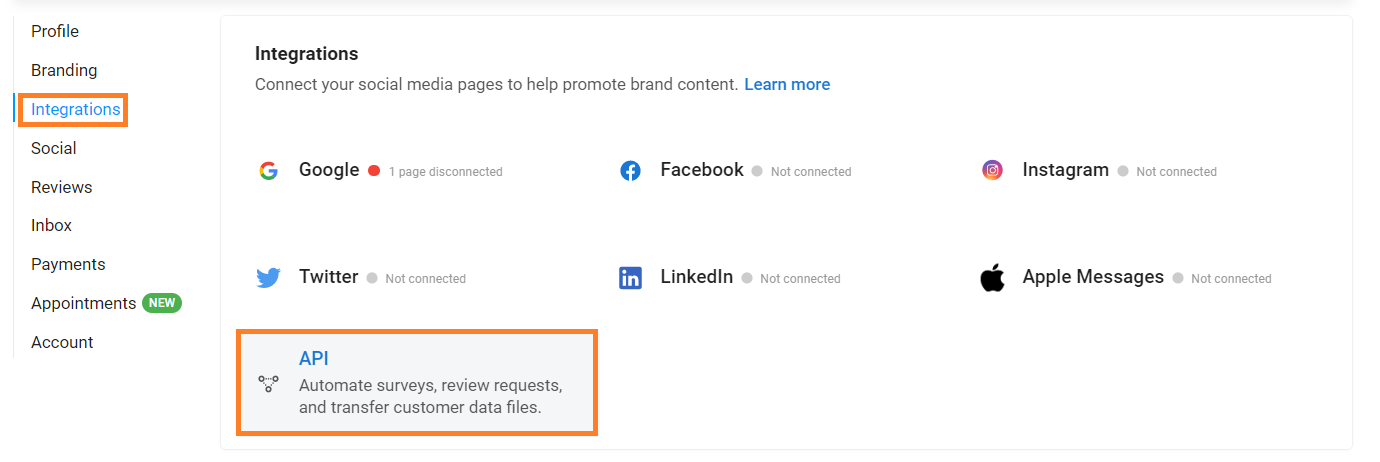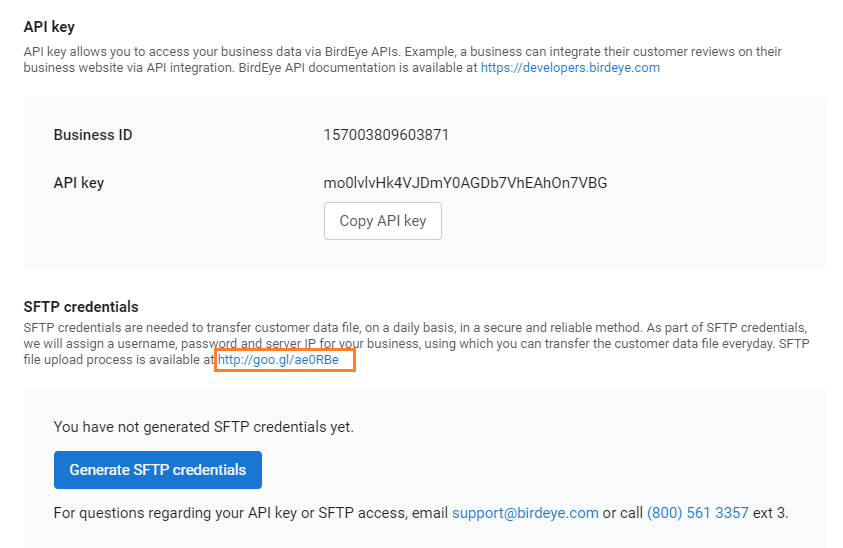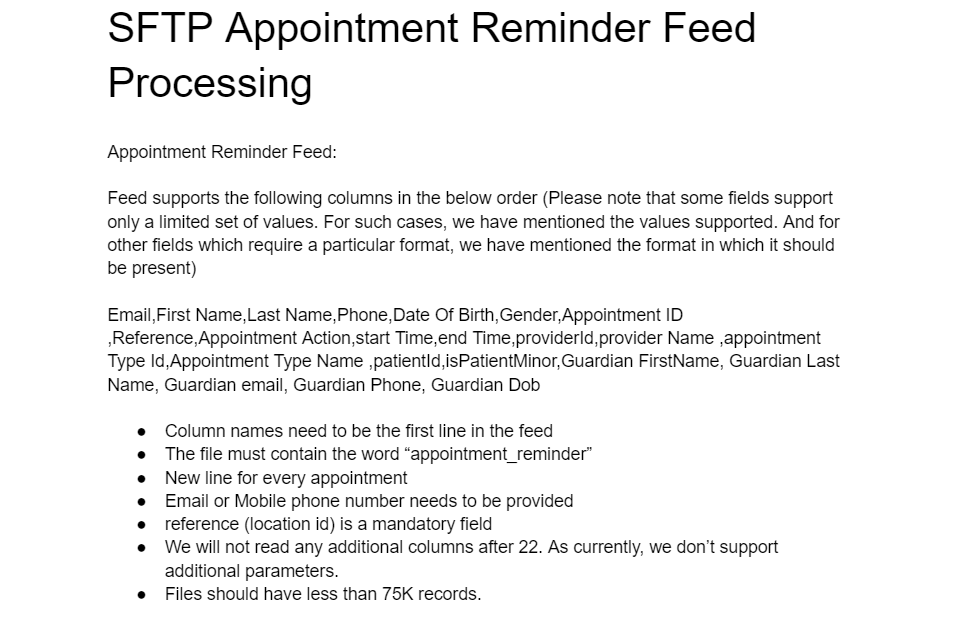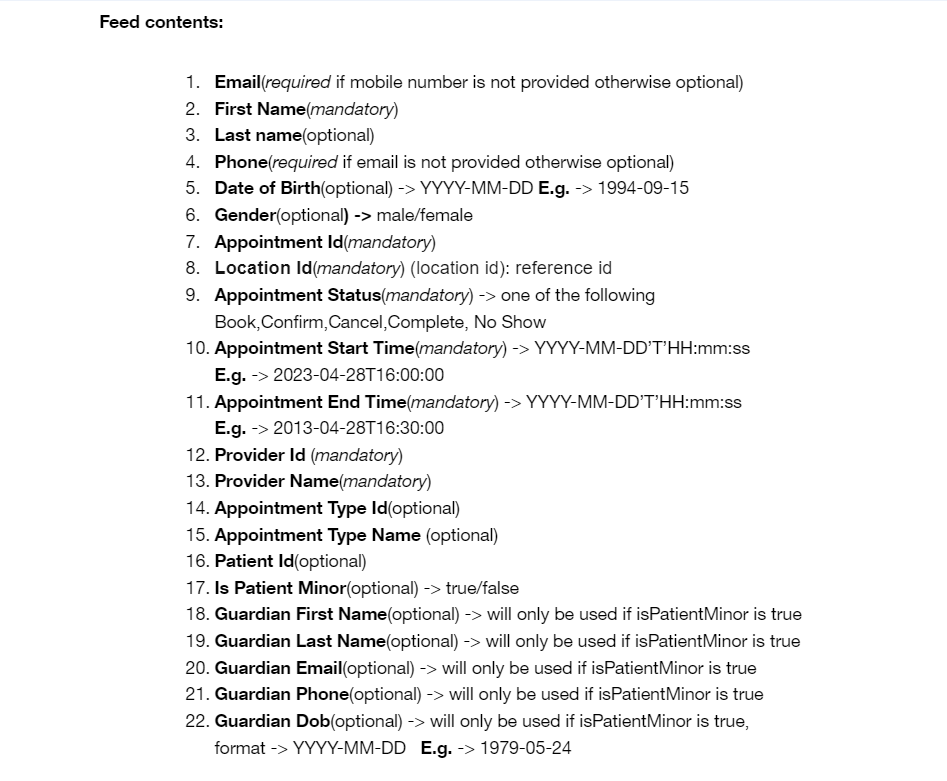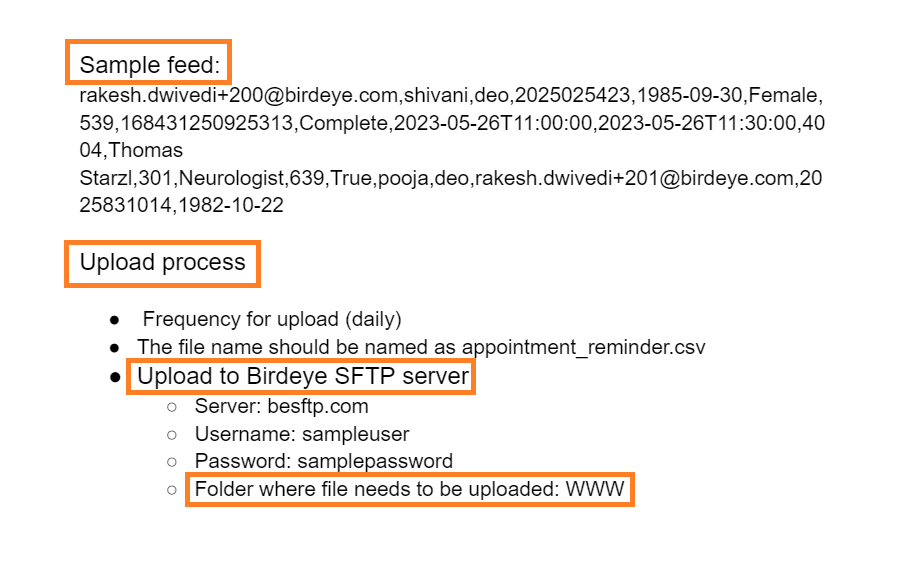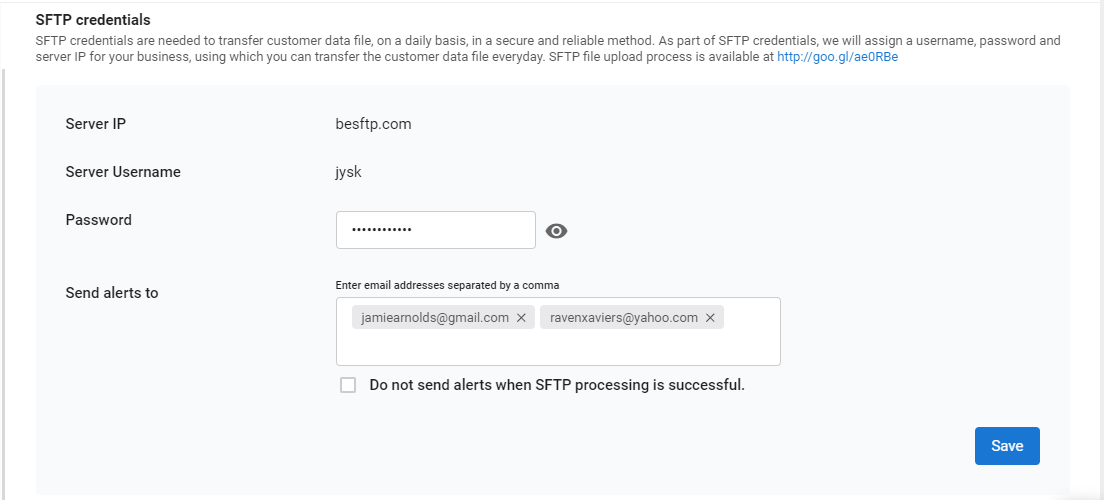What does 'Appointment Reminder automation using SFTP' mean, and how does it work?
Secure File Transfer Protocol (SFTP) is a popular protocol to safely transfer files between two remote computers. SFTP is the secure version of the File Transfer Protocol (FTP), which allows data access and transfer over a Secure Shell (SSH) data stream.
Birdeye uses the SFTP technology to securely transfer customer data from the client's computer to Birdeye. Once Birdeye receives the customer data from the client, it automatically sends out appointment reminders according to the preferences set by the client. For the Birdeye server to upload the data correctly, the customer data has to be sent in a specified format by the client's internal SFTP tool.
To understand the upload process and the correct format, you can read the SFTP guidelines by clicking on the 'Settings' tab on the left navigation rail, then navigate to the 'Integrations' tab and select the 'API' option.
On the new page, find the shortened Google link with the instructions.
After you click the shortened Google link, you will be directed to a Google document with instructions on the feed upload process. The primary requirement is that the data needs to be uploaded in a CSV file format, and the file’s name should have 'appointment_reminder’ as its prefix. The document also specifies some sample feed names that are acceptable for the SFTP data transfer. You can also download the document with the instructions by clicking on this link - https://goo.gl/5VGyc8
The columns in the feed should be in the same order (A-V) as specified in the document. For Birdeye to process the information correctly, no columns should be deleted, even if there is no information for the particular column.
NOTE: The data upload will fail if the feed is not in the correct format, or the reference location ID mentioned is incorrect.
Open your SFTP tool and enter the Host Name: besftp.com. Also, add the username and password and upload the data in the 'www' folder. NOTE: Use Port No. 22 for the upload process.
To find SFTP credentials for your account, refer to the article: Where can I find the SFTP credentials for my account? You can use the unique 'Username' and 'Password' provided here to facilitate the upload process. To reveal the password, click on the 'Eye' icon. To send alerts, enter the email IDs of the users.
If you want to be notified of a problem with the feed file, please add your email id in the highlighted field and check the box labeled 'Do not send alerts when SFTP processing is successful.'