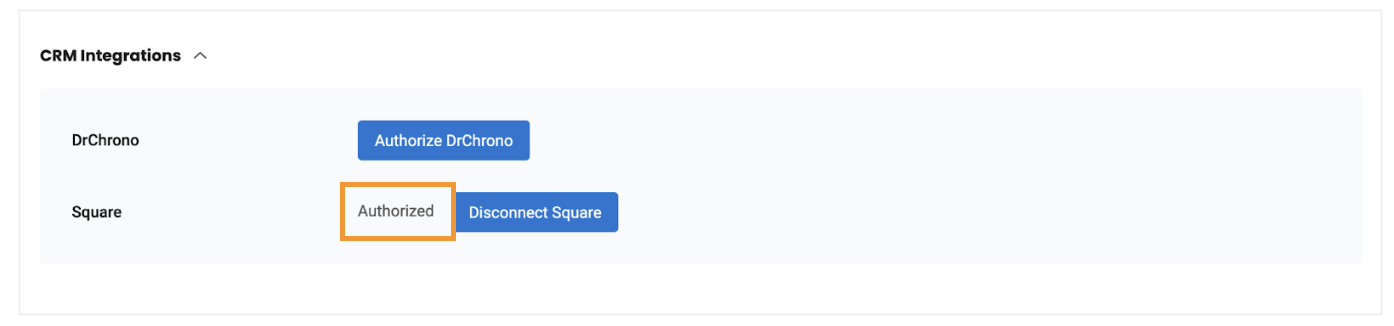Integrating Birdeye with Square
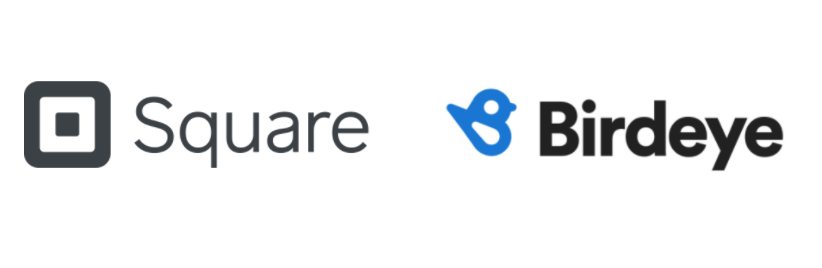
Square is a credit card payment processing service mostly used by small and mid-sized businesses. Square accepts both credit and debit card payments, and also offers chargeback protection, fraud detection, and account takeover protection. Square users are able to manage payments, invoices, sales, etc. with Square. Integrating Birdeye with Square will automate the process of review request solicitation for Birdeye clients using Square.
Once the integration is successful, customer data is fetched once a day at the end of the business hours.
Birdeye allows you to fetch data from your CRM using a predefined trigger. Here is the supported trigger for Square:
|
Trigger Name |
Trigger Description |
| Square Transactions Trigger |
This trigger is used to fetch customer data based on transactions. |
Birdeye Lead Trigger |
This trigger is used to push lead details from Birdeye into CRM. |
Appointment Reminder Trigger |
This trigger is used to cancel/confirm appointments. It's required for reminders. |
Appointment Writeback |
This trigger is used to book, confirm, cancel, or reschedule appointments via the Birdeye widget (Writeback in PMS). It's required for scheduling. |
To set up the initial part of the integration with Birdeye, please reach out to the Birdeye technical support team @ 1-800-561-3357 Ext. 3 or email them at - support@birdeye.com.
Begin by fetching the Location ID
In order to support the integration, you would require the Square location ID. The below steps explain how to fetch the location ID:
On the login page, enter your Square email address and password, and click on the ‘Sign In’ button.

On the home page, click on the ‘Transactions’ tab.
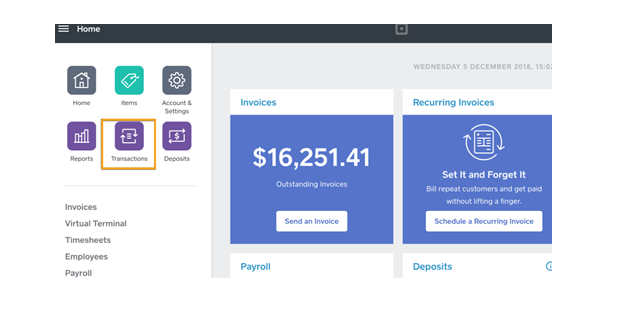
On the next screen click on the ‘Export’ button on the top right corner and from the options in the drop-down menu select ‘Transactions CSV’.

Now open the downloaded Transactions CSV file. As highlighted below, check for the location name (as applicable). See the URL under 'Details' column, the last part of this URL is the location ID we need, (here- C57TGNCMWJ9WA)
.jpg)
Once the initial integration is set up by the Birdeye technical support team, you need to log in to your Birdeye account to complete the rest of the integration process.
On your Birdeye dashboard, click on the ‘Settings’ icon. Click on the ‘Business Profile’ under the ‘Profile’ section. Click on the specific location for which you have set up the integration.
Once you click on a particular location, it will redirect you to that location. Now, scroll down to the ‘CRM Integrations’ and click on the ‘Authorize’ button to authorize the business.
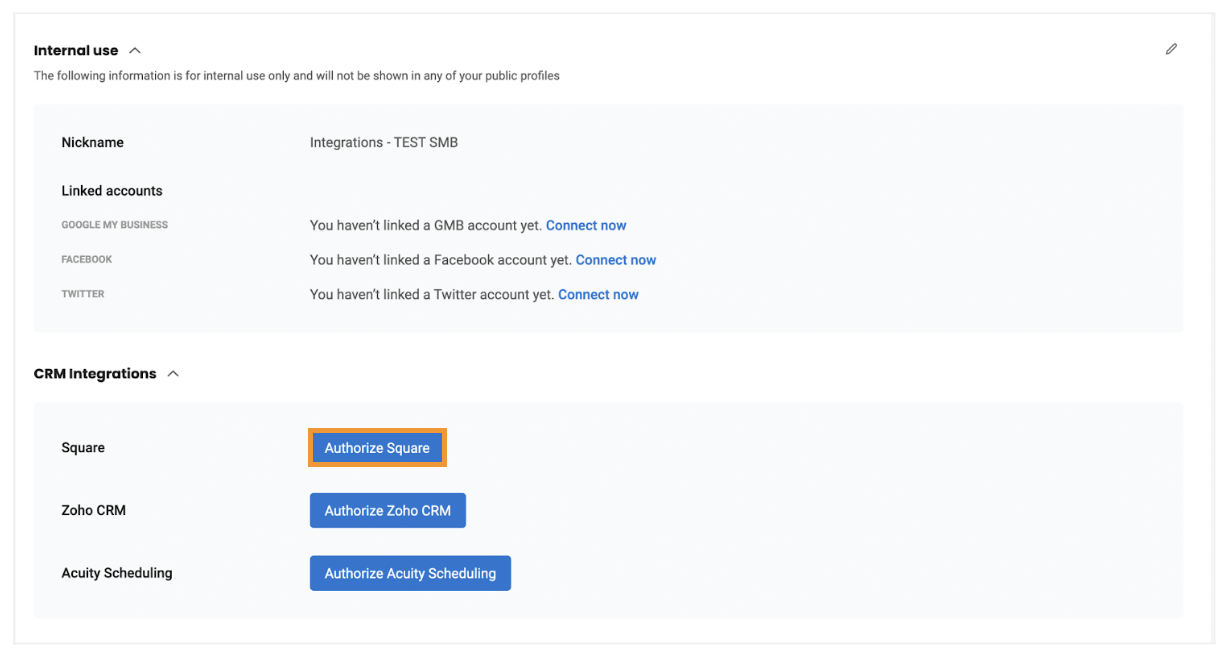
You will be asked to log in using your Square credentials. Enter your email and password and click on the ‘Sign In’ button.
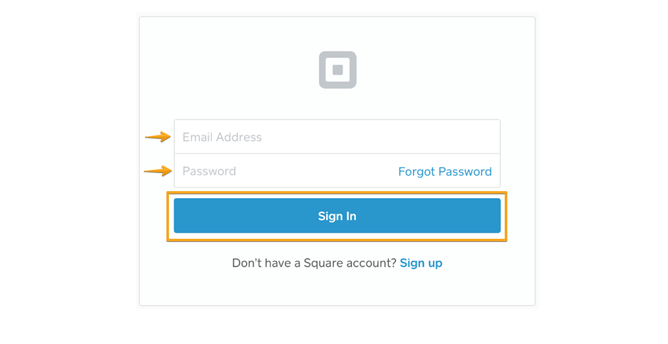
The application will then ask you to grant permissions. Click on the ‘Allow’ button to agree and proceed.
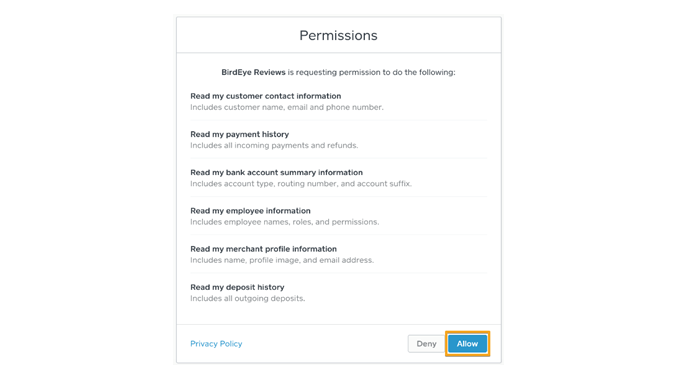
Once you are redirected, you will see Square as ‘Authorized’ under the CRM integration header.