Integrating Birdeye with NextGen
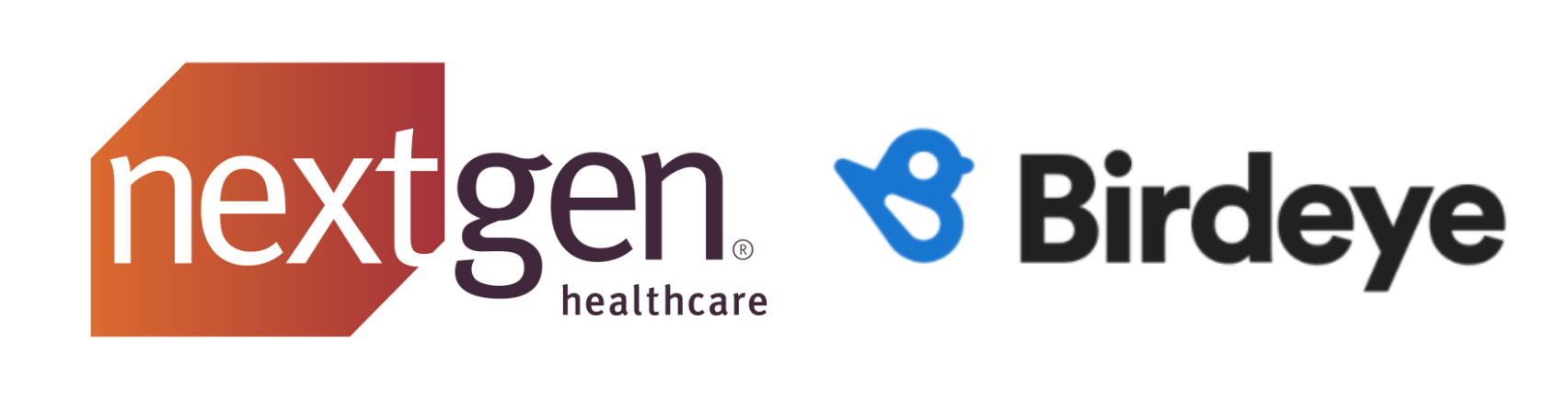
NextGen is a specialty-specific EMR and practice management solution (PMS) designed for small and medium-sized medical practices to improve efficiency across all functional areas of the practice. It helps medical practices with patient scheduling, revenue management, patient engagement, and much more.
Integrating NextGen with Birdeye will automate the process of sending out review requests to patients on a daily basis. Once NextGen is integrated with Birdeye, Birdeye will pull patient information from your PMS once daily. Birdeye collects the first name, last name, email address and phone number of your patients and automatically sends them review requests based on the preferences set within the Birdeye dashboard.
Birdeye allows you to fetch data from your PMS using a predefined trigger. Here is the supported trigger for NextGen:
| Trigger Name | Trigger Description |
| NextGen Appointments Trigger | This trigger is used to fetch customer data based on the workflow status of the appointments. |
| Appointment Reminder Trigger |
This trigger is used to cancel/confirm appointments. It's required for reminders. |
Appointment Writeback |
This trigger is used to update appointments created via the Birdeye widget (Writeback in PMS). It's required for scheduling. |
Contact Sync Trigger |
Contact Sync trigger is used to sync all contacts created on a daily basis from CRM to Birdeye. |
To set up integration with Birdeye, please reach out to the Birdeye technical support team @ 1-800-561-3357 Ext. 3 or email them at - support@birdeye.com.
Prerequisite:
For a practice’s data to be available via NextGen APIs, you need to first install NextGen API Suite Manager.
Birdeye support team would require the following information before setting up the integration:
- The Site ID from your NextGen API Suite Manager
- The workflow status from appointments for which you need to send review requests to patients.
- You should also be able to provide the practice-location mappings if any.
Steps to locate Site ID (for Self-hosted NG Clients)
You are advised to provide us with your site ID during setup in order to allow us to authenticate to your NextGen practice’s data. Site ID can be located by opening the API Suite Manager in the target NGE PROD environment via one of these methods:
- Open API Suite Mgr. via NGE server desktop shortcut
- Open API Suite Mgr. via the environment’s File Explorer: C:\Nextgen\NextGen API Suite Manager\NextGen API Suite Manager-[version]\ServiceManager.exe
A prerequisite screen will display upon opening the API Suite Manager. Select “Next” to view your NGE PROD environment(s) and their respective site_id(s).
You may click a Site ID as shown below in Suite Manager to copy it to their clipboard.
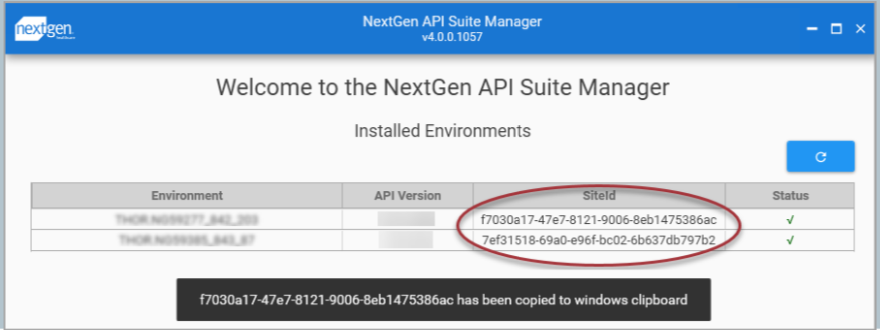
Steps to locate site ID (for NG-Hosted Clients)
You need to send an email to the Nextgen support team(jdickson@nextgen.com, tlipcsey@nextgen.com) to request the client site ID.
SAMPLE EMAIL
Hi,
I would request your help in providing us the NextGen API suite manager’s site ID for <Business Name>.
Thank you,
<NAME>
<DESIGNATION>
Follow these steps to locate workflow status:
You can provide us custom workflow status values (if they exist) by obtaining a screenshot of your appointment preferences. Locate this screen in [EMR] > Workflow as shown:
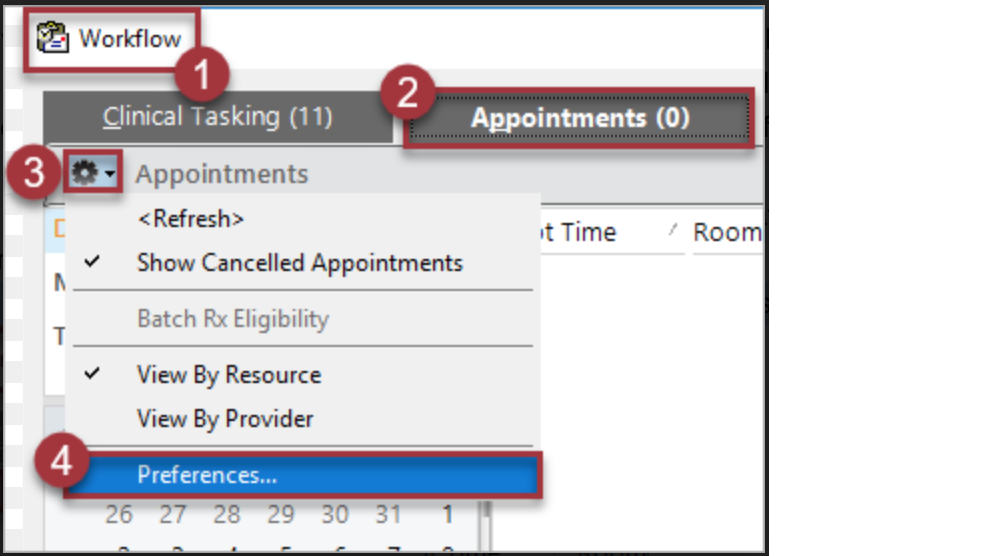
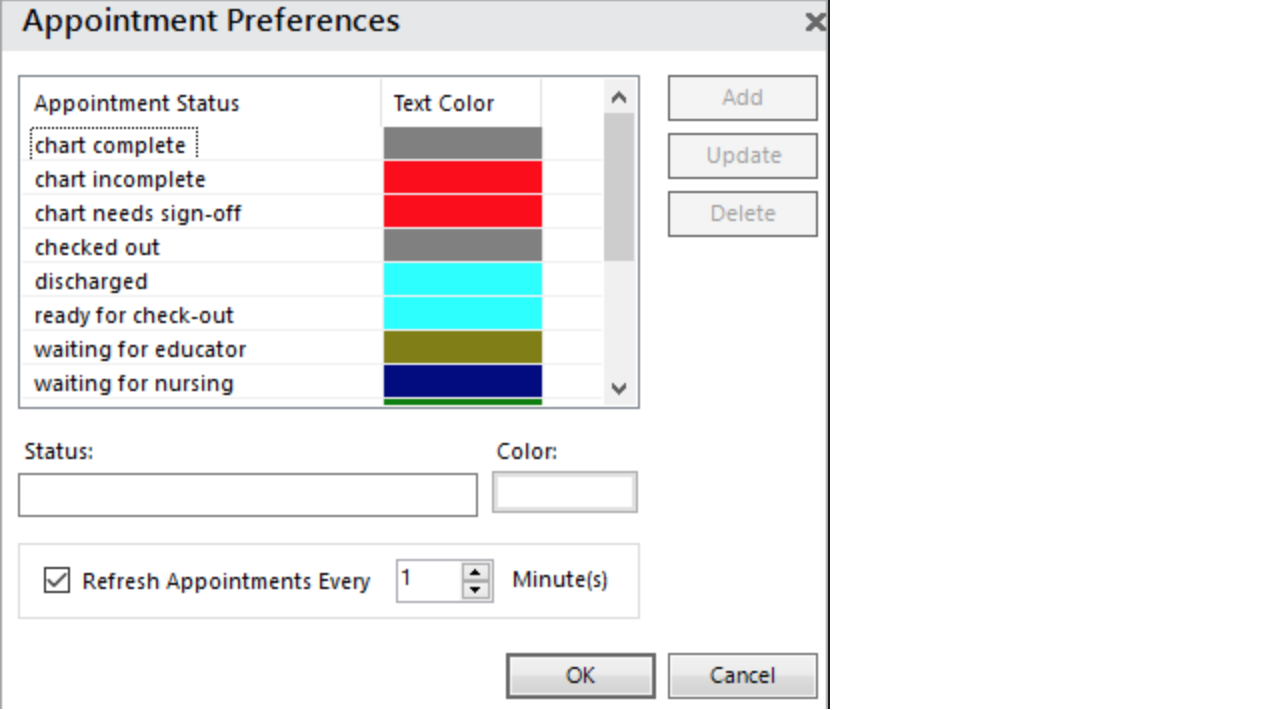
Steps to locate practice-location mappings
You would need to confirm the practice name and location name for a Birdeye location to the support team. Locations and their properties are defined in the NGE File Maintenance application.
A Client NGE Admin can view & change this information for each location per the process detailed in the annotated screenshot below:
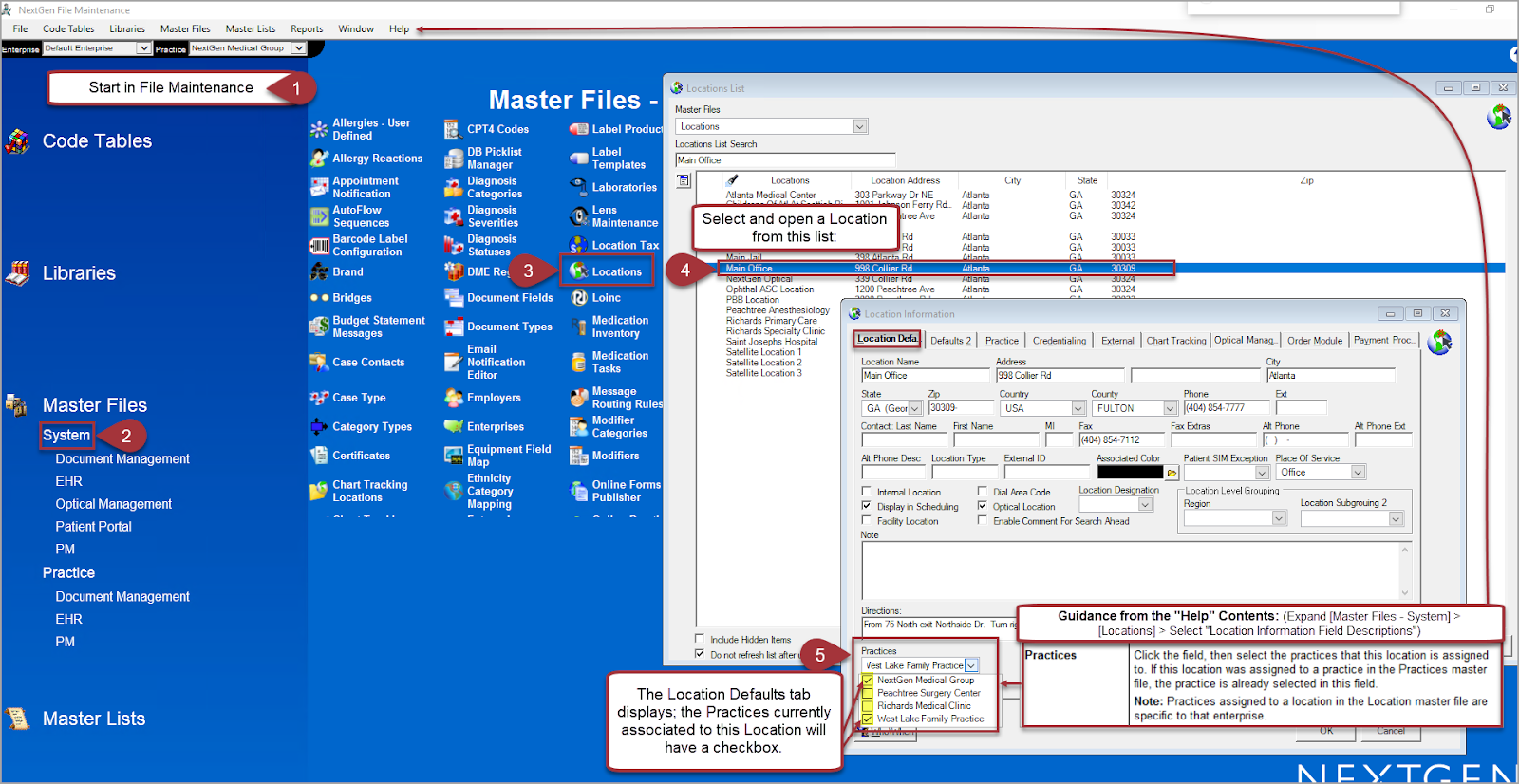
While this information will take some manual observation and recording to compile across all locations, this should result in accurate location ID to practice ID maps.