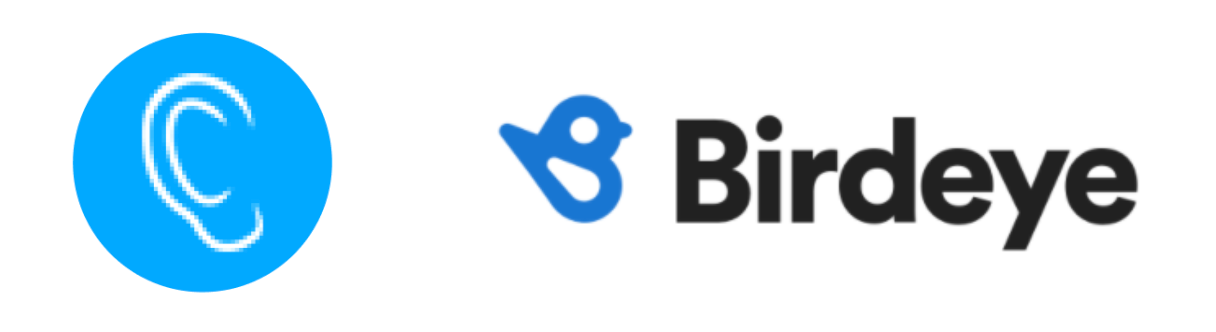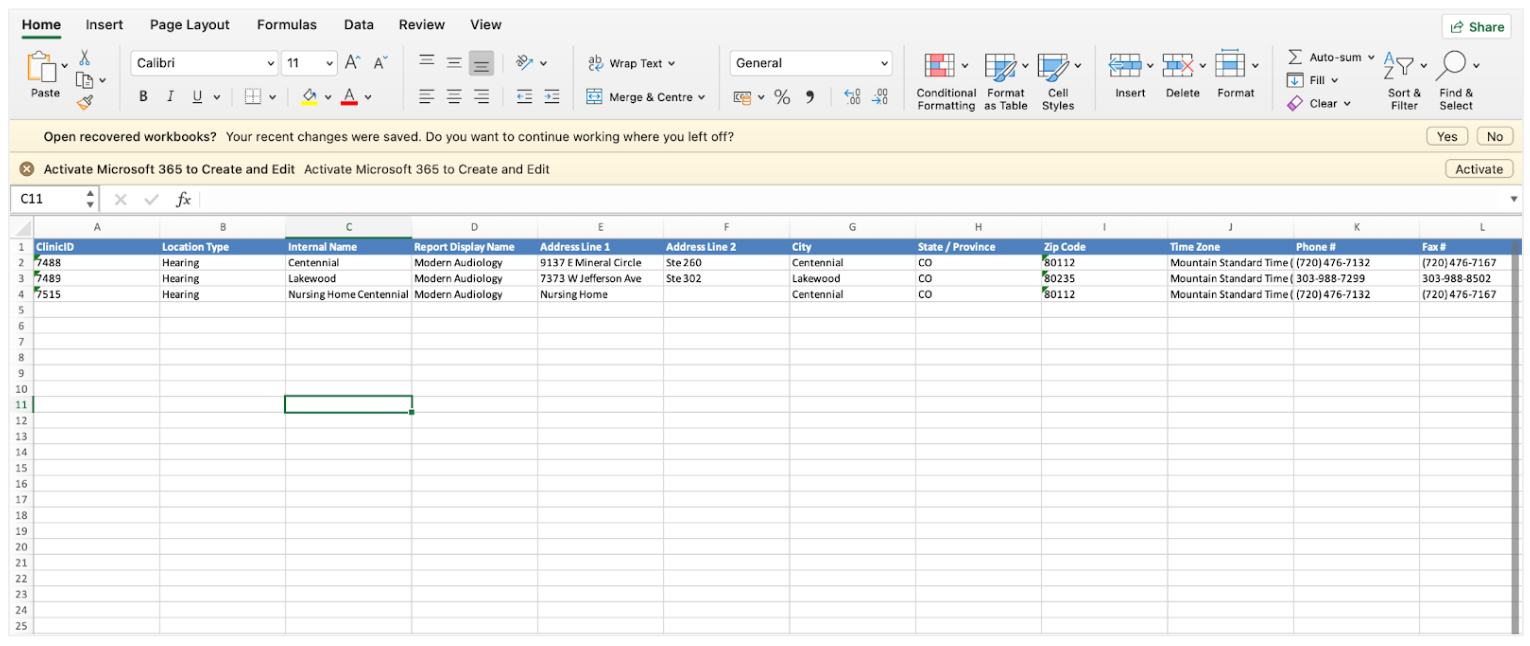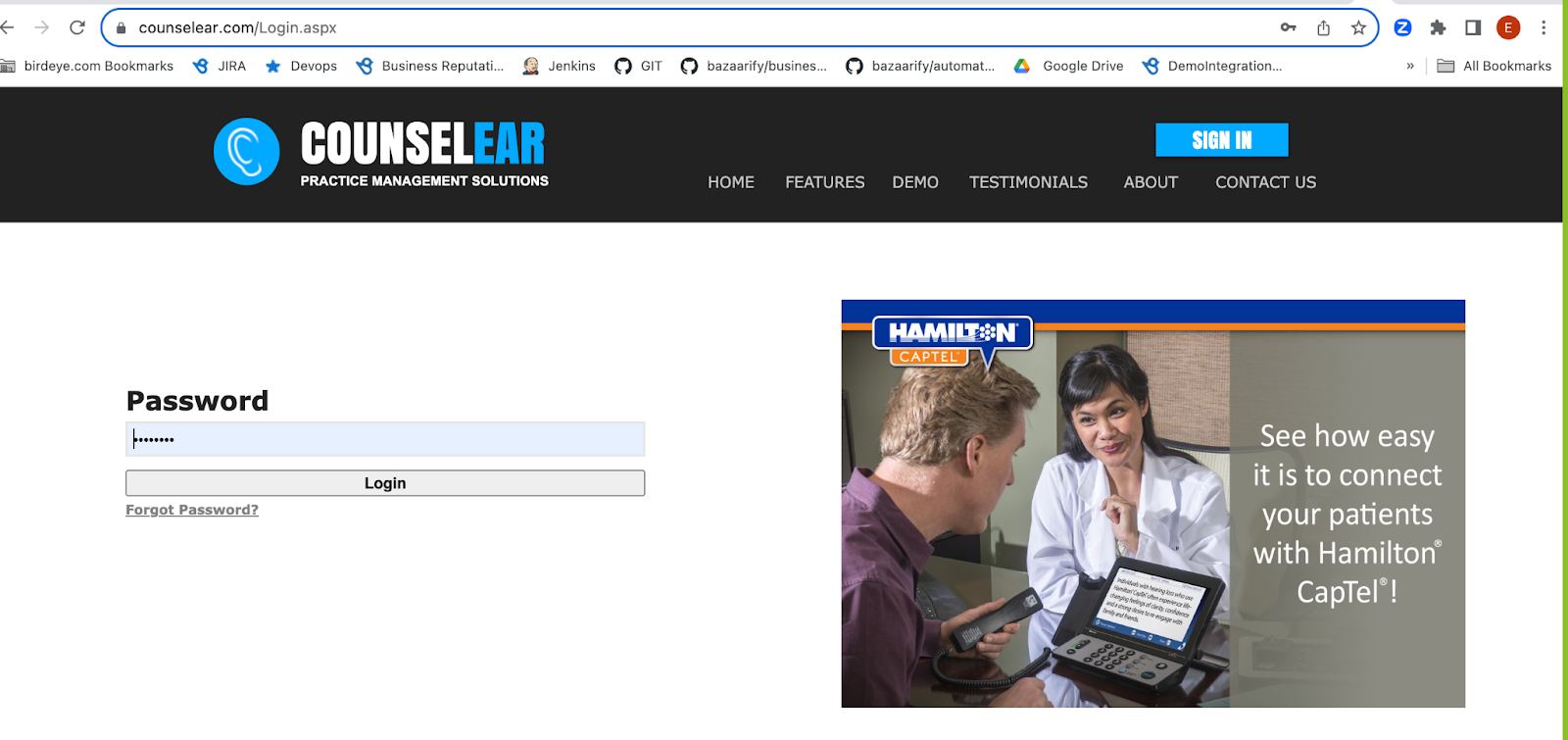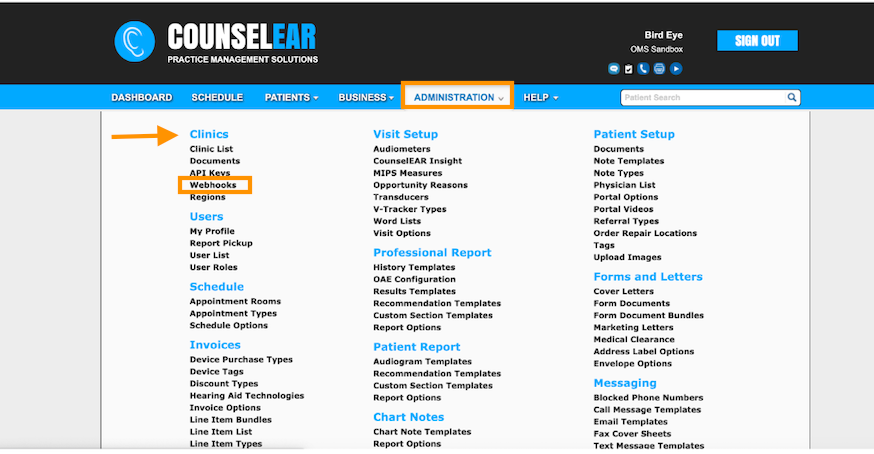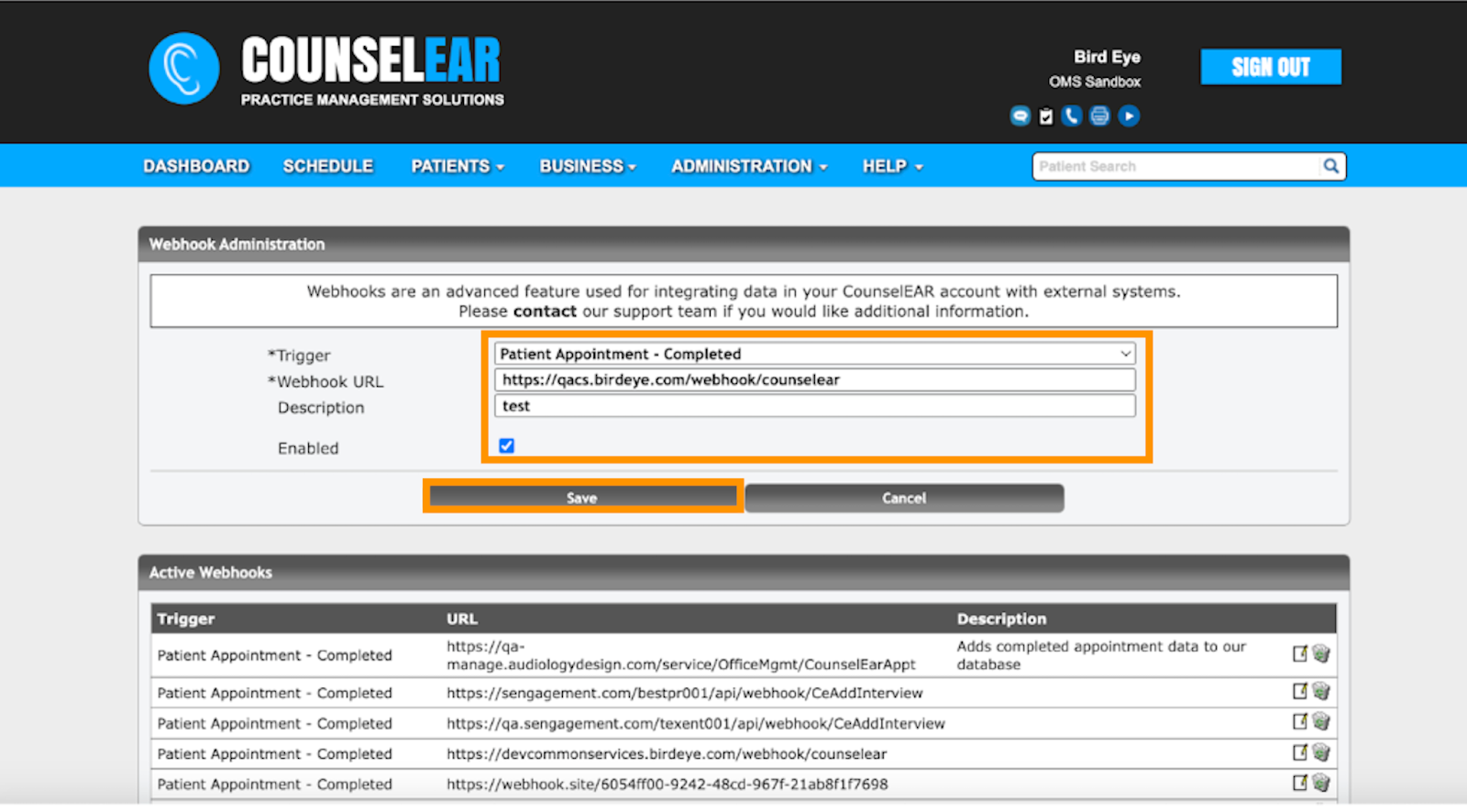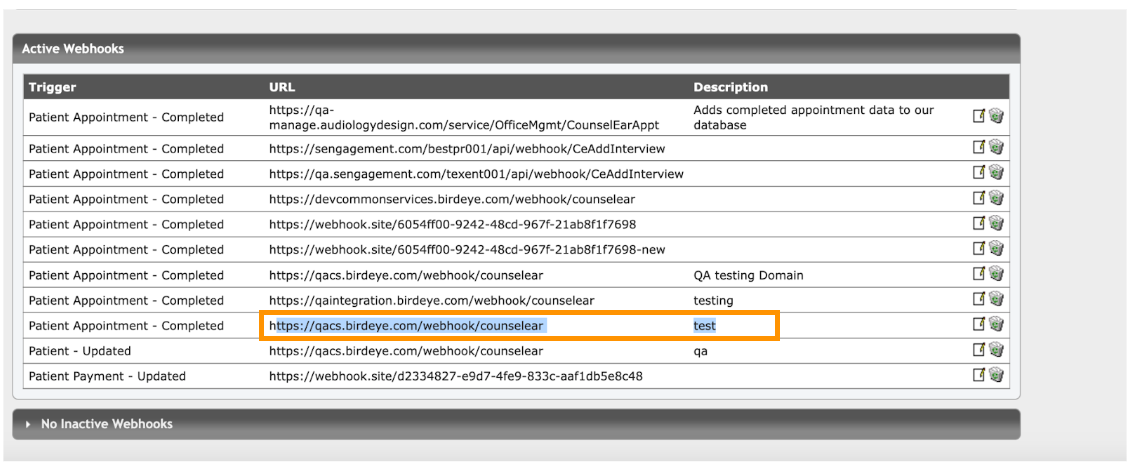Integrating Birdeye with CounselEAR
CounselEAR stands as a comprehensive Patient Management System (PMS) specifically crafted for audiologists. Offering a range of features such as patient scheduling, documentation, reporting, and telehealth, it ensures a seamless and integrated practice management experience.
Integrating CounselEAR with Birdeye will automate the process of sending out review requests to your clients on a daily basis. Once CounselEAR is integrated with Birdeye, Birdeye will pull client information from your CRM once daily. Birdeye collects your clients' first names, last names, email addresses and phone numbers and automatically sends them review requests based on the preferences set within the Birdeye dashboard.
Birdeye allows you to fetch data from your CRM using a predefined trigger. Here is the supported trigger for CounselEAR:
Trigger Display Name |
Trigger Description |
CounselEAR Completed Appointment Trigger |
This trigger is used to fetch customer data based on the completed appointments. |
| Birdeye Lead Trigger | This trigger is used to push lead details from Birdeye into CRM. |
CounselEAR Appointment Upsert Trigger Service |
This trigger is used to fetch delta appointment details for CounselEAR. |
You have to log into your account and add a Webhook URL. This allows Birdeye to receive the webhook through our common services platform.
Prerequisites to set up the integration with Birdeye:
- The account must be an admin account.
- Clients can download the Excel sheet containing information about all clinics.
For instance,
The following steps need to be performed by a user:
After logging in, enter your email address and password, then click the 'Login' button.
Once you have successfully logged in, you will find the 'Administration' tab. Click on this tab and select 'Webhook' under the clinic.
Select the 'Patient Appointment Completed Trigger.' Provide the production (prod) Webhook URL.
Production URL - https://common-services.birdeye.com/webhook/counselear
Enter the required description, and checkmark the 'Enabled' checkbox.
Click on the 'Save' icon to confirm the configuration.
Upon clicking the save button, you will observe the addition of the inserted URL.
To set up the initial part of the integration with Birdeye, reach out to the Birdeye technical support team @ 1-800-561-3357 Ext. 3 or email them at - support@birdeye.com.