How to make video calls via Birdeye Inbox?
Birdeye now allows businesses to connect with customers through video calls. This new capability will enable you to seamlessly switch from textual conversation to face-to-face conversation. Whether it’s a quick consultation, problem-solving, or a long meeting, Birdeye’s Video-chat makes seeing your customers easier. You’ll no longer have to download extra software, or switch platforms to make a video call.
You can initiate the call request within your Birdeye Inbox and easily ask your contact to join in.
INITIATING A VIDEO CHAT
To video call a customer from your Inbox, go to the 'Inbox' tab on the left navigation rail. On the new page, open the conversation you want to have a video chat with and click on the 'Actions' drop-down button and select the ‘Start a video chat’ option.

Now, a video chat request will be sent to the contact.

You’ll see a video-chat window pop out on another tab seeking your permission to use the device's camera and microphone. Click on the 'Allow' button to continue.

To get started, click on the 'JOIN VIDEO' button to join the video chat.

The contact will receive a video-chat link sent via text. Once they click on the link, the video-chat window will open on their device's browser and the contact will be able to join the call.
.jpg)
You can now have a two-way live video conversation with the contact.
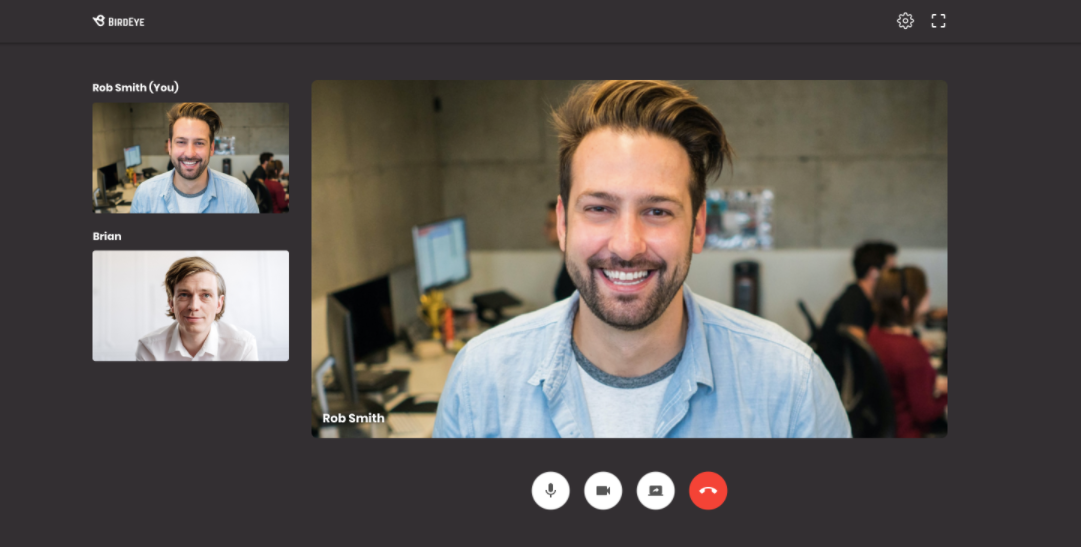
Once the video chat has started, a green ‘Camera’ icon will appear next to the contact’s name in the left panel, and a ‘Video chat in progress’ icon will appear in the conversation window.
And there you have it! In less than three clicks, you can start a video call with a customer. With no extra software download and full end-to-end encryption, its simplicity and safety are bundled together. Have questions? Reach us at support@birdeye.com.