How do I set up Google Messaging for a single location?
Businesses can engage and convert hot leads on Google right from the Birdeye Inbox. With this, businesses can interact with prospects on Google for all their locations in a unified Inbox.
SETTING UP GOOGLE MESSAGING WITHIN BIRDEYE
Go to the ‘Settings’ tab, then navigate to the 'Integrations' tab, and click on 'Google'
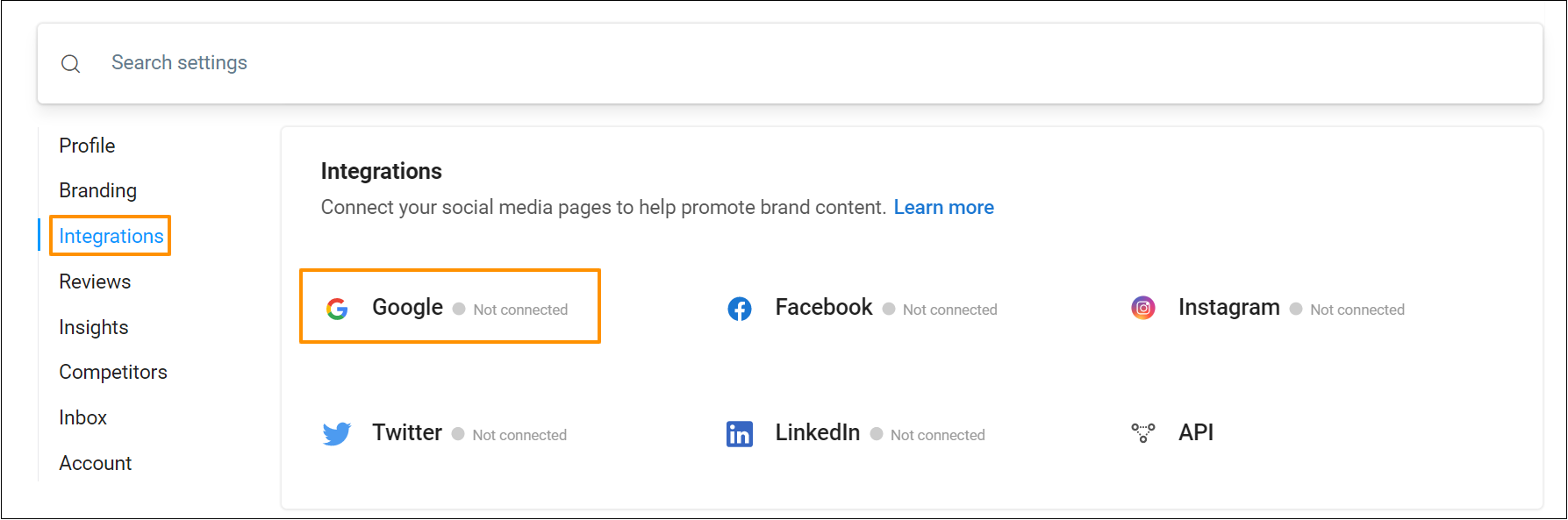
Now, click on the ‘Connect’ button corresponding to ‘Google My Business.’
.png)
IF GMB LISTING IS ALREADY INTEGRATED
Click on the ‘Actions’ button corresponding to Google My Business and select the ‘Setup messaging’ option to enable Google Messages.
.png)
You can now update the logo, and brand name, edit the welcome message, and message for outside business hours.
.png)
| Brand Name | Page Name | Status |
| GMB Bakery | GMB Bakery Mountain View | Verified |
| GMB Bakery | Bakery San Francisco | Verification Failed |
IF GMB LISTING IS NOT INTEGRATED
Login to your Google account and allow Birdeye to fetch the GMB listings within your account. Now, select the GMB listing you want to integrate with Birdeye.
Then click on the ‘Pencil’ icon to edit the Google messaging experience. You can update the logo, and brand name, and edit the welcome message and message for outside business hours.
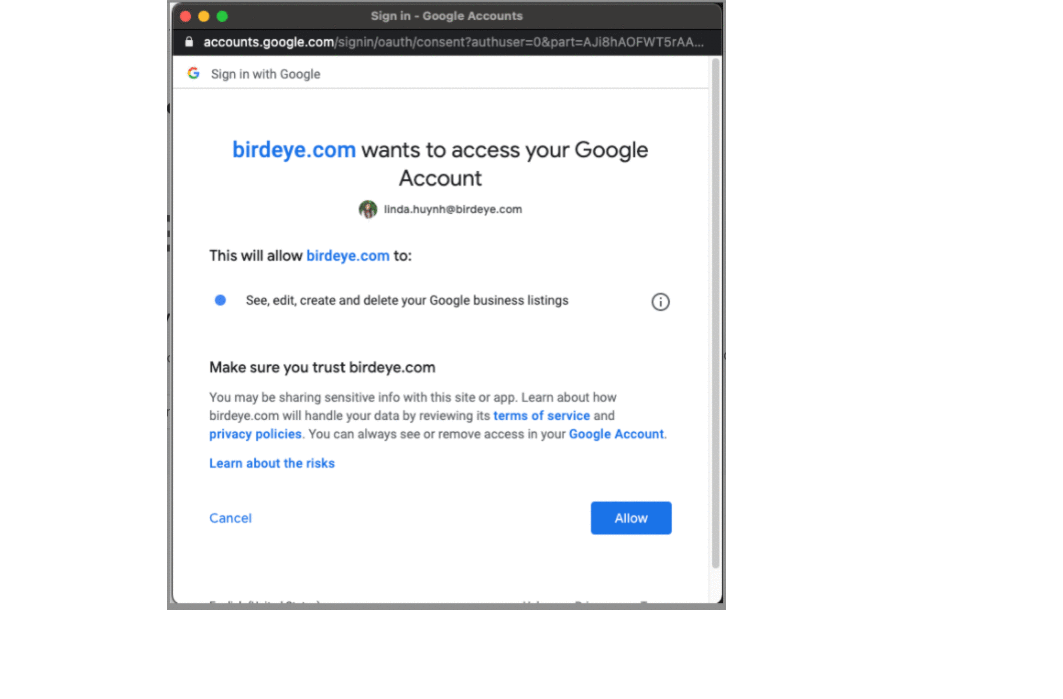
HANDY TIP: To update the auto-responder, hover over the pencil icon, update the message to make it more personalized, furthermore click on ‘Apply’ and then ‘Save.’
On the next screen, you need to confirm whether the brand logo and name are correct.
.png)
Once the configuration is completed, it takes about 30 minutes to enable the 'Messaging' button on your GMB listing.
HANDY TIP: In case you want to edit the messaging, click on the ‘Actions’ button on the ‘Integrate social accounts’ page and select the ‘Edit messaging’ option.
.png)
Once Google Messaging is integrated with Birdeye, you can view and respond to all incoming Google messages via Inbox and leverage the power of Google via Birdeye.
.png)
LEARN MORE: BEST TIPS ON MESSAGING PRACTICES
FAQ’s
Can I skip the Google messaging configuration?
Yes, while integrating the pages, you can click the ‘Skip’ button to skip messaging configuration and configure the GMB messaging later.
Can I disable Google messaging once it is configured?
No. Once Google messaging is configured, you cannot disable it within Birdeye. Please reach out to the Birdeye technical support team @ 1-800-561-3357 Ext. 3 or email them at - support@birdeye.com.
For enterprises, do I need to map the pages to locations to get messages?
Yes, without mapping the pages, you will not be able to identify the locations to which the leads and messages should be mapped.
How to change the auto-responder?
Click Settings >> click Google under Integrations >> click Google Messaging>> click Edit option >> change the auto responder >> click Apply and click Save.
If I want to change the brand name and logo, what should I do?
To update the brand name and logo refer to the following options:
Option 1: Redo the integration
Option 2: reach out to support@birdeye.com
MOBILE APP: All the best Birdeye features are available on the go. Send review requests, respond to customer questions, and convert leads across channels — all from the palm of your hand. Download the Birdeye app from the App Store (iOS devices) or Google Play Store (Android devices) or by scanning the QR code below.