How do I embed reviews on my WordPress-based business website using Birdeye's WordPress plugin?
Birdeye gives you the ability to incorporate your online customer reviews and ratings from across the internet neatly on your business website. By embedding Birdeye reviews on your website, you can utilize customer testimonials to create a positive impression about your business and influence your prospects. Birdeye supports seamless integration with websites built on WordPress.
Here are the steps involved in embedding Birdeye reviews on your WordPress based website:
STEP 1: To embed the reviews on your business website, you will need access to the Birdeye review zip file. You can download the zip file by clicking on this link - Download file.
STEP 2: Log in to your WordPress admin panel.
STEP 3: After you have logged in to your WordPress admin panel, click on the 'Plugin' tab located on the left navigation rail of your admin panel.

STEP 4: Once on the 'Plugin' page, click on the 'Add new' button. Next, locate the downloaded Birdeye review plugin zip file and upload it to the WordPress engine.
STEP 5: After you have installed the plugin, you will see a new tab labeled 'Reviews Setting' on the left navigation rail of the admin panel. Click on 'Reviews Setting'.
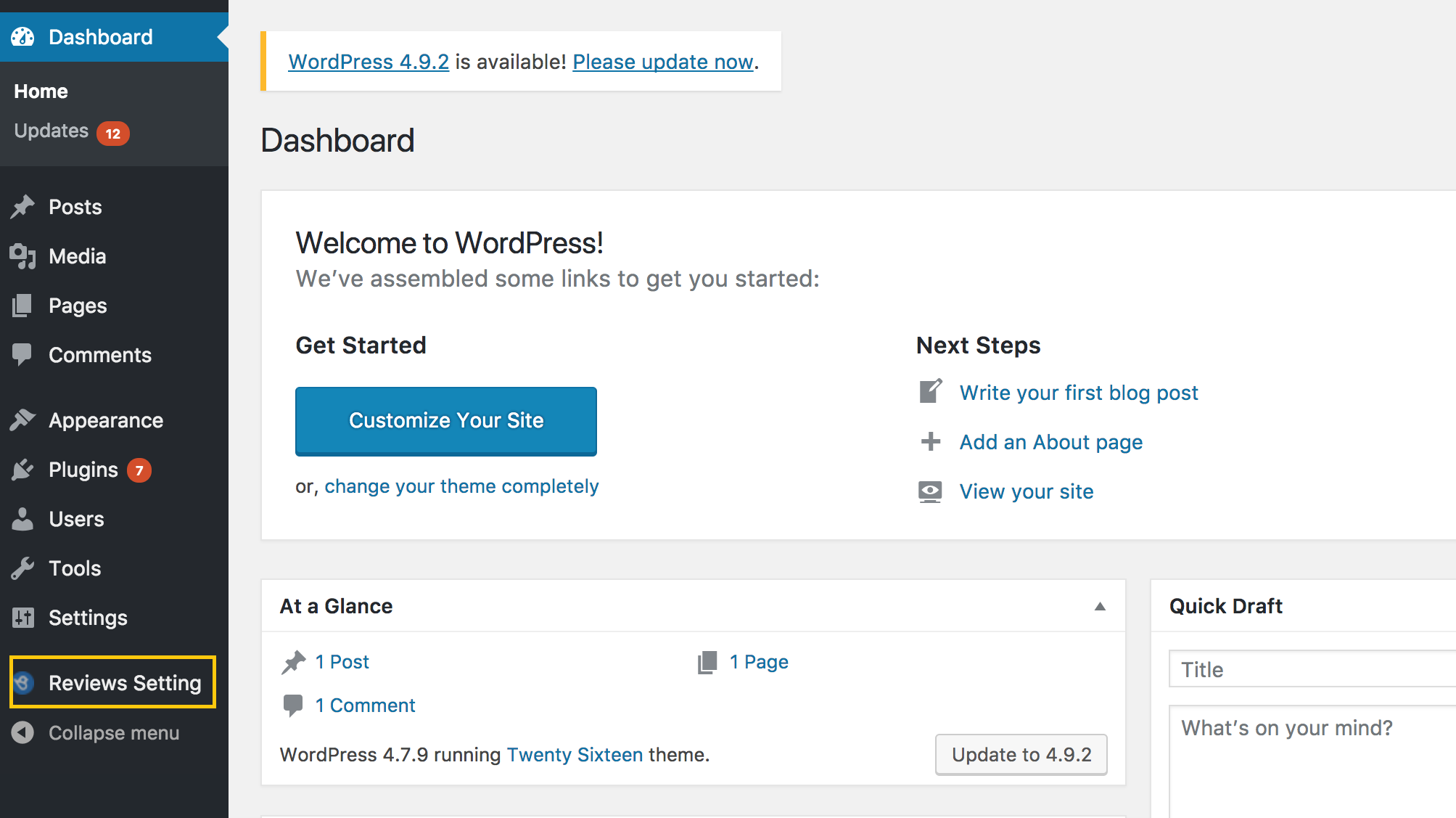
STEP 6: Once on the 'Reviews Setting' page, you will need to enter the Business ID and API Key associated with your Birdeye account. Now, unzip the downloaded Birdeye review zip file, open the CSS folder and paste the content from the style.css file in the 'CSS Box'. After you have added the information, click on the 'Save Changes' button on the bottom right.
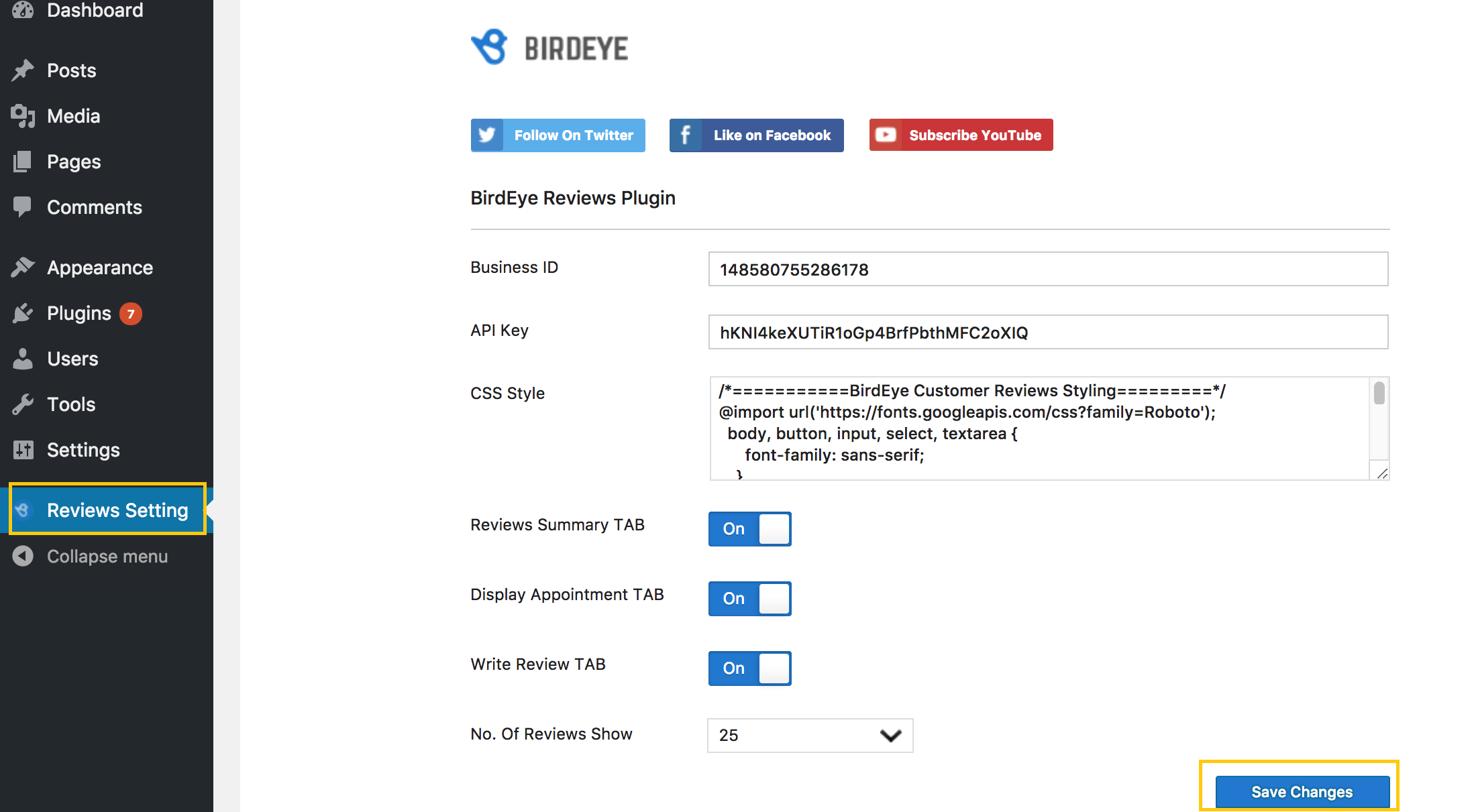
To locate the 'Business ID' and 'API Key' for your business, click on the 'Settings' tab, navigate to the 'Integrations' tab, and select the 'API' option. On the new screen, you will find the 'Business ID' and 'API Key' for your account under the 'API Key' section.
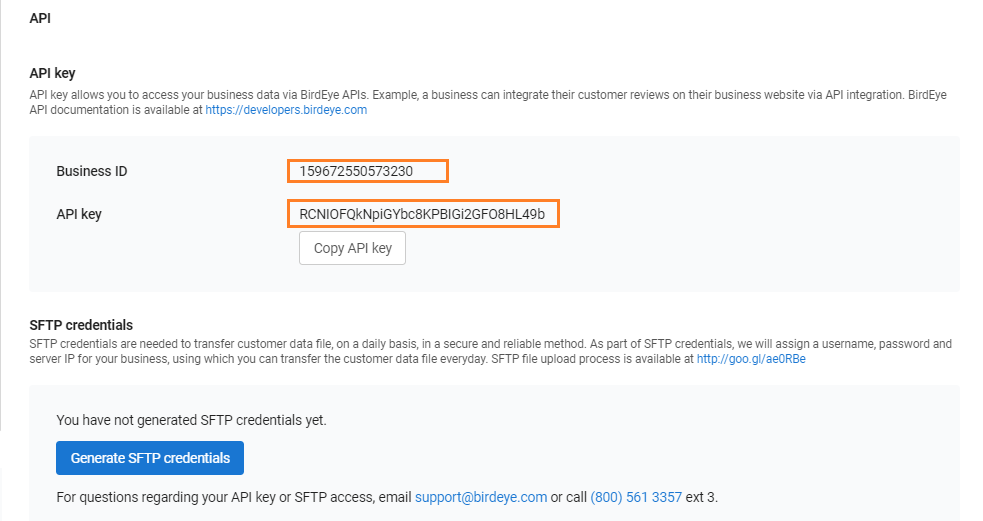
STEP 7: Go to the 'Admin Panel' and add a new website page to host the reviews on your WordPress website. Give the page a name that resonates with your business vertical, eg., Testimonials, Customer Reviews, Words Of Appreciation etc.
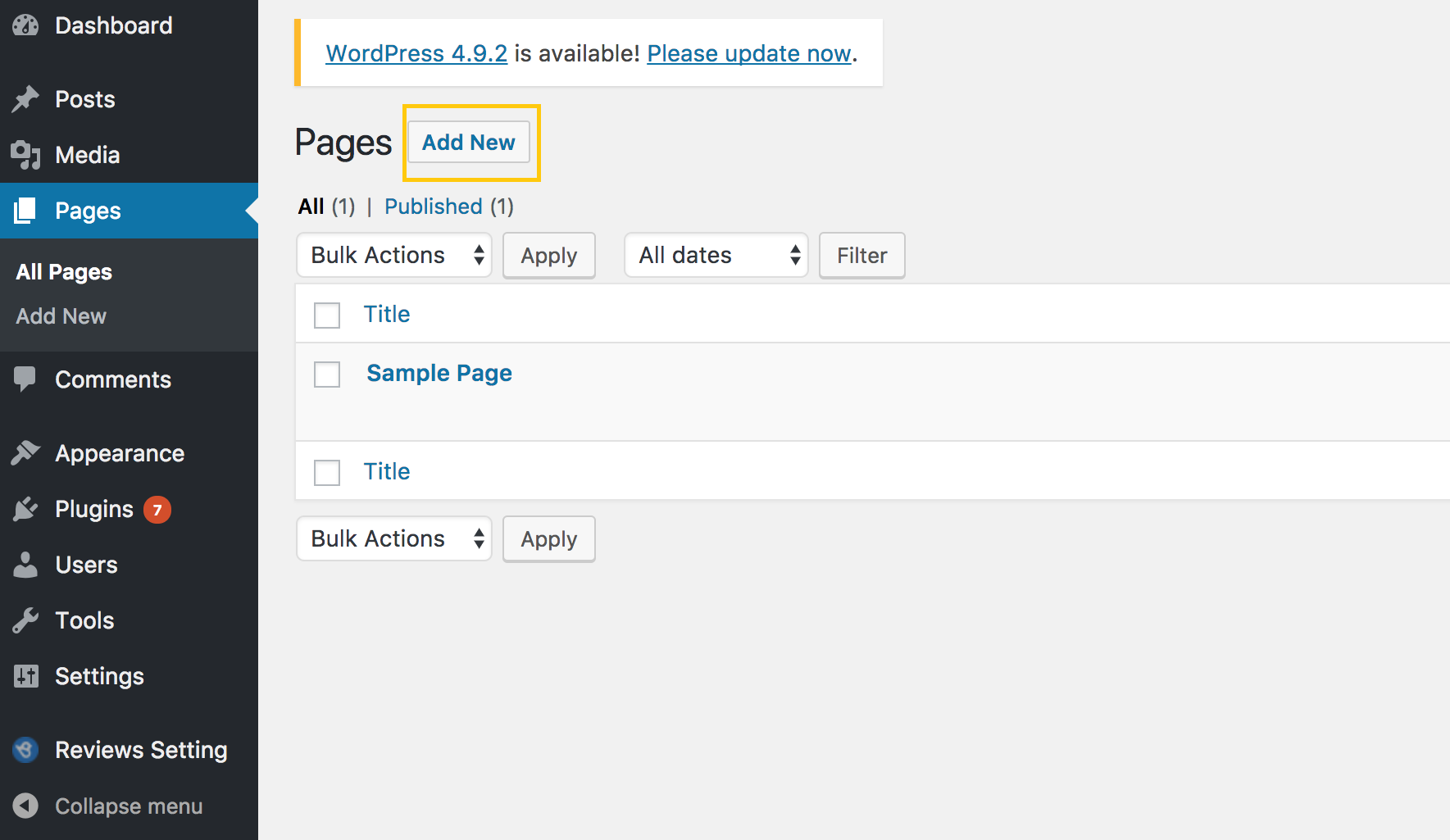
STEP 8: Open the HTML text box and paste '[BirdEyePlugin]' in the field and publish the page.
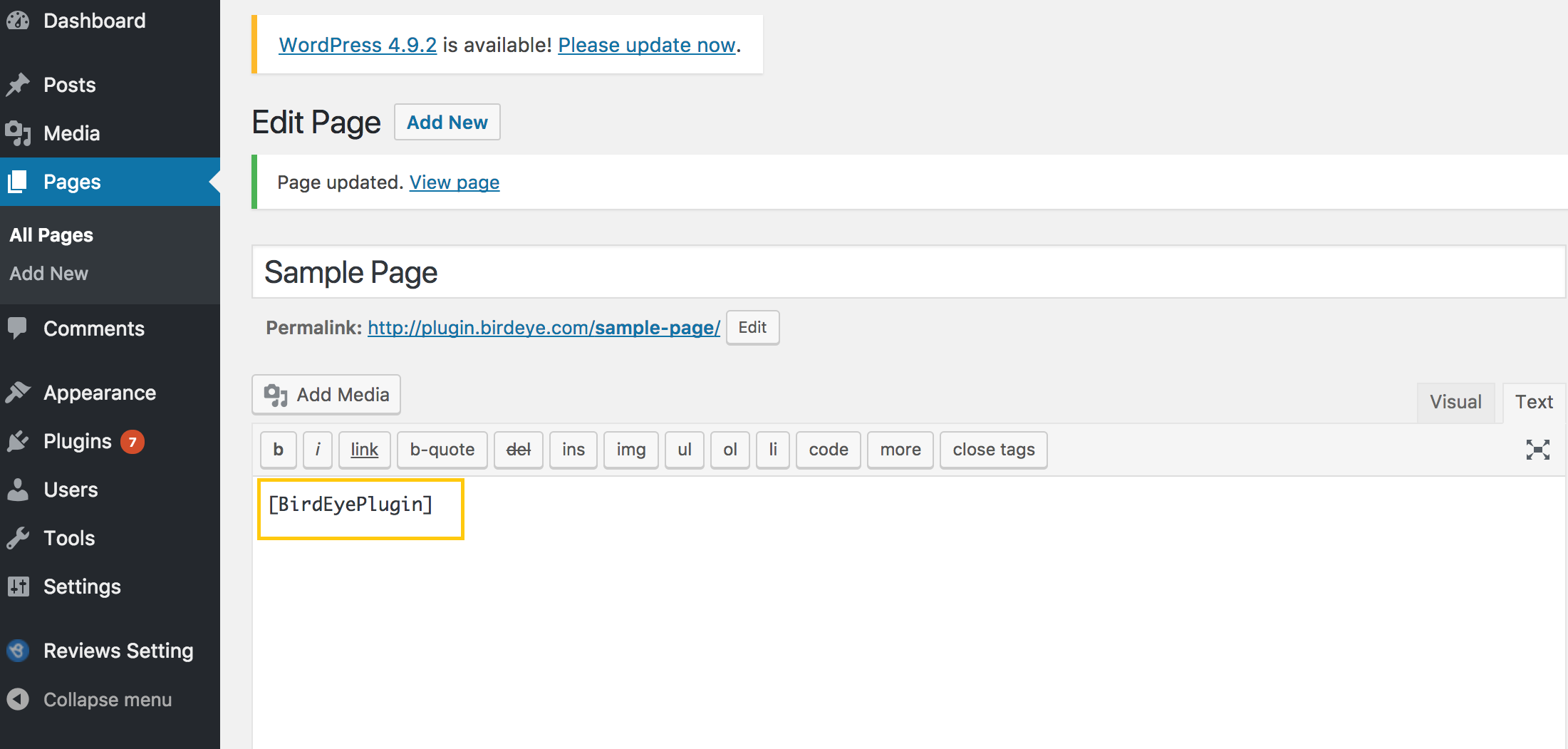
STEP 9: Your review page will be live and will display a live feed of your online reviews. The review page will display reviews aggregated from different sources, the review summary, and the review filters.
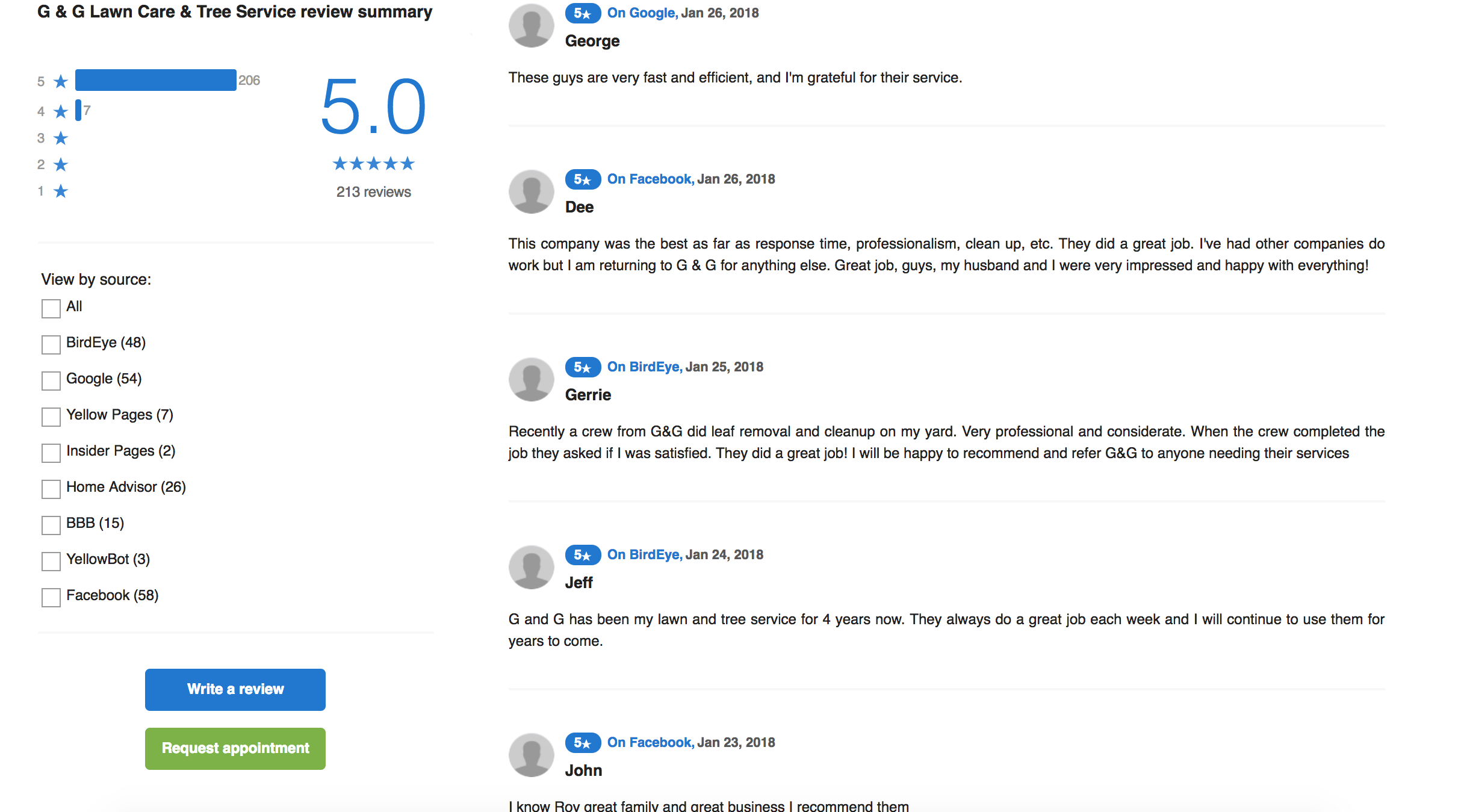
.jfif)