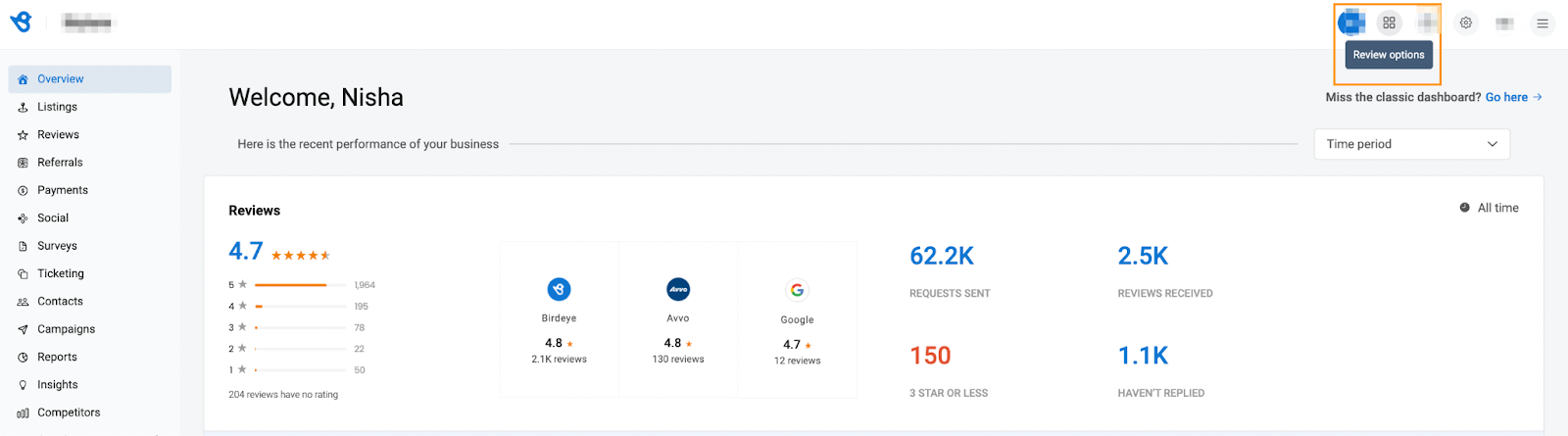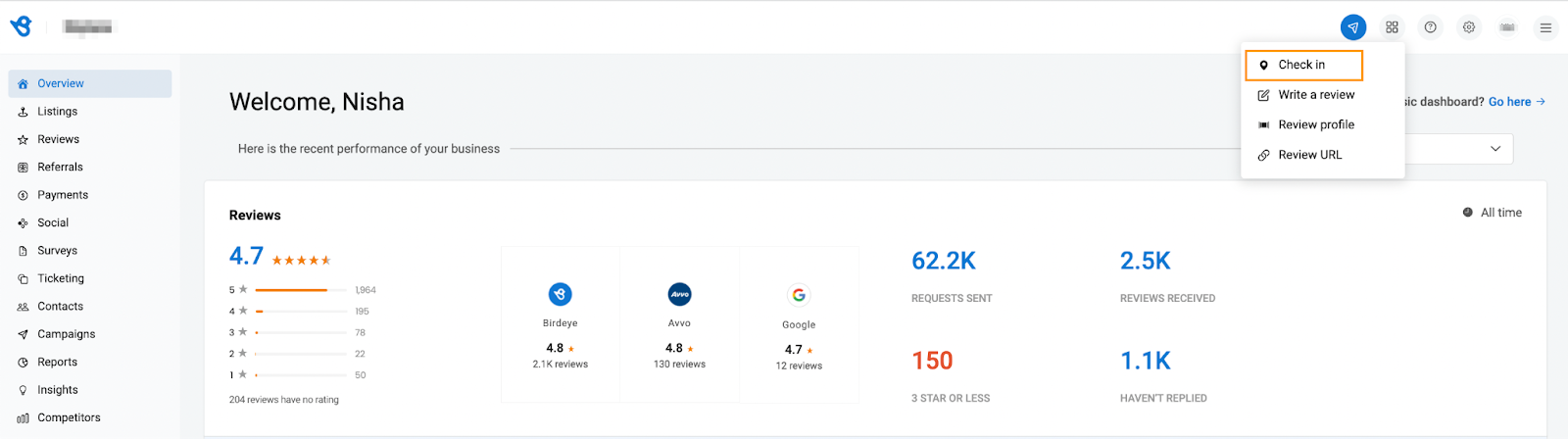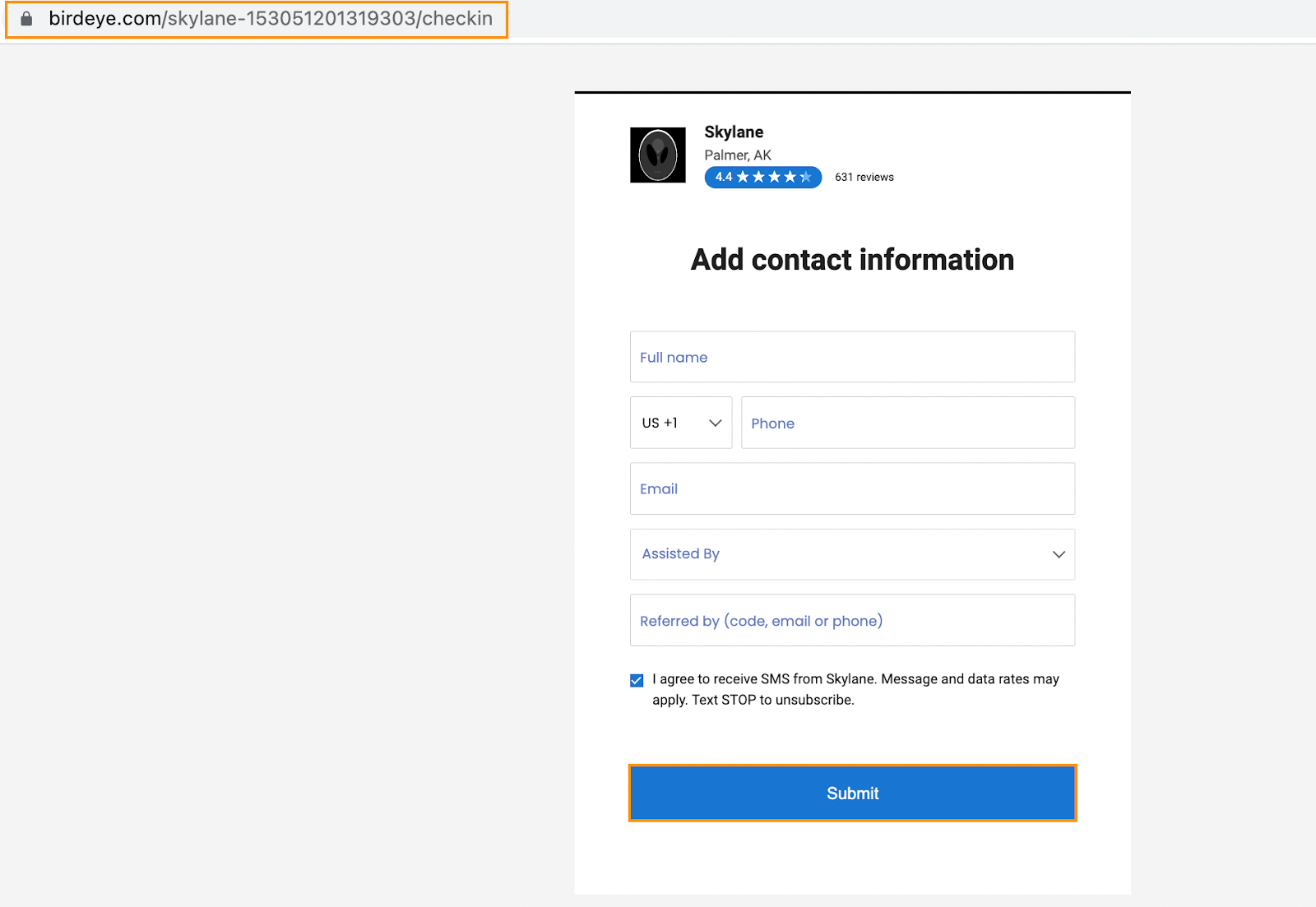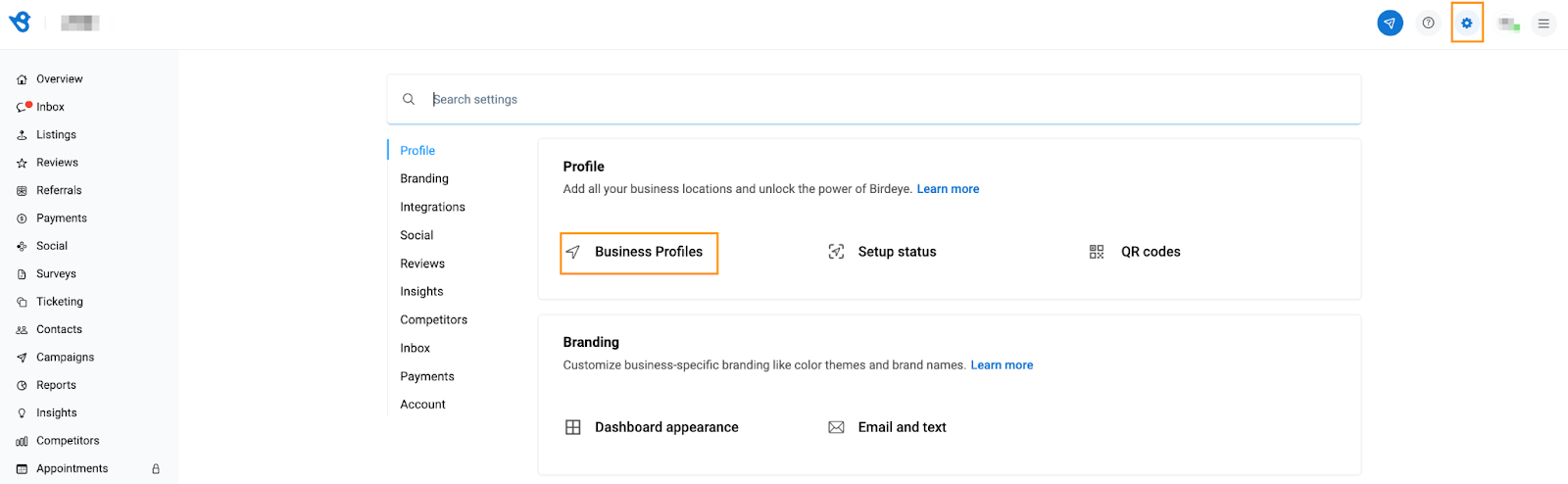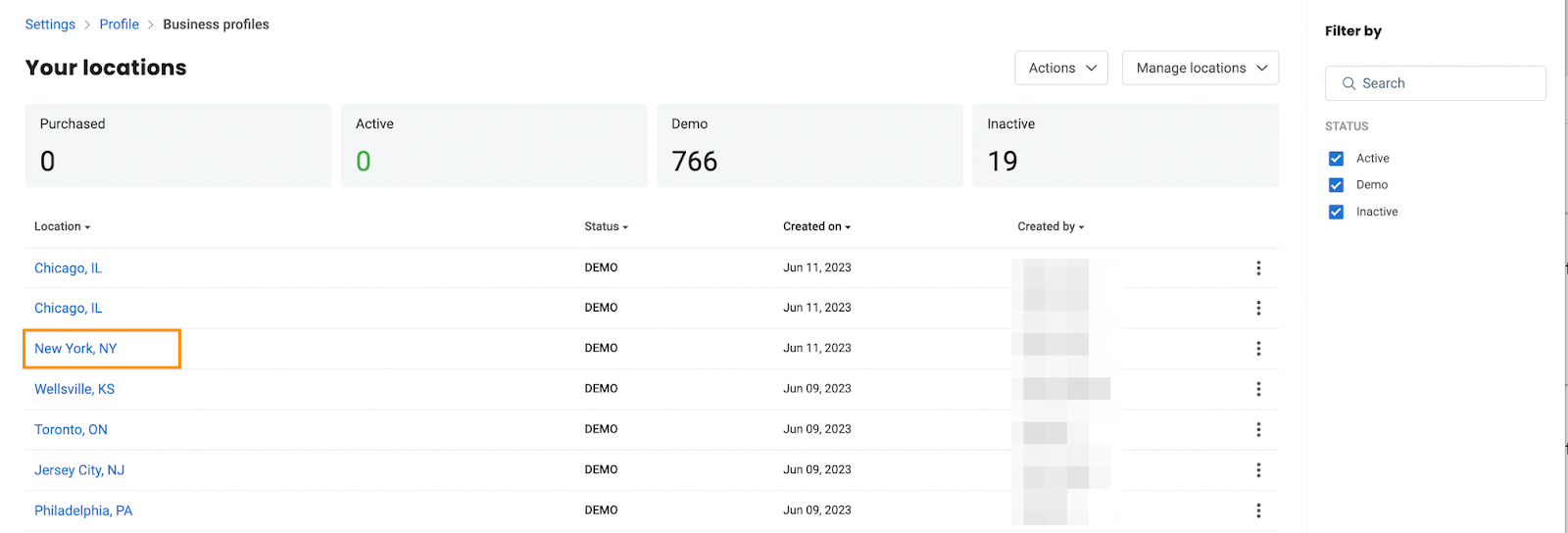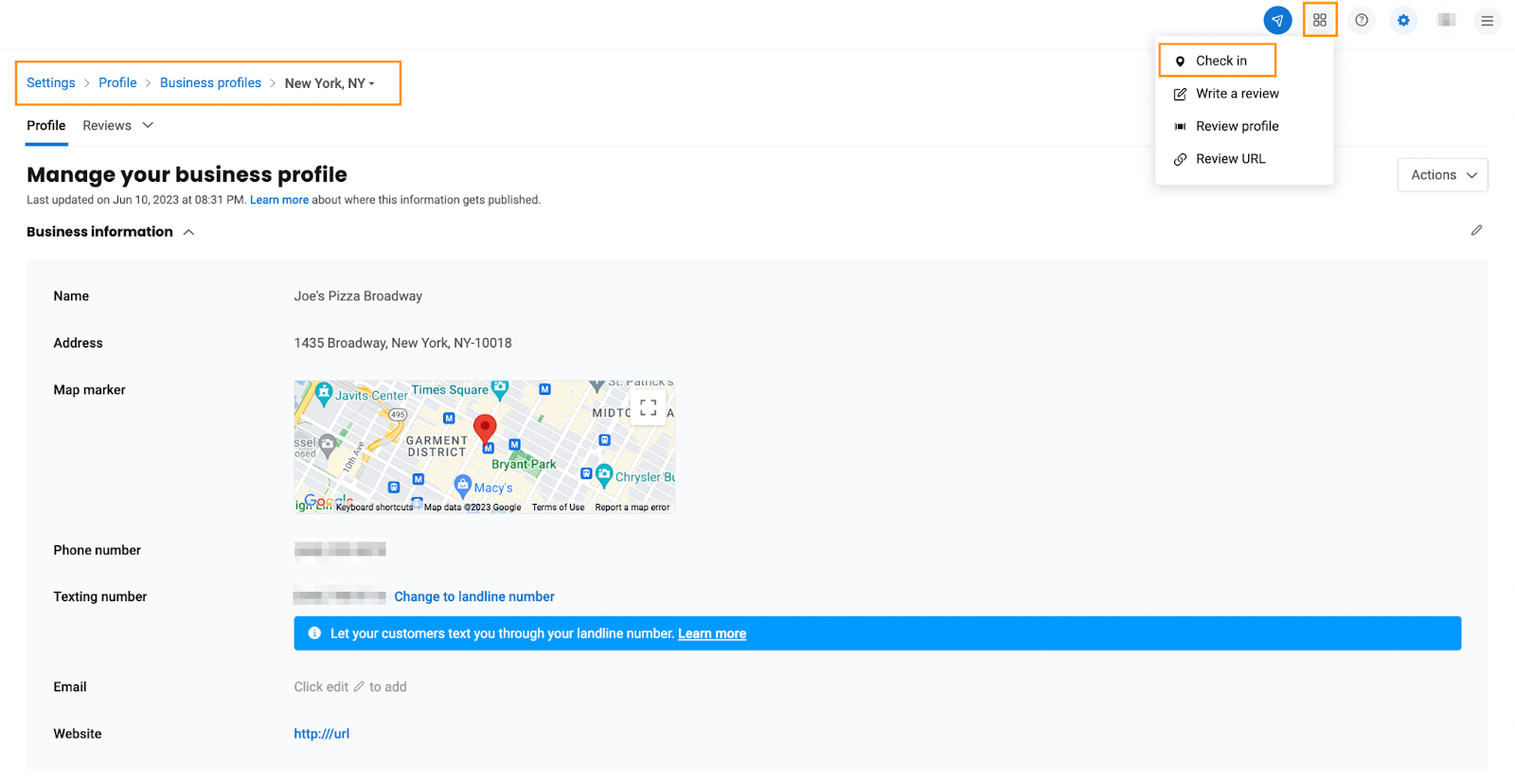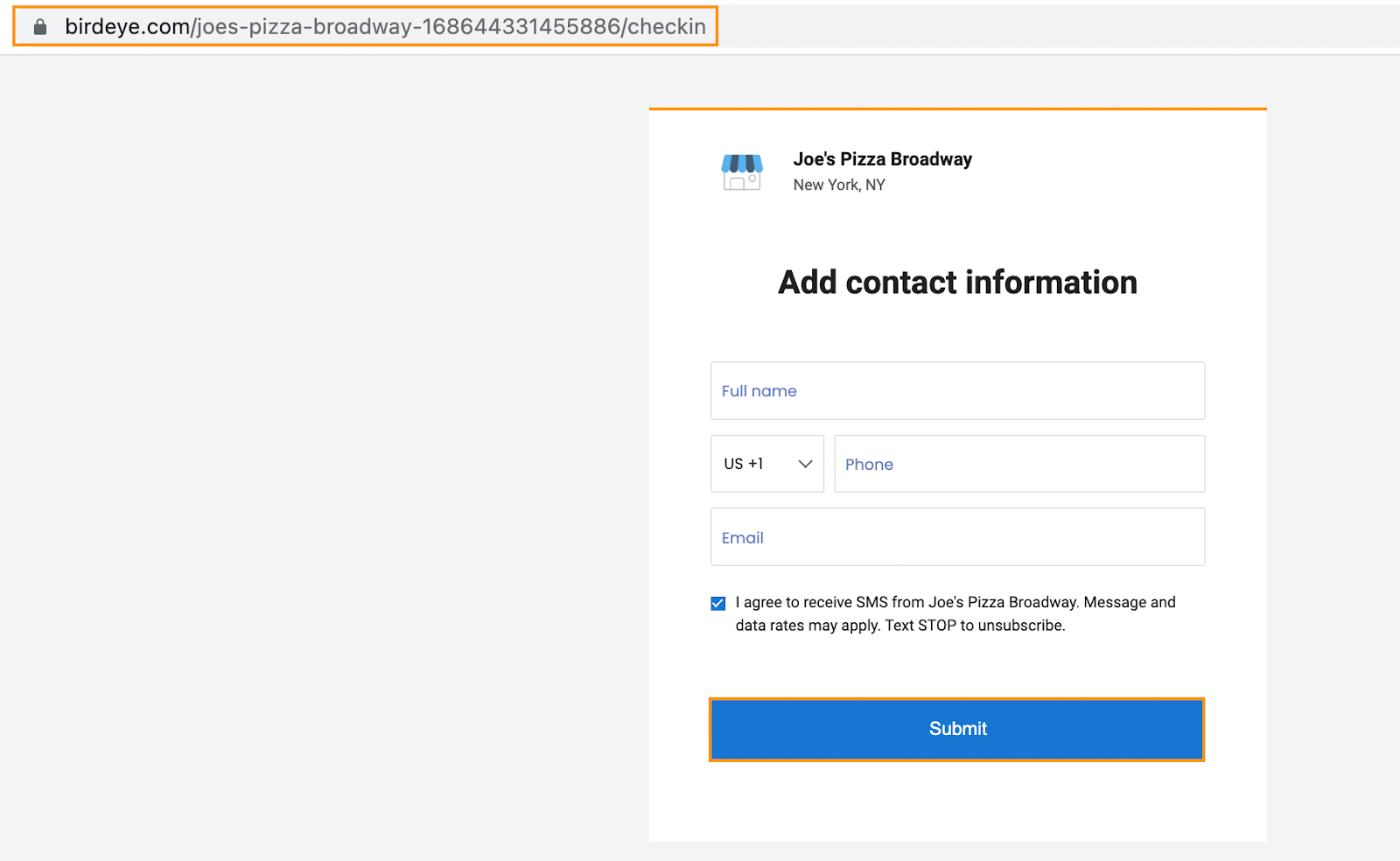How can I get new reviews from my customers using manual check-in?
It may not always be possible to send review requests to your customers through campaigns and automation. There are times when you need to manually check in with a customer to send out review requests selectively. You can use the check-in link provided within your Birdeye account to accomplish this.
For a single-location account
The Check-in link is available on the homepage for a single-location Account. Once you log in, click on the ‘Review options’ icon, which is represented by four squares, as shown below.
Select the ‘Check In’ option. A new tab will open.
To send a review request to your customer, fill in their details and click the ‘Submit’ button.
For a multi-location account
Under each location's settings, you will find check-in links. Click on the ‘Settings icon’ in the top rail and select ‘Business Profiles.’
Choose the location for which you need the check-in link by clicking on its name.
The check-in link can be found on the top rail under the ‘Review options.’ Click on ‘Check In.’
A new tab will open. To send a review request to your customer, fill in their details and click the ‘Submit’ button.