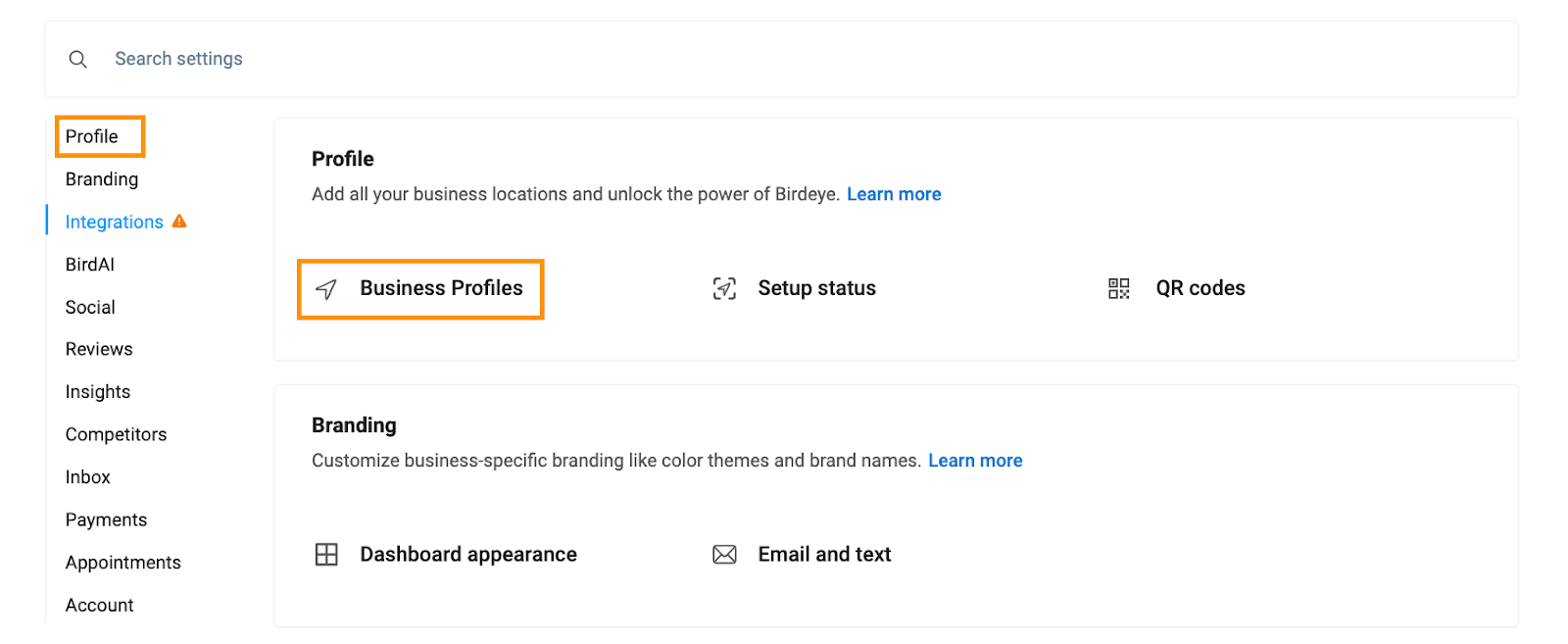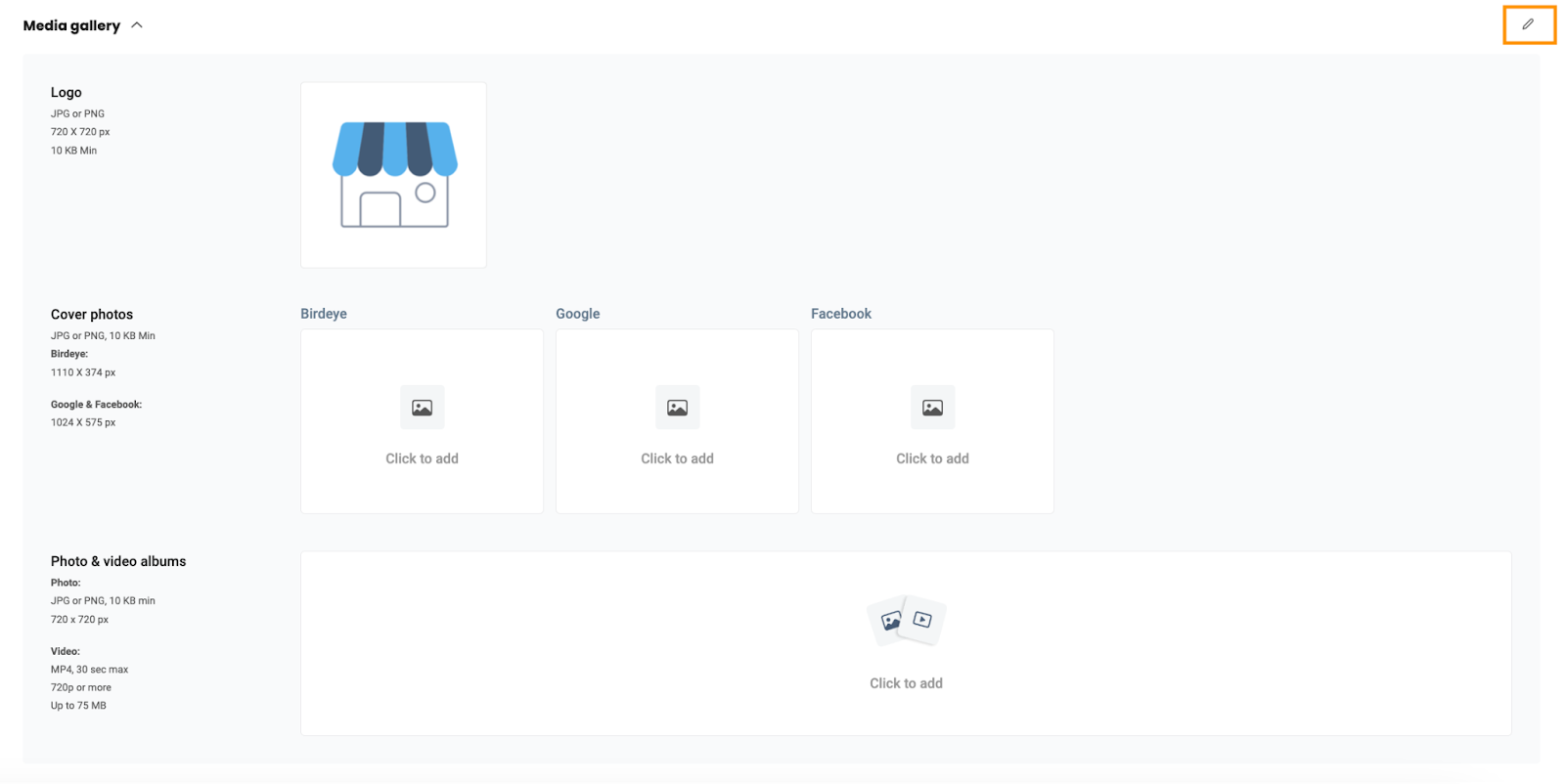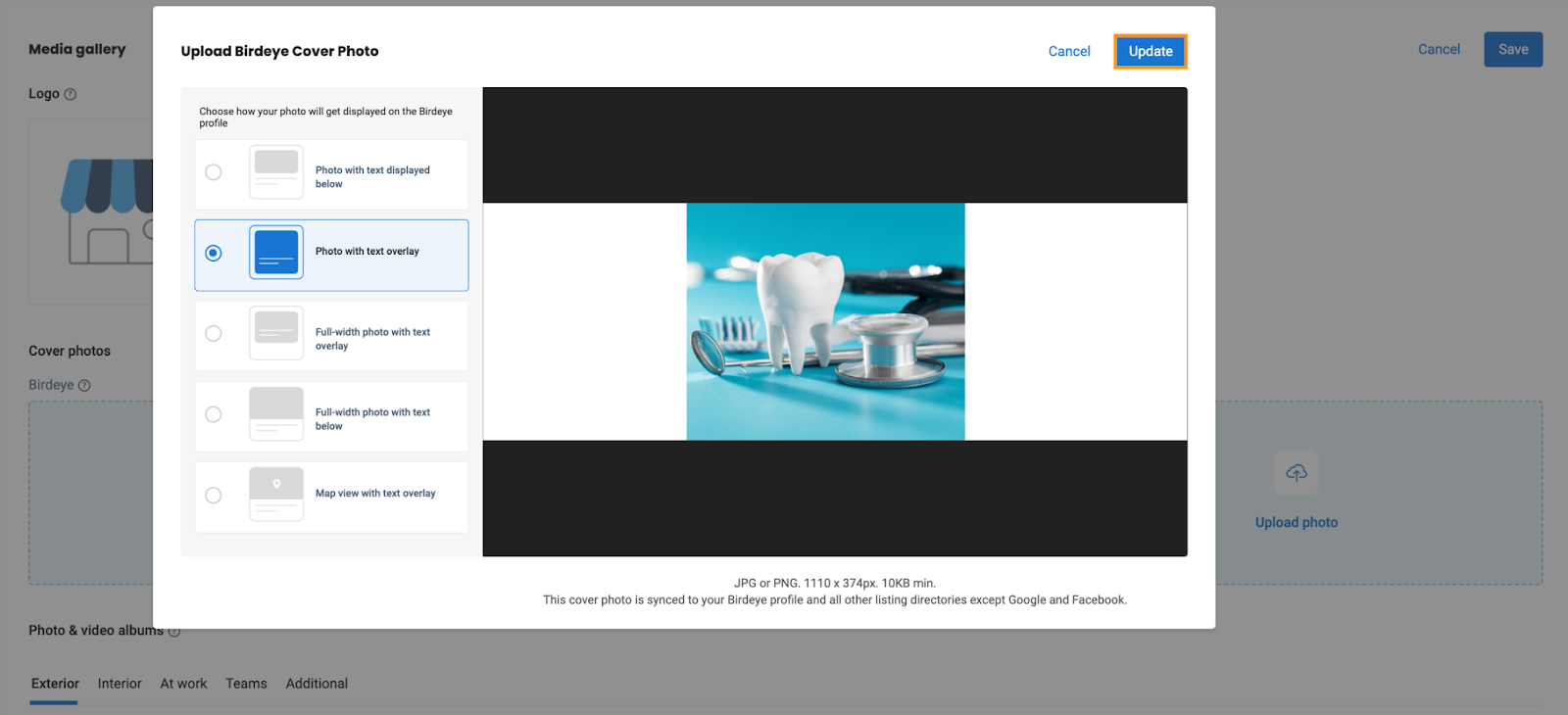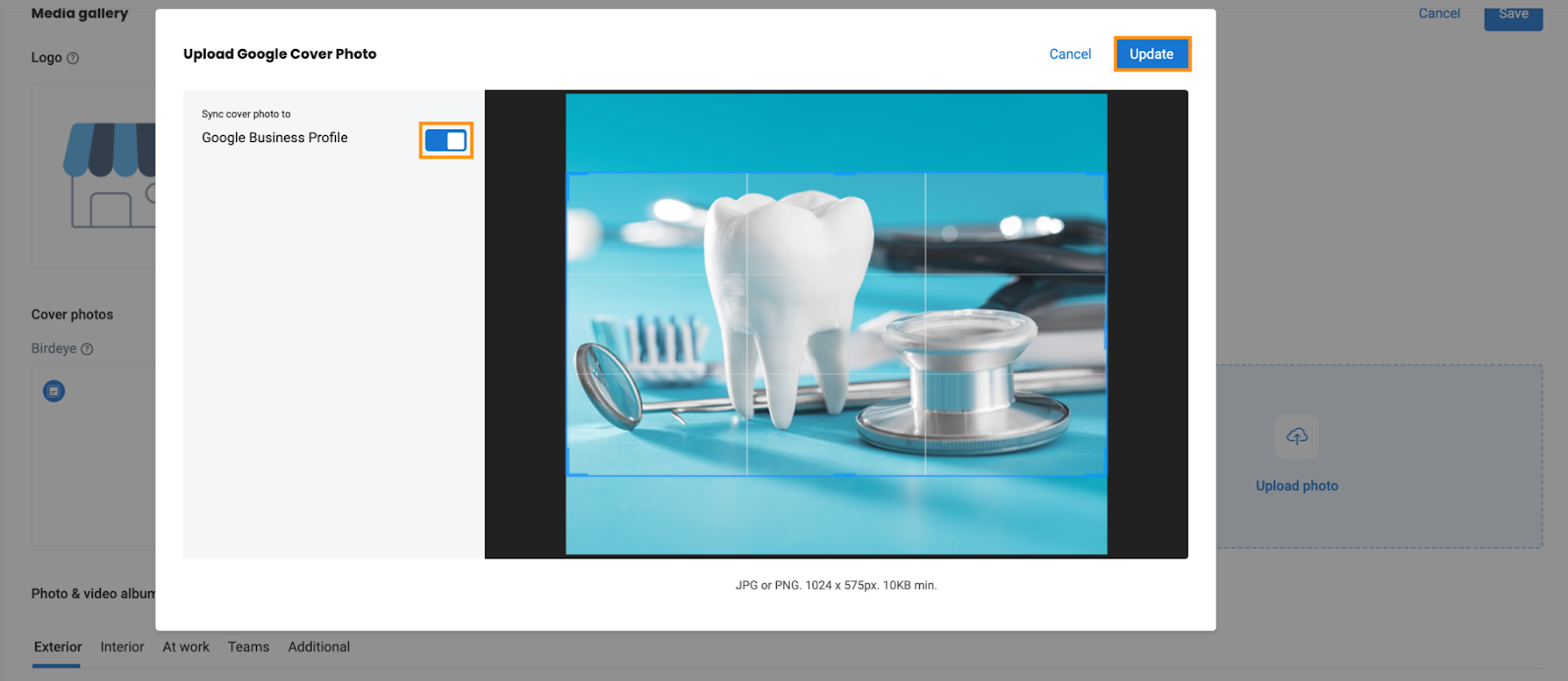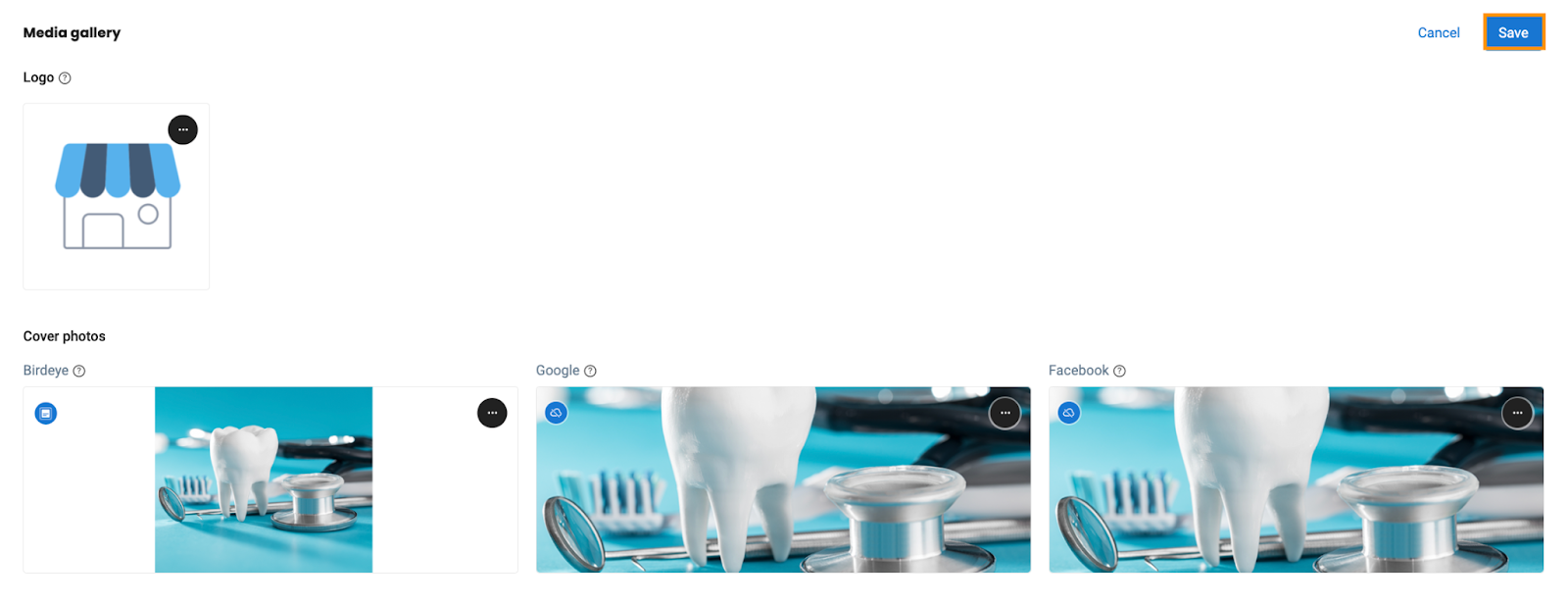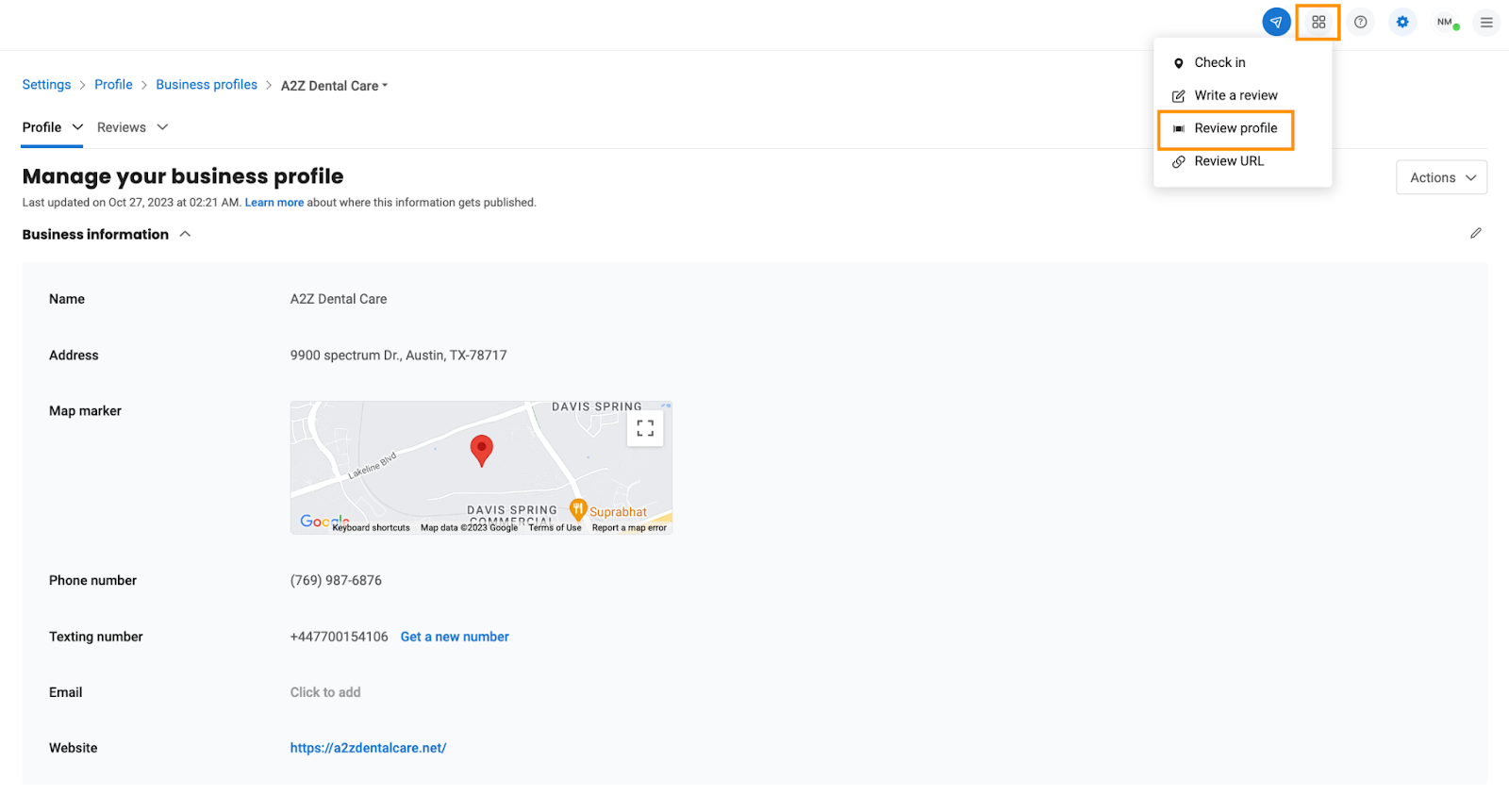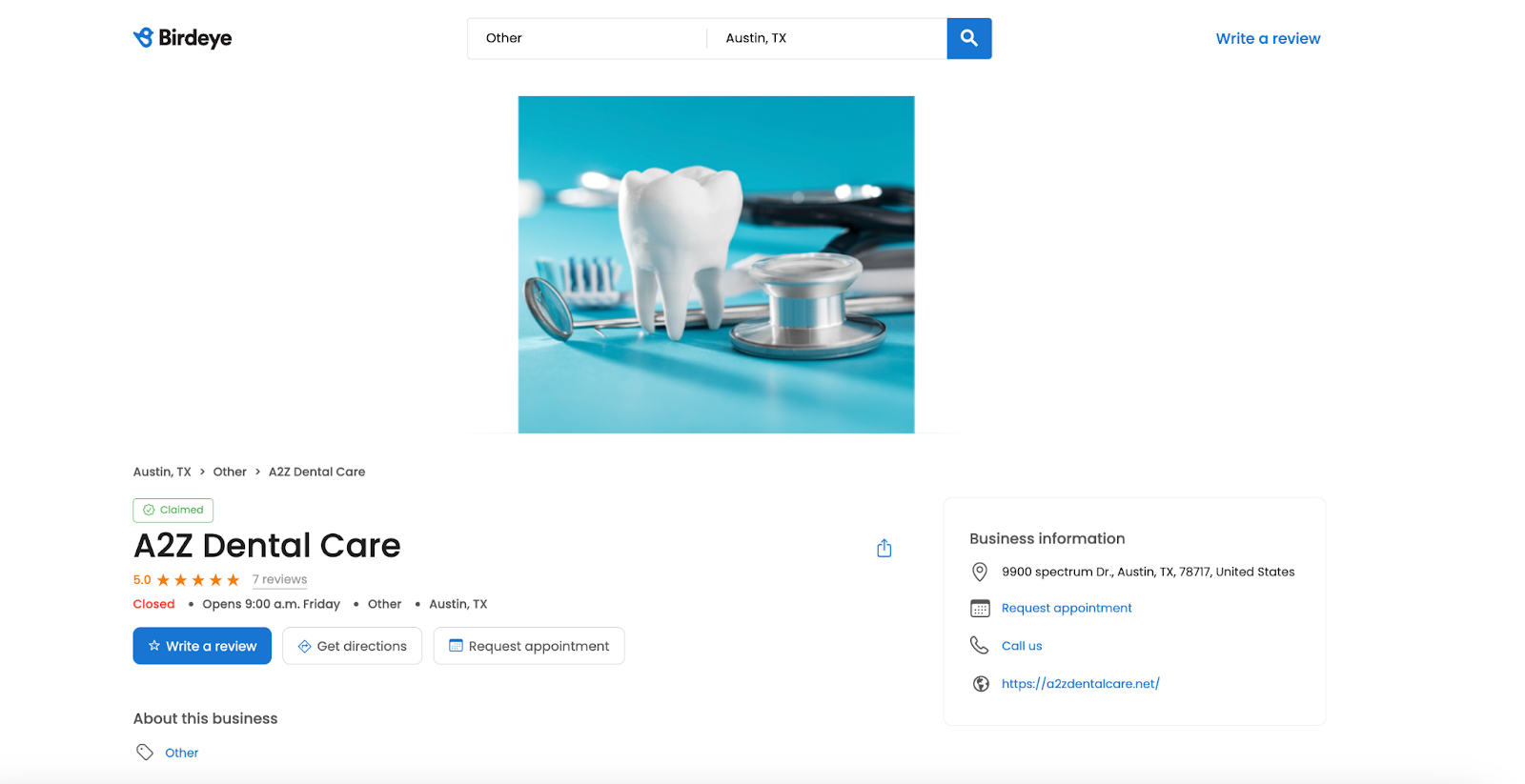How do I make sure that the image on the review profile is not distorted?
Birdeye offers the ability to upload a customized 'Cover' image to add value and attract attention to the review profile. However, if this image is distorted or pixelated, it can lead to a poor visitor experience.
UPLOADING COVER IMAGE
To begin, click on the 'Settings' icon, then select 'Business profiles' under the 'Profile' section.
Under the 'Business profile' page, scroll down, navigate to the section 'Media gallery,' and click the 'Pencil' icon on the right.
To fix the 'Cover photos,' click on 'Upload photo' and choose an image with the following dimensions: 1110 x 374 pixels for Birdeye and 1024 x 575 pixels for Google and Facebook.
Click the 'Update' button to add the cover photo.
To synchronize your cover photo with your Google Business Profile, activate the toggle button and then click the 'Update' option to include the photo.
To ensure your uploads are saved, click 'Save.'
You can also view the updated cover photo on your review profile. Click the 'Square' icon at the top right corner and choose 'Review profile' from the available options.
The review profile window will now display the cover image that you have uploaded.