Integrating Birdeye with RealPage
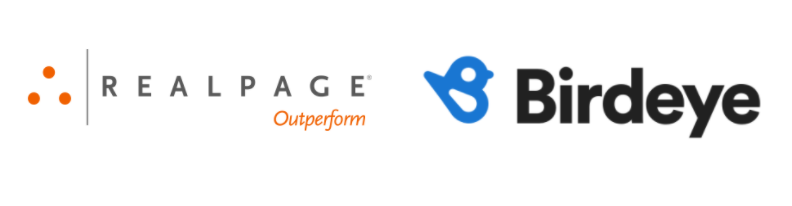
RealPage is a comprehensive property management software and analytics tool provider that helps real estate businesses with leasing, renting, management and more. Integrating RealPage with Birdeye will automate the process of sending out review requests to your clients on a daily basis.
Once RealPage is integrated with Birdeye, Birdeye will pull client information from your CRM once daily. Birdeye collects the first name, last name, email address and phone number of your clients and automatically sends them review requests based on the preferences set within the Birdeye dashboard. Apart from this, additional custom fields added to contact corresponding to Closed Work Order Trigger, there are some additional details that Birdeye collects and customers can use the additional custom fields to set up automation filters.
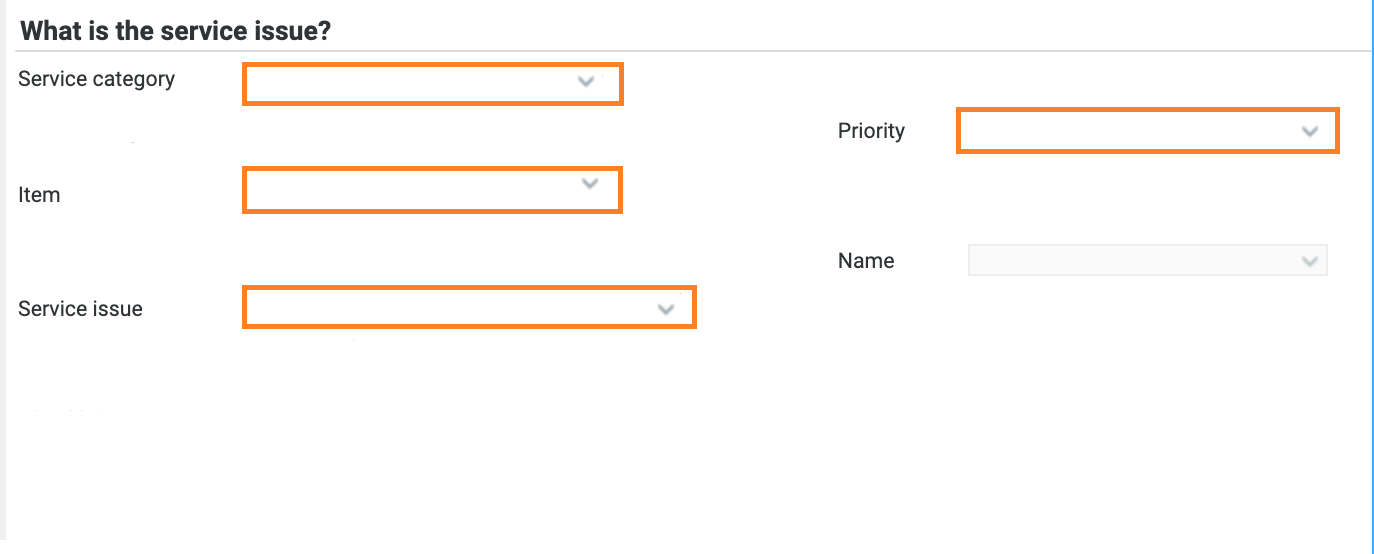
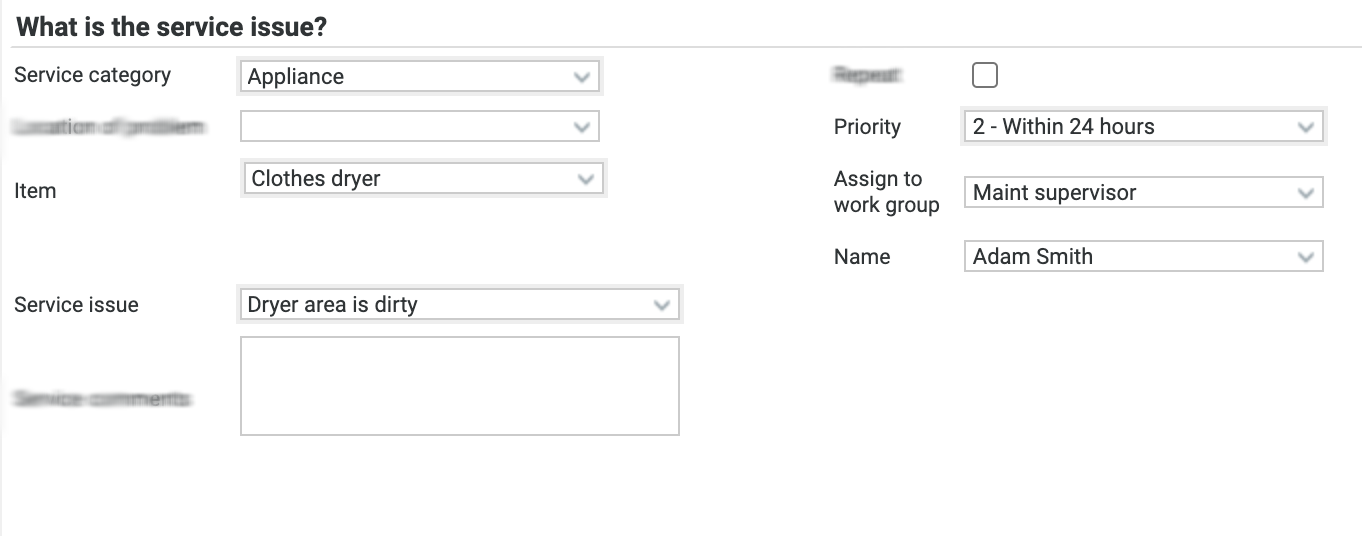
Birdeye allows you to fetch data from your CRM using some predefined triggers. You can choose any combination from the list of available triggers and inform the support team about your selection. Here are the supported triggers for RealPage:
| Trigger Name | Trigger Description |
| Realpage Exchange Move In Trigger | This trigger is used to fetch customer data based on move-in to the property. |
| Realpage Exchange Lease Start Trigger | This trigger is used to fetch customer data based on the start of the lease period. |
| Realpage Exchange Prospect Visit Trigger | This trigger is used to fetch customer data based on prospect visits to the property. |
| Realpage Exchange Closed Work Order Trigger | This trigger is used to fetch customer data based on completed work orders. |
| Realpage Exchange Move Out Trigger | This trigger is used to fetch move-out residents within a specified date range. |
Realpage Exchange Lease End Trigger |
This trigger is used to fetch customer data based on the lease end date. |
To set up integration with Birdeye, please reach out to the Birdeye technical support team @ 1-800-561-3357 Ext. 3 or email them at - support@birdeye.com. To integrate with RealPage, the Birdeye support team would need you to subscribe your properties in RealPage Exchange OneSite account to the Birdeye app which can be found in the App Marketplace of your RealPage Central.
Follow these steps to subscribe your properties to the Birdeye app:
SDE Integration Setup
To begin, log in to your RealPage OneSite account, for example, https://lkzmanagementllc.onesite.realpage.com/Default.asp. Fill in your 'Sign-on name’ and 'Password' and click on the 'Sign-on' button. To start, you need to subscribe your properties to ‘Birdeye’:
- Navigate to ‘RealPage Central > Administration > RealPage Exchange > Marketplace’.
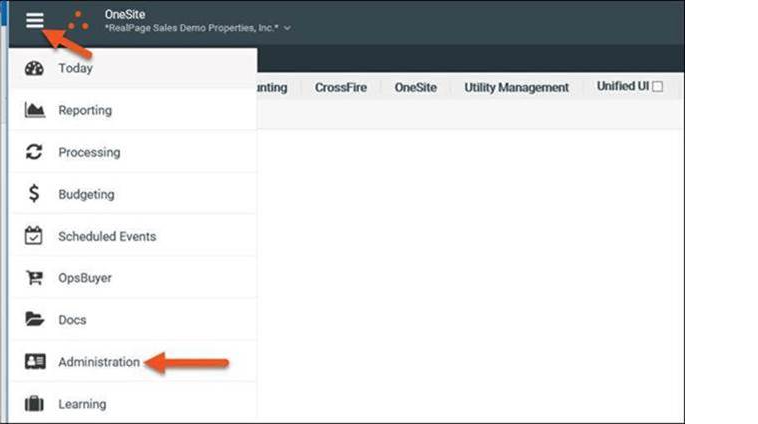
- Find ‘Birdeye’ in the list of AppPartners.
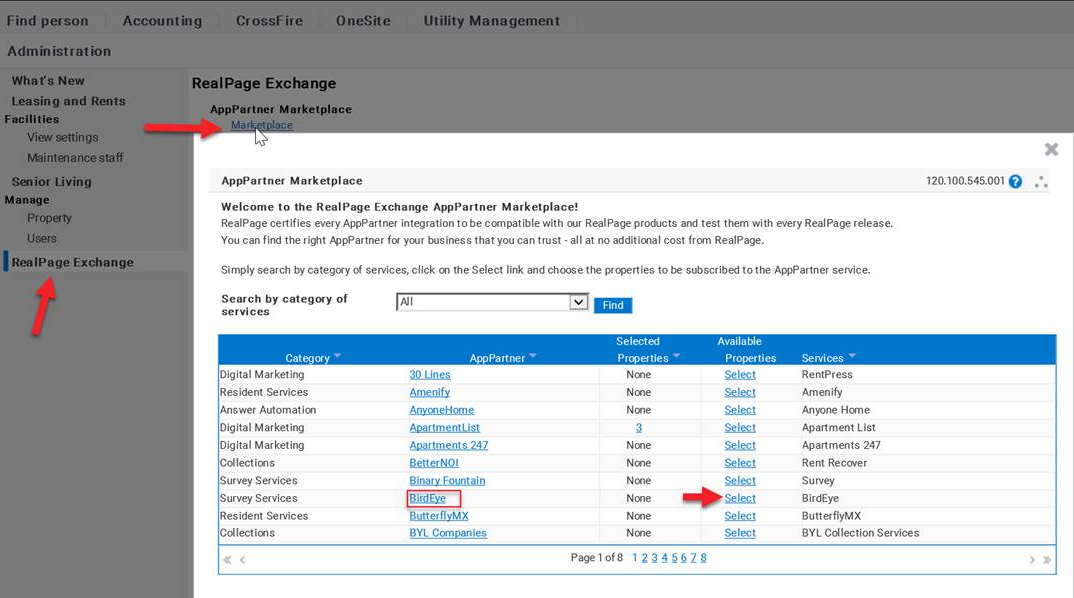
- Click on the ‘Select’ button next to ‘Birdeye’.
- Check the properties you wish to subscribe to.
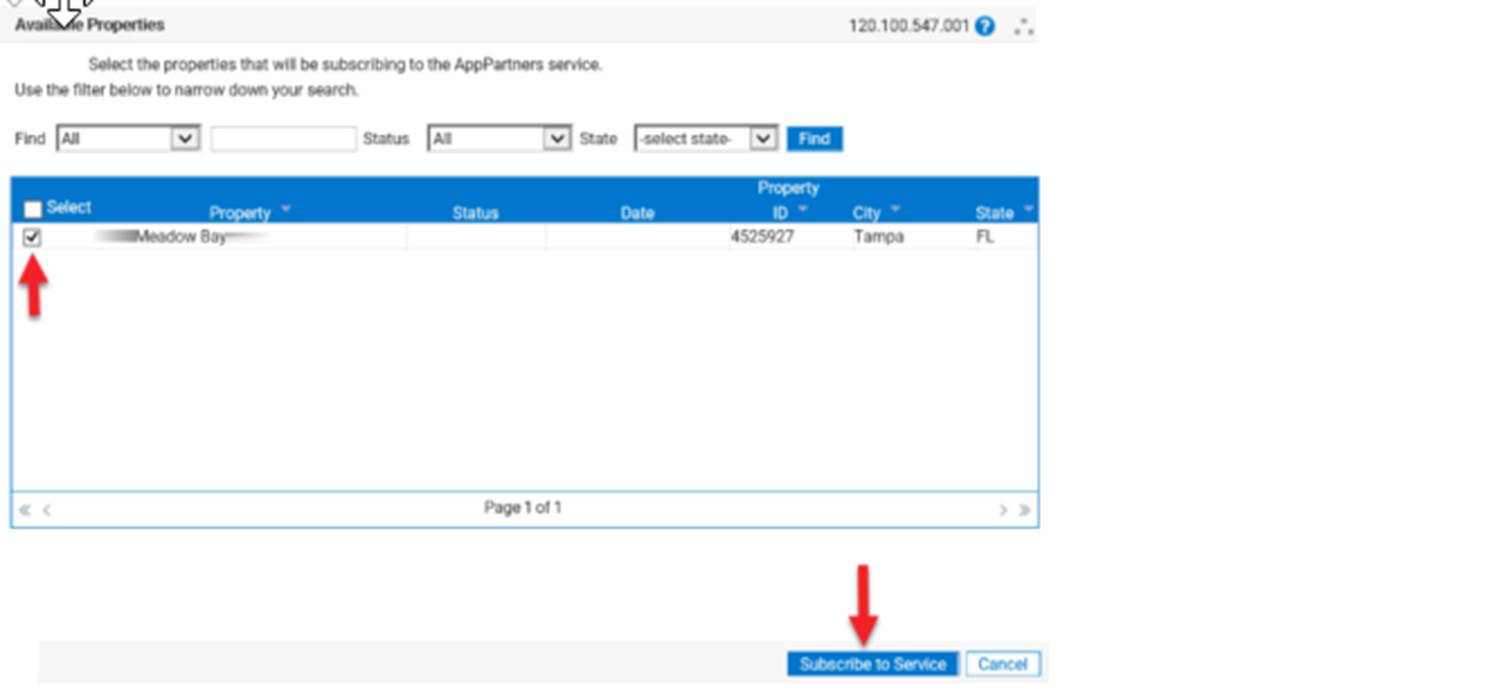
- Click on the ‘Subscribe to Service’ button.
- Complete your contact information in the bottom left corner, then click on the ‘I Accept’ button to accept the terms of use.
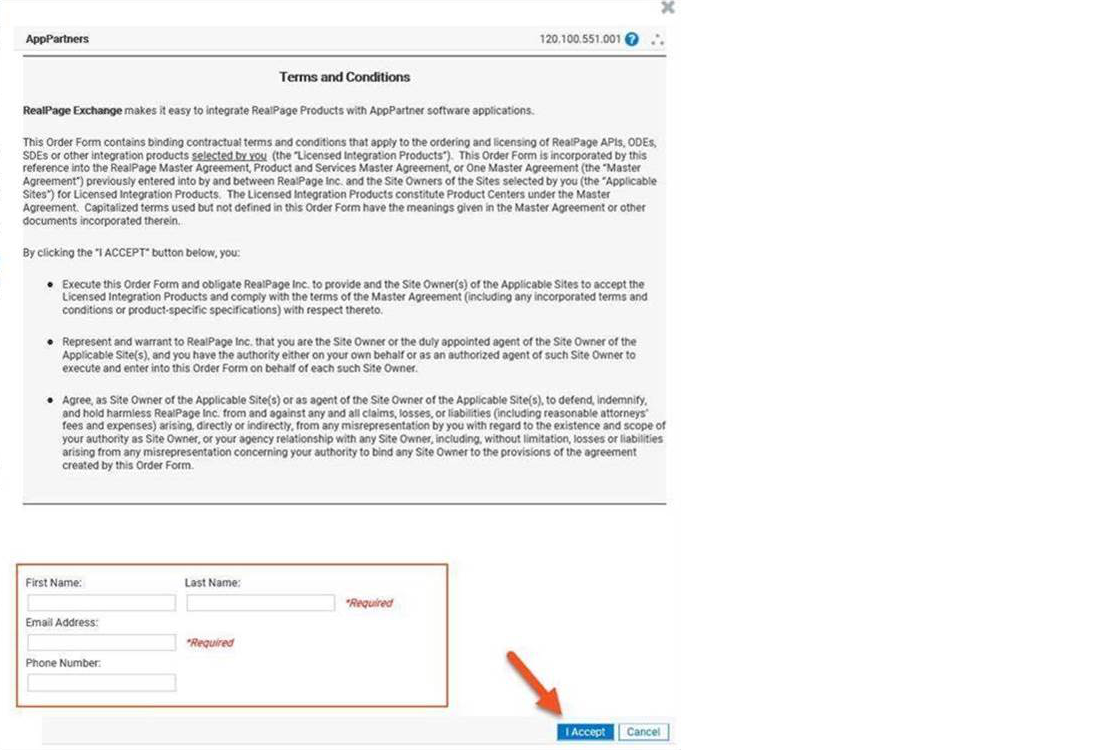
The client’s Subscription request will be now submitted to the Birdeye team for approval.
Your subscription request will remain in Pending status until Birdeye approves the subscription. You can view the status of your subscriptions at any time by clicking on the number hyperlink under the Selected Properties.