How to create an X (Formerly Twitter) business profile?
The offline to online shift has brought in tremendous opportunities for businesses to reach out to a wider audience and expand their customer base. Riding the online wave, X (Formerly Twitter) has emerged as one of the most important social networks for small and medium-sized businesses to supplement their marketing efforts.
As per market research portal Statista, X's (Formerly Twitter) audience size is projected to reach 275 monthly active users worldwide by 2019. To leverage this opportunity, you can sign up for an X (Formerly Twitter) business profile and use X to supplement your growth and marketing campaigns.
Here is how you can create your X (Formerly Twitter) business profile:
To create an X (Formerly Twitter) business profile, visit x.com or twitter.com, you can use single sign-on options via sign up with Google and Apple. Alternatively, you can also click 'Create account.'
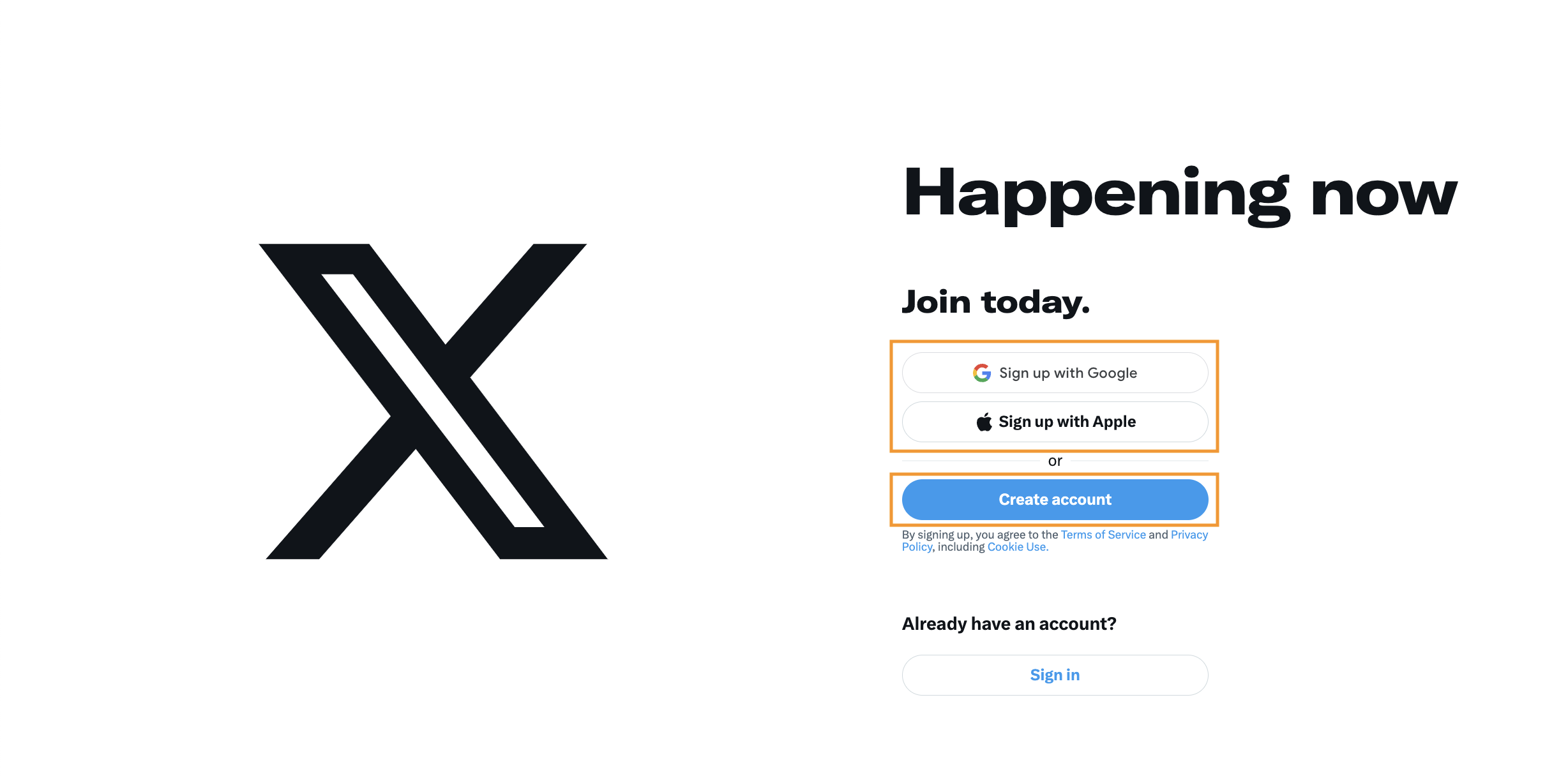
Once you click 'Create account,' enter your name, phone number, date of birth, and click next.
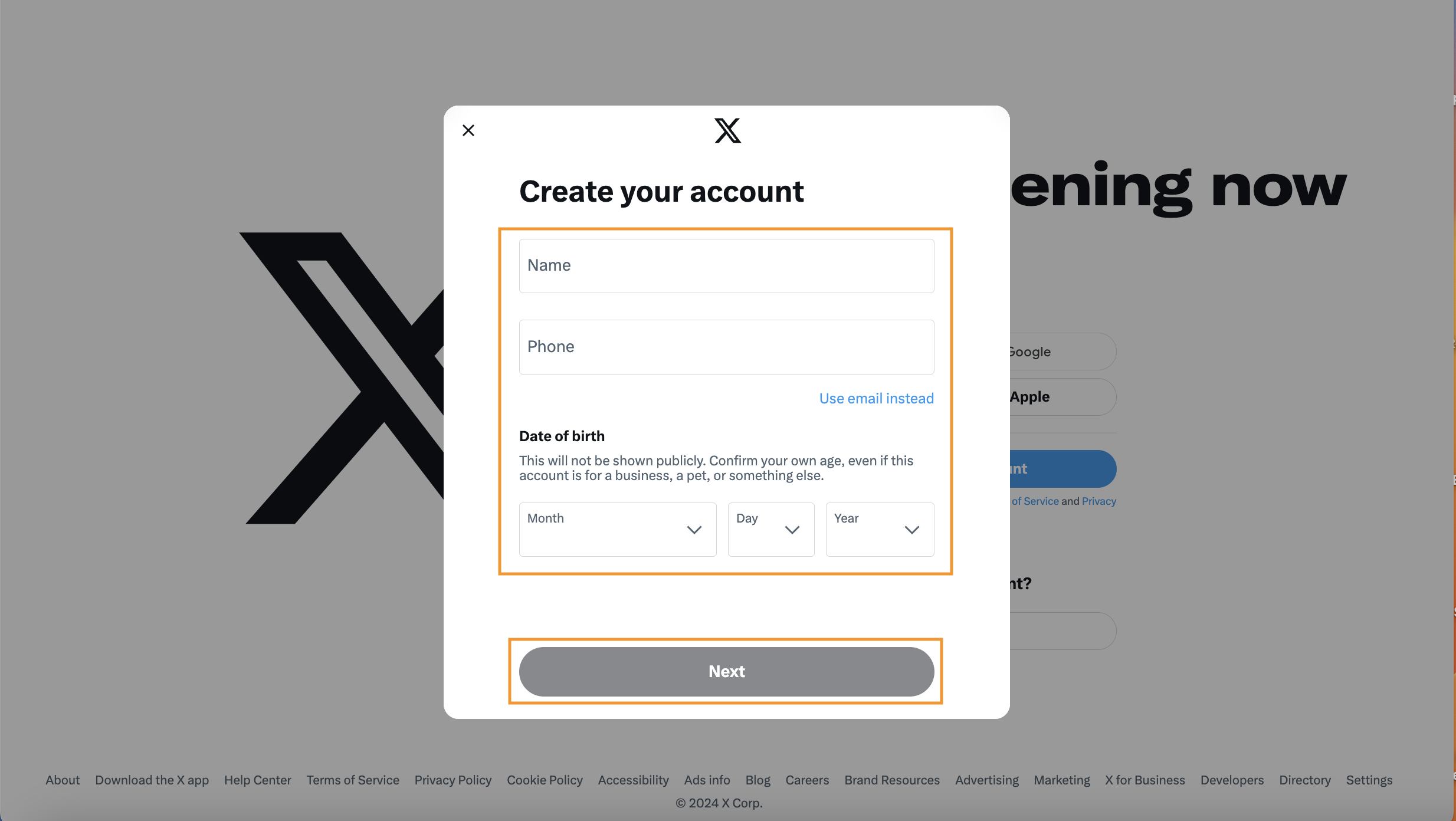
You need to verify your account by clicking 'Authenticate.'
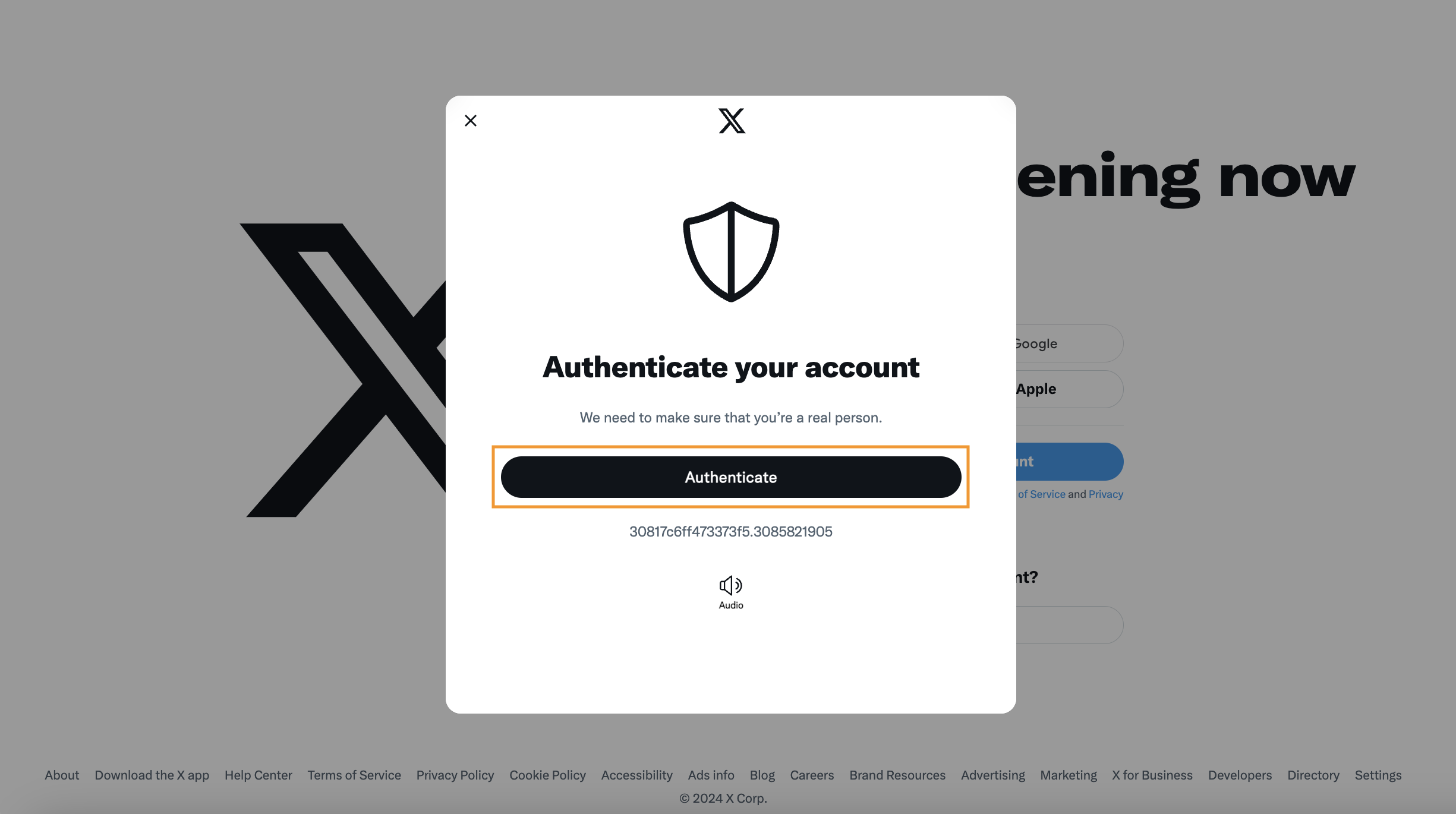
In case, you have entered the mobile number, you will receive an OTP. Enter the OTP, then create a password that should be a minimum of 8 characters long, and click 'Sign up.'
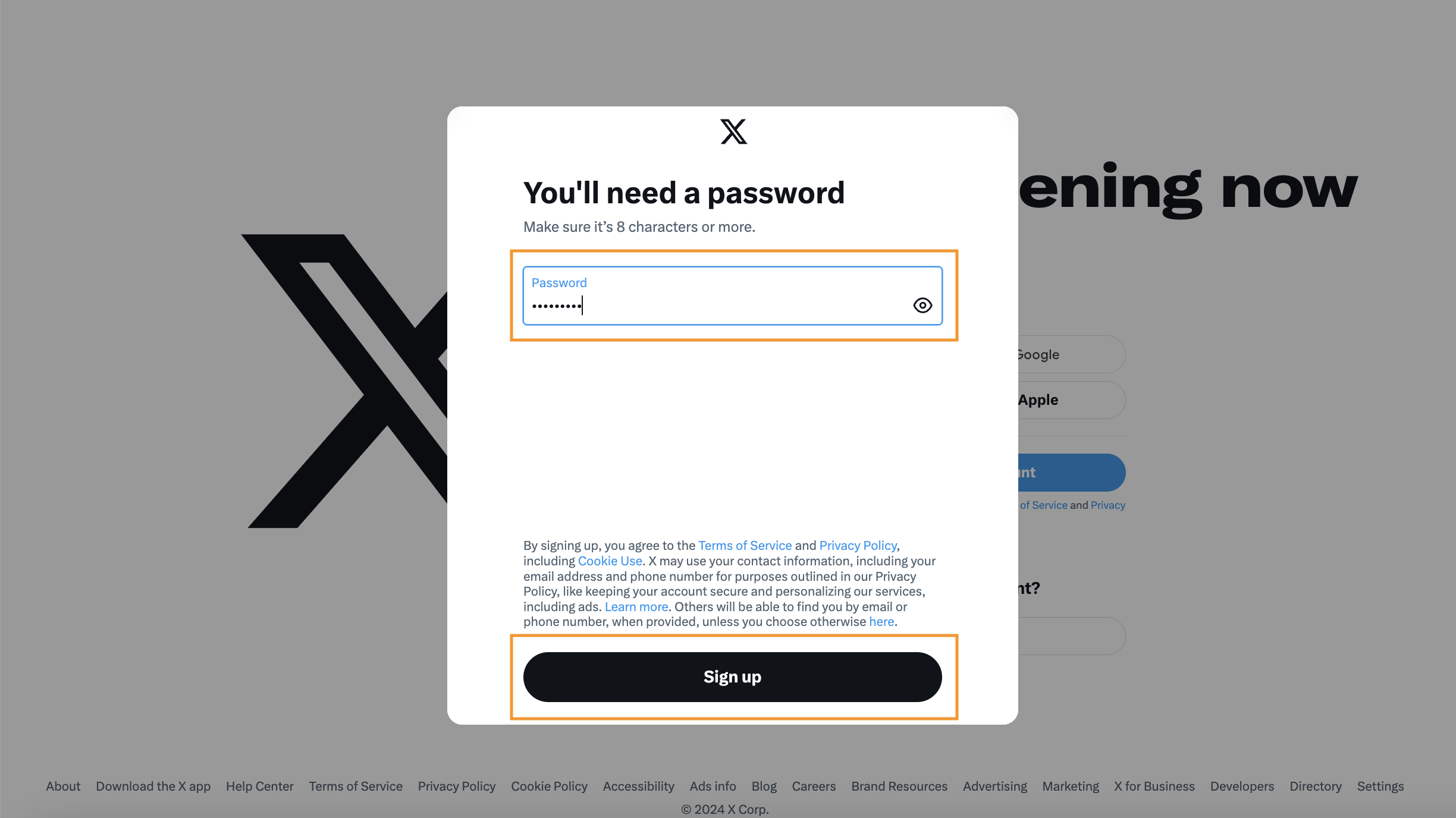
After signing up, you will be asked to pick a profile picture. You can upload it right away or choose to 'Skip for now.'
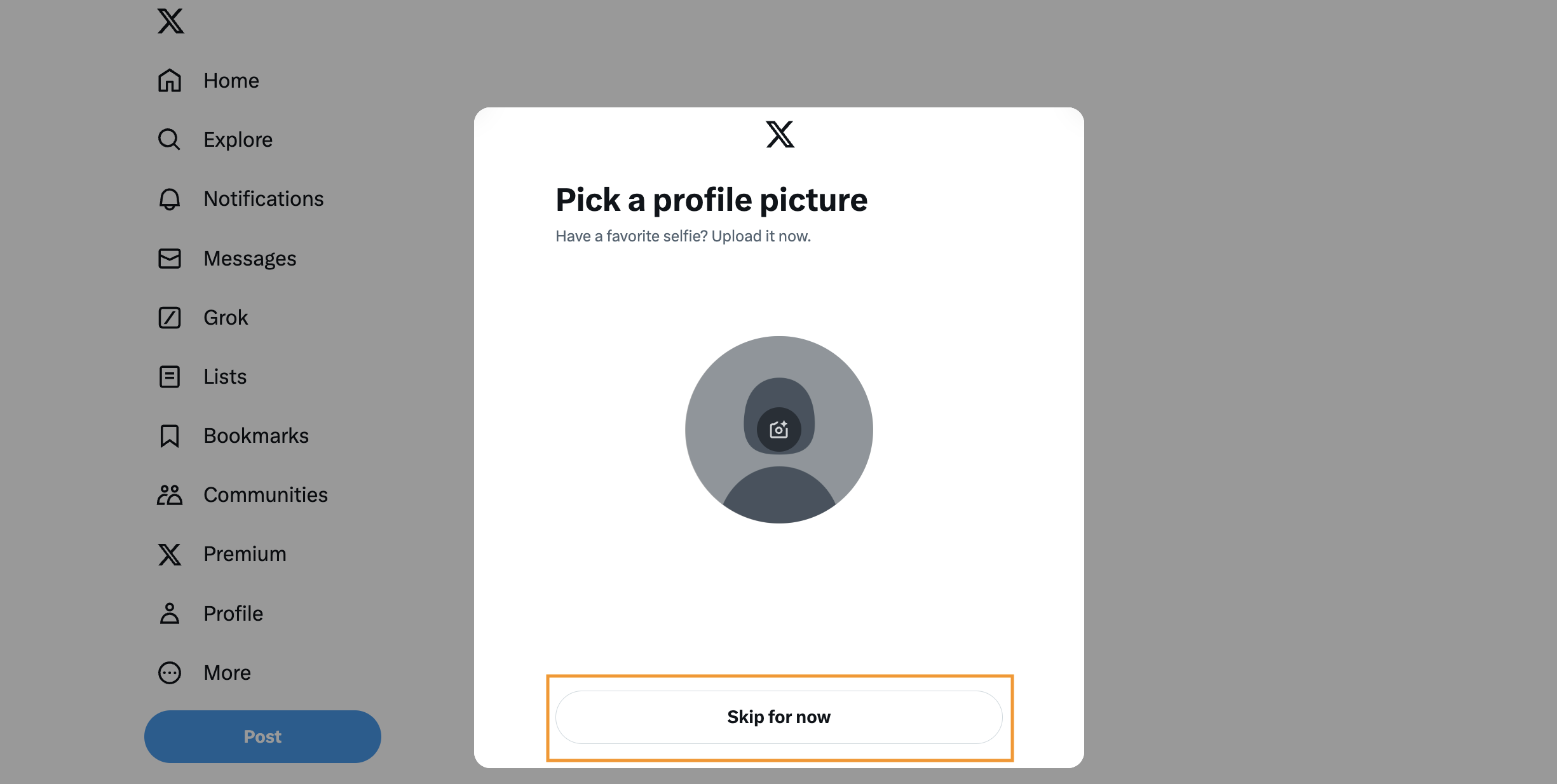
Now, choose a unique X (Formerly Twitter) username representing your business and click the 'Next' button.
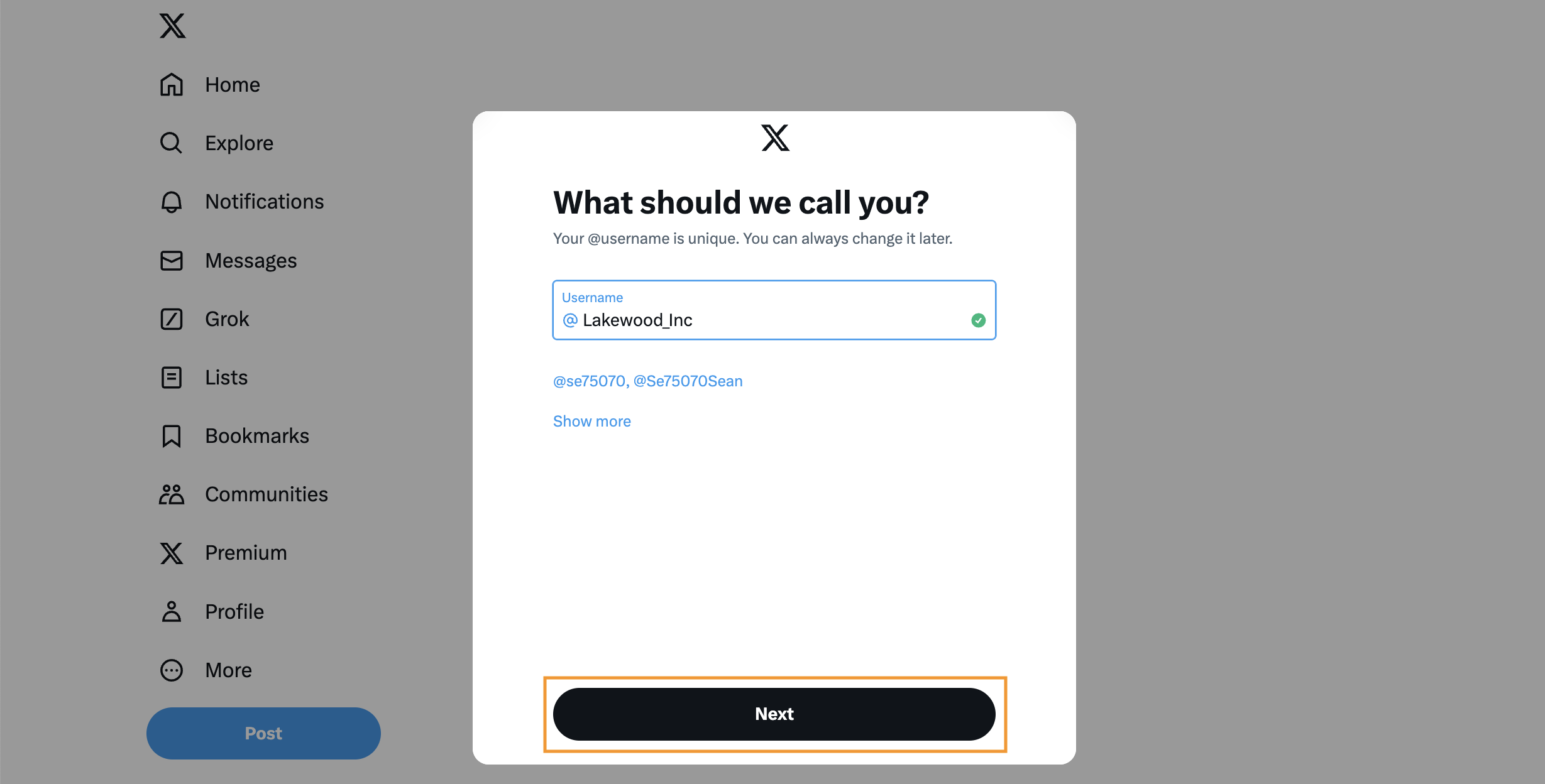
Enable notifications or skip for now.
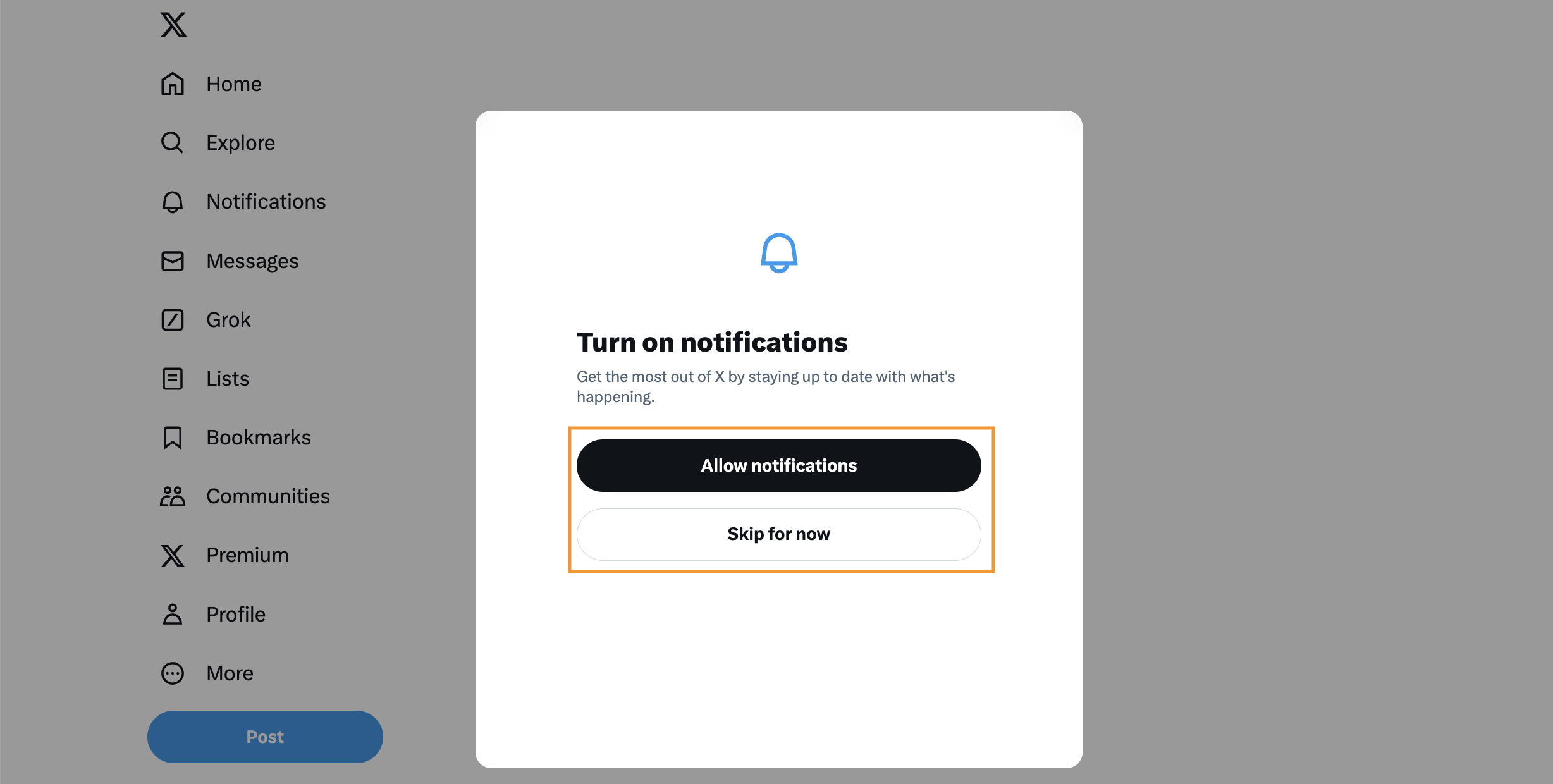
Next, X (Formerly Twitter) will ask about your interests and populate random interest areas. Select your areas of interest, and click 'Next.'
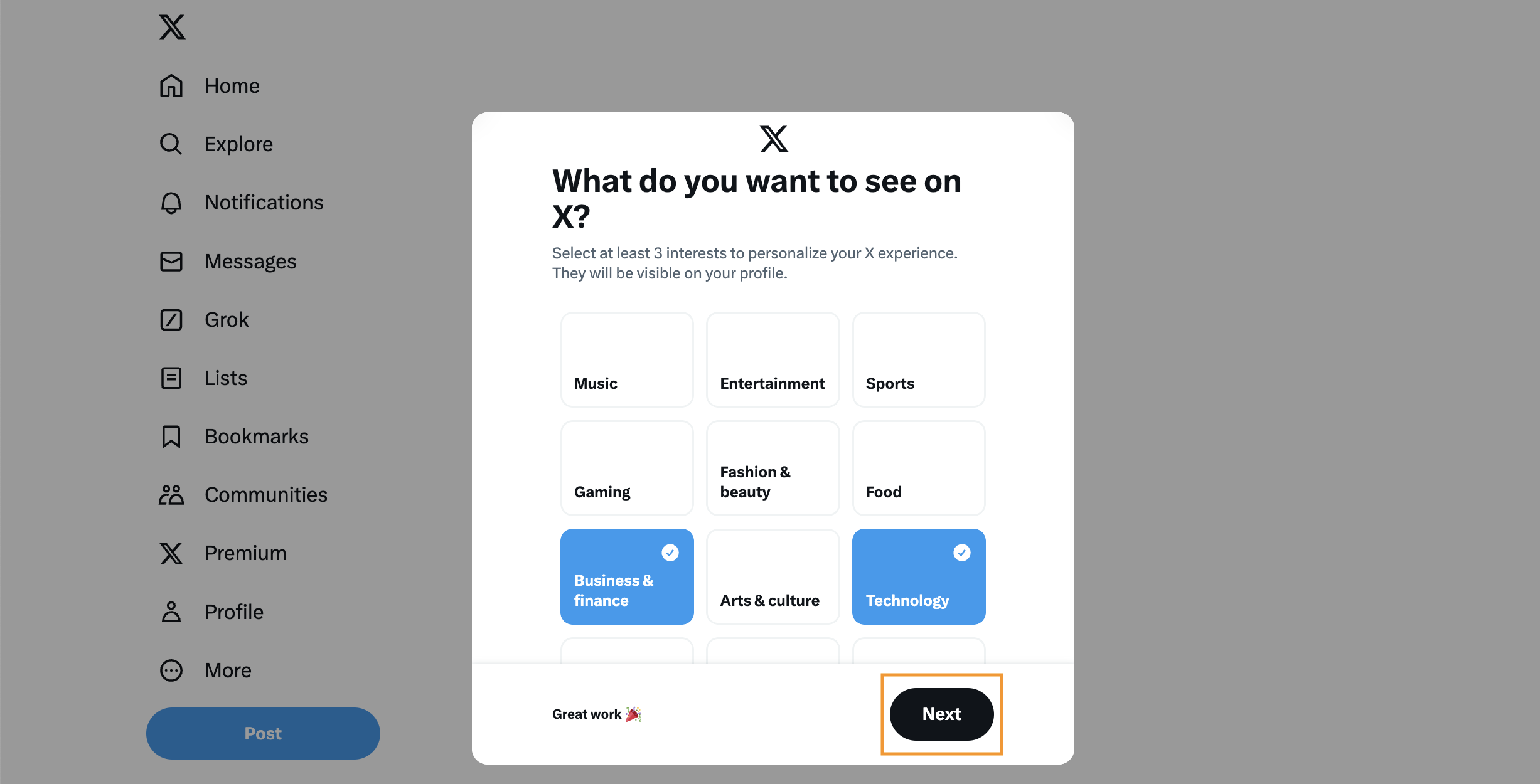
X (Formerly Twitter) will prompt you to follow at least one account provided in the list based on your preferences and click 'Next.'
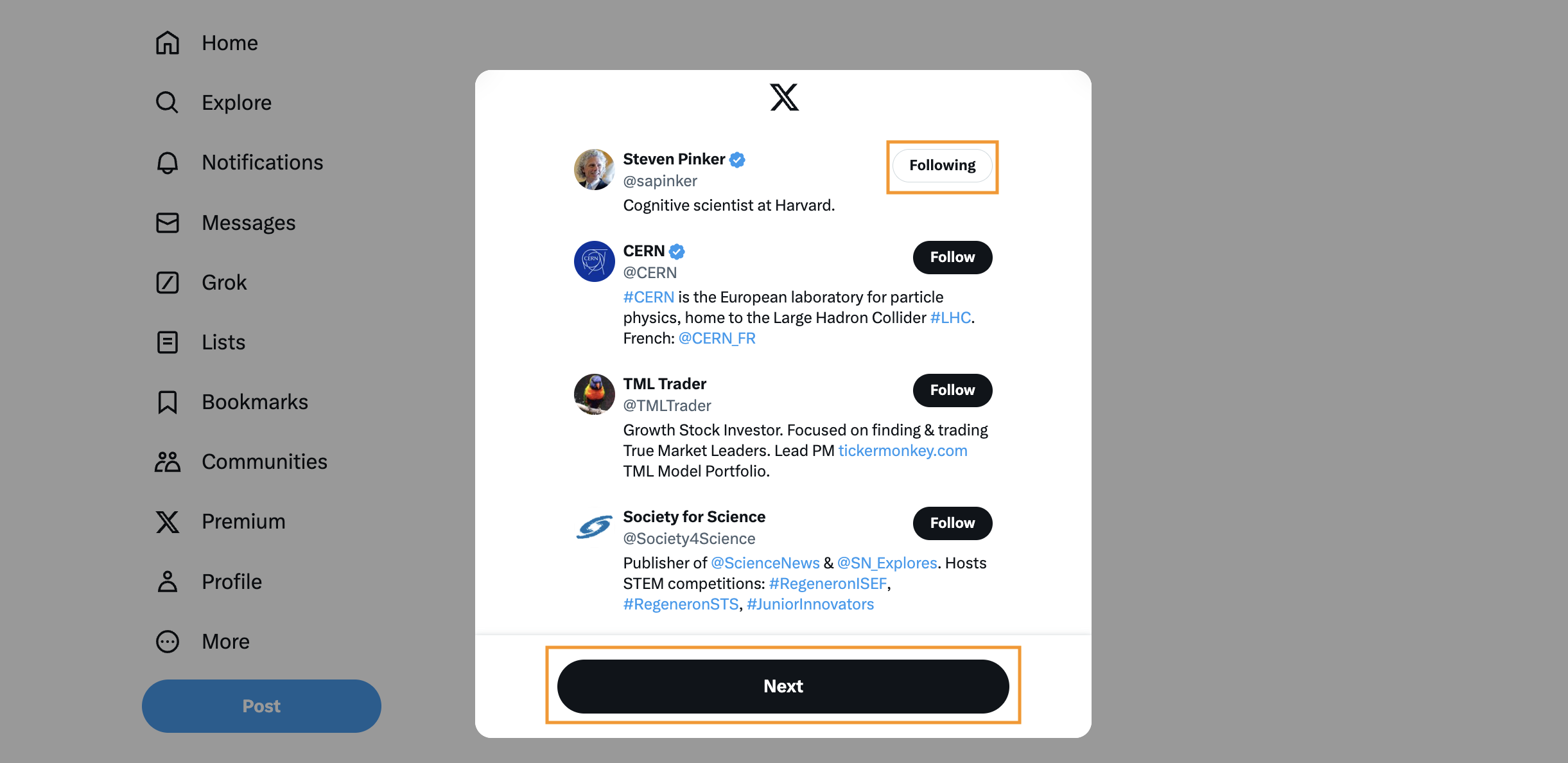
Now, you will be redirected to the home page. Here's where you can explore the feed and start publishing.
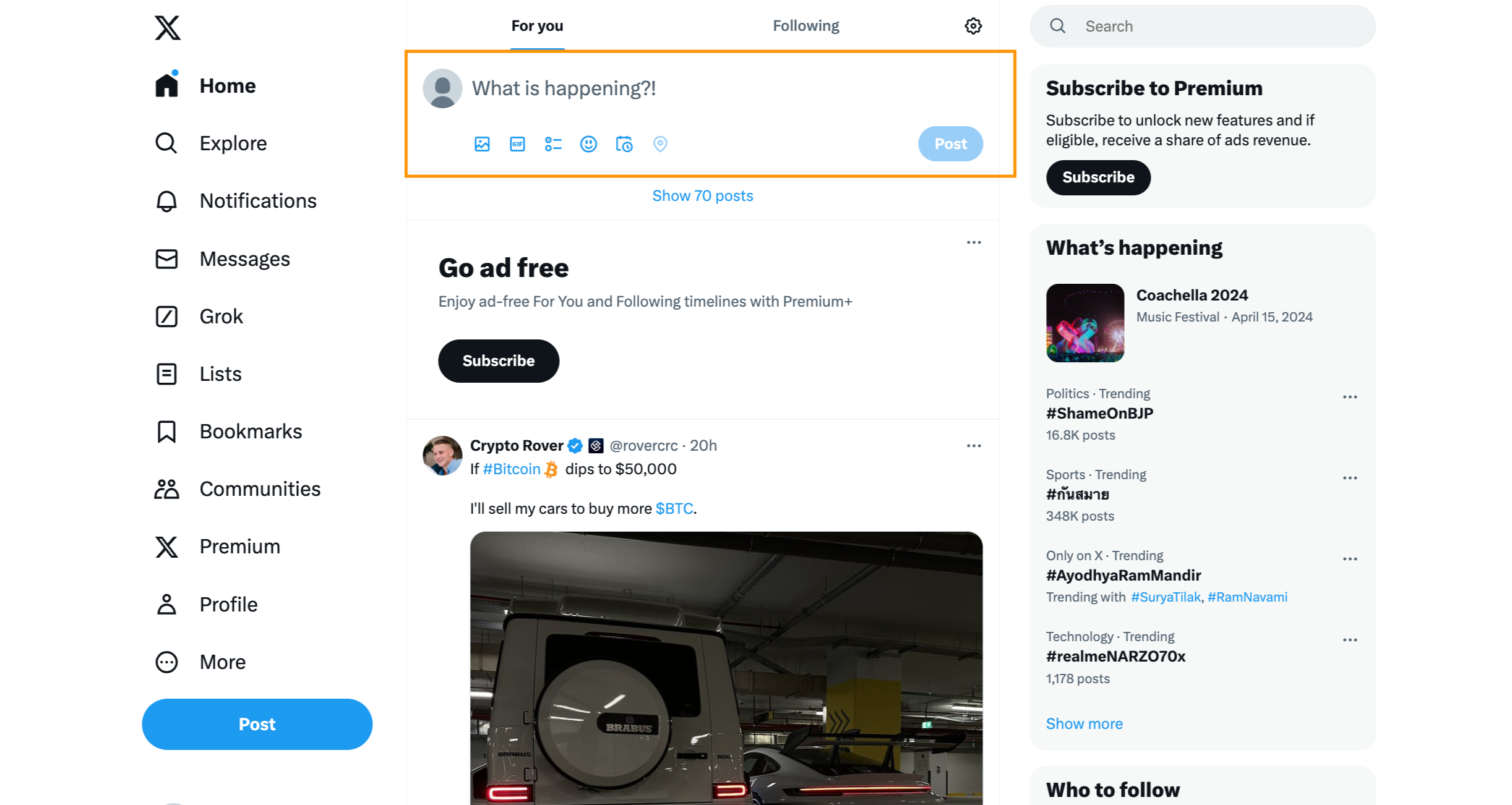
Go to the 'Profile' section to set up your company profile, which includes a profile photo, cover photo, company bio, etc.
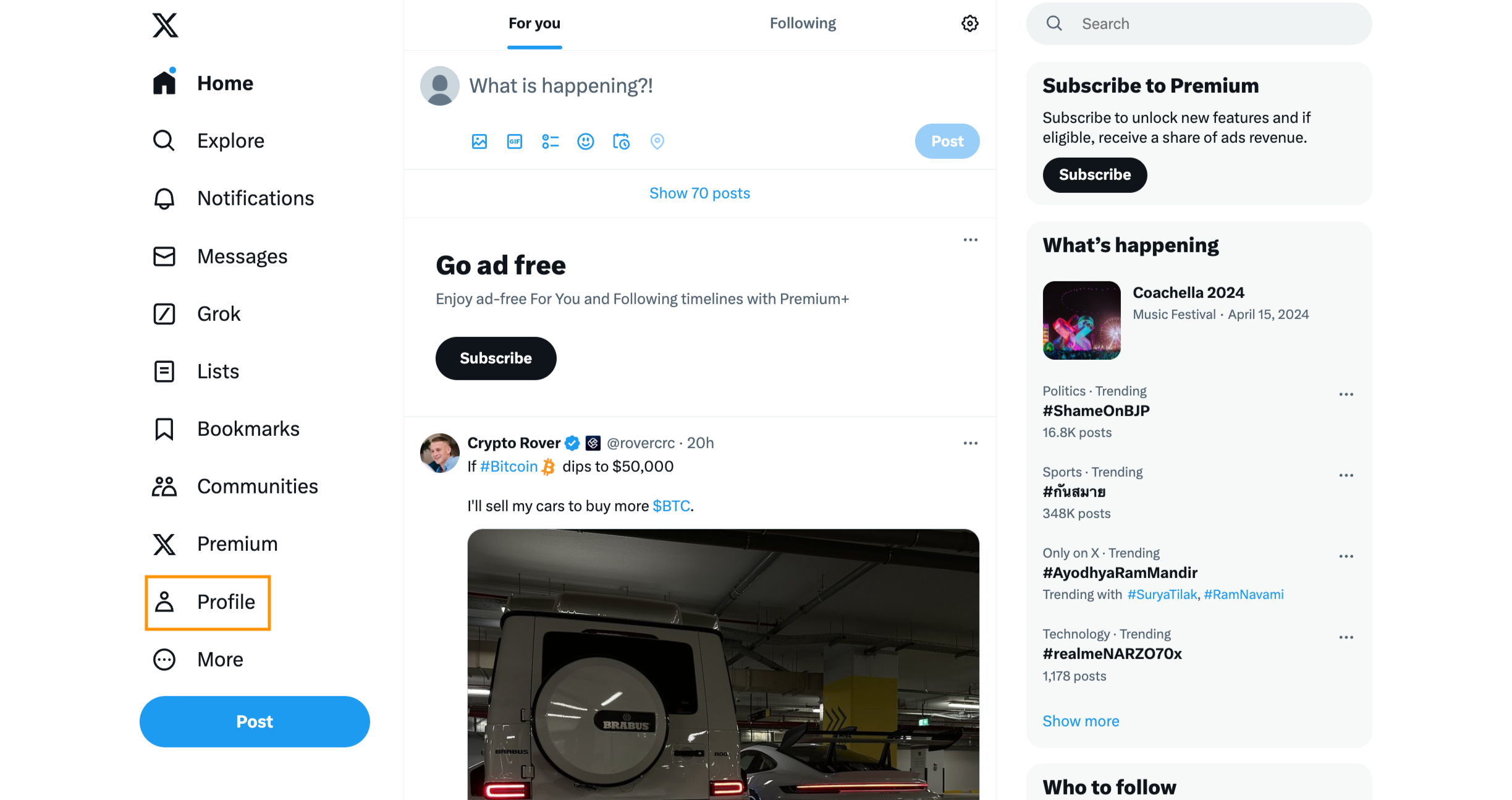
Click 'Set up profile.'
Pick a profile picture from your laptop or desktop and click 'Next.'
X (Formerly Twitter) will ask you to upload a cover photo. After uploading, click 'Next.'
Enter a short description of your company and click 'Next.' The description should not exceed 150 characters.
Click 'Save' to save updates.