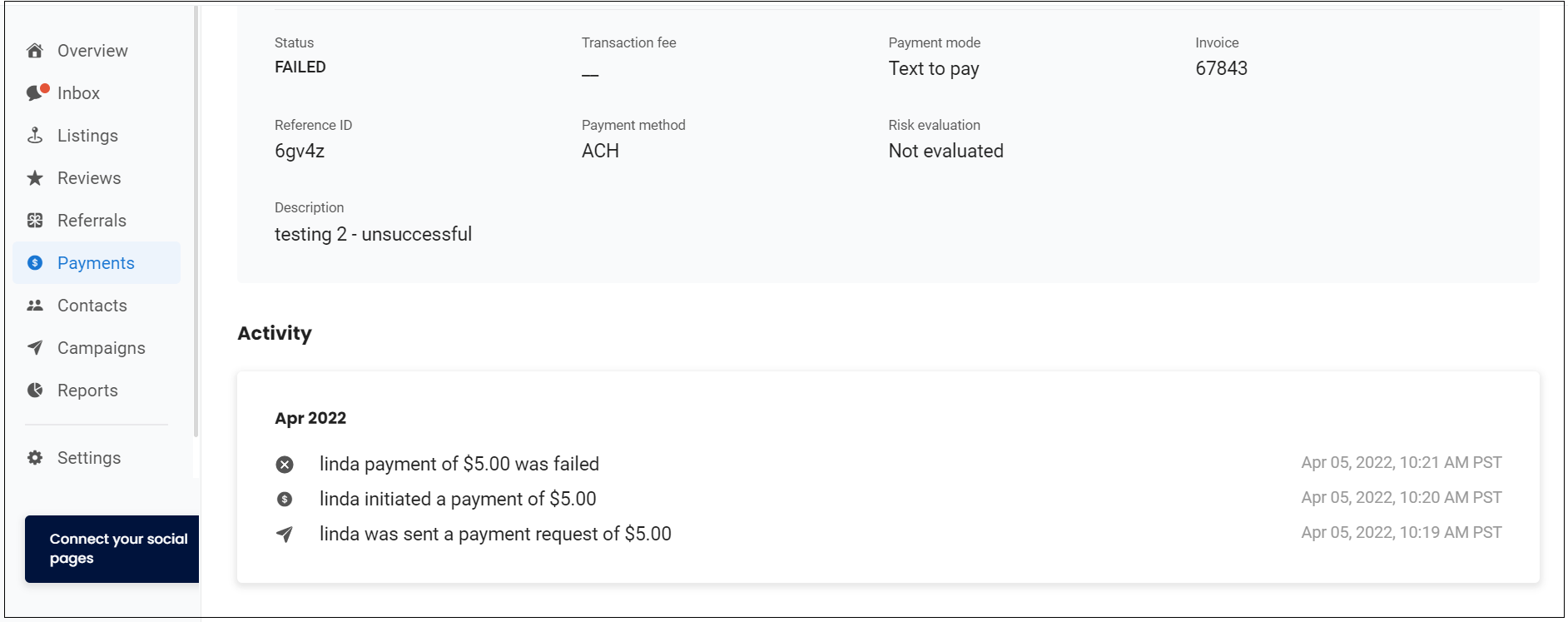How do I collect payments via the ACH method?
Birdeye now allows businesses to collect payments via the ACH method ( Automated Clearing House). Businesses can request and transact Payments of high value from their customers via the ACH method in a convenient, and secure way from the Payments tab.
By default, businesses will have the option to get paid via cards ( Credit and Debit) and ACH. However, businesses can choose to be paid only by card or ACH, for which they must contact the support team. They will receive assistance within 24 hours.
REQUESTING PAYMENT
Follow these steps to receive payments via ACH through Birdeye Inbox:
- On the Birdeye dashboard, click on 'Inbox.'
- Select the customer name and click on 'Payments.'
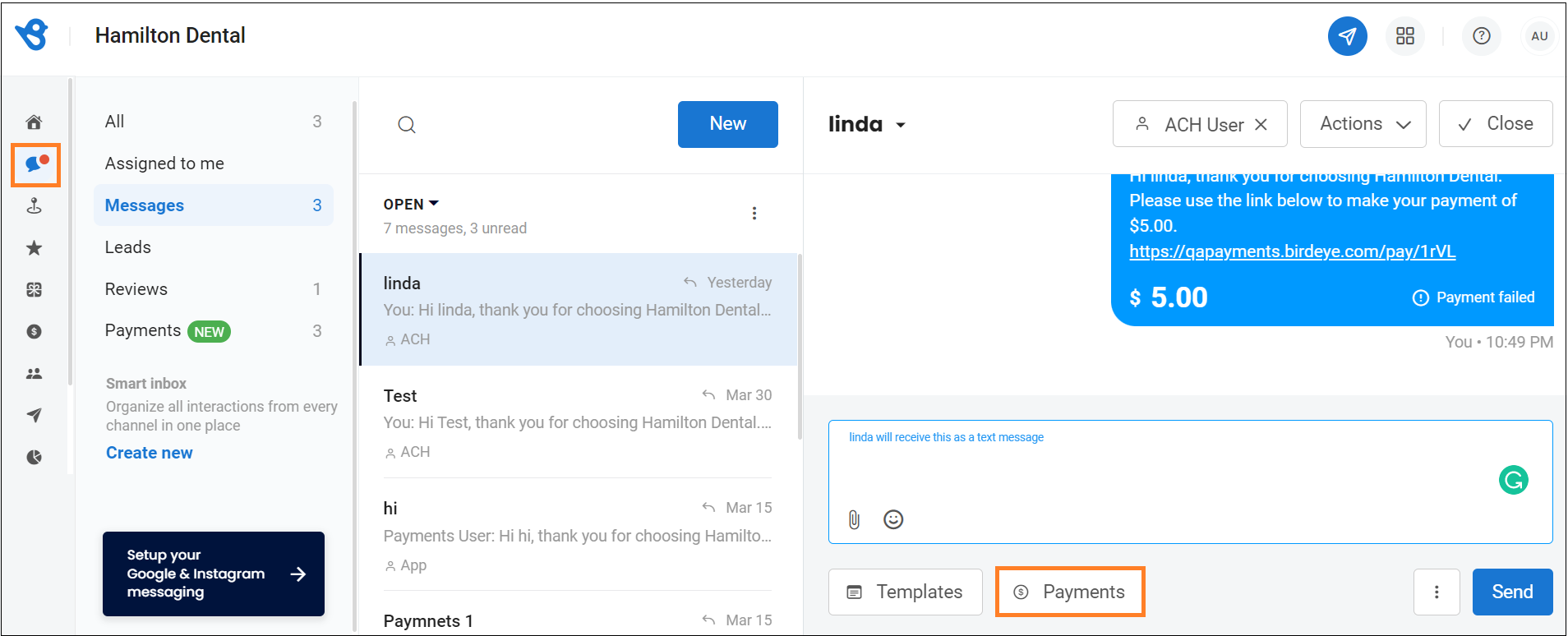
- From the drop-down menu displaying 'Text', you can select the text, email or card entry, to send a payment request to the customer.
- Now enter information including, item details, Invoice amount, and Invoice number.
- Click on 'Send.'
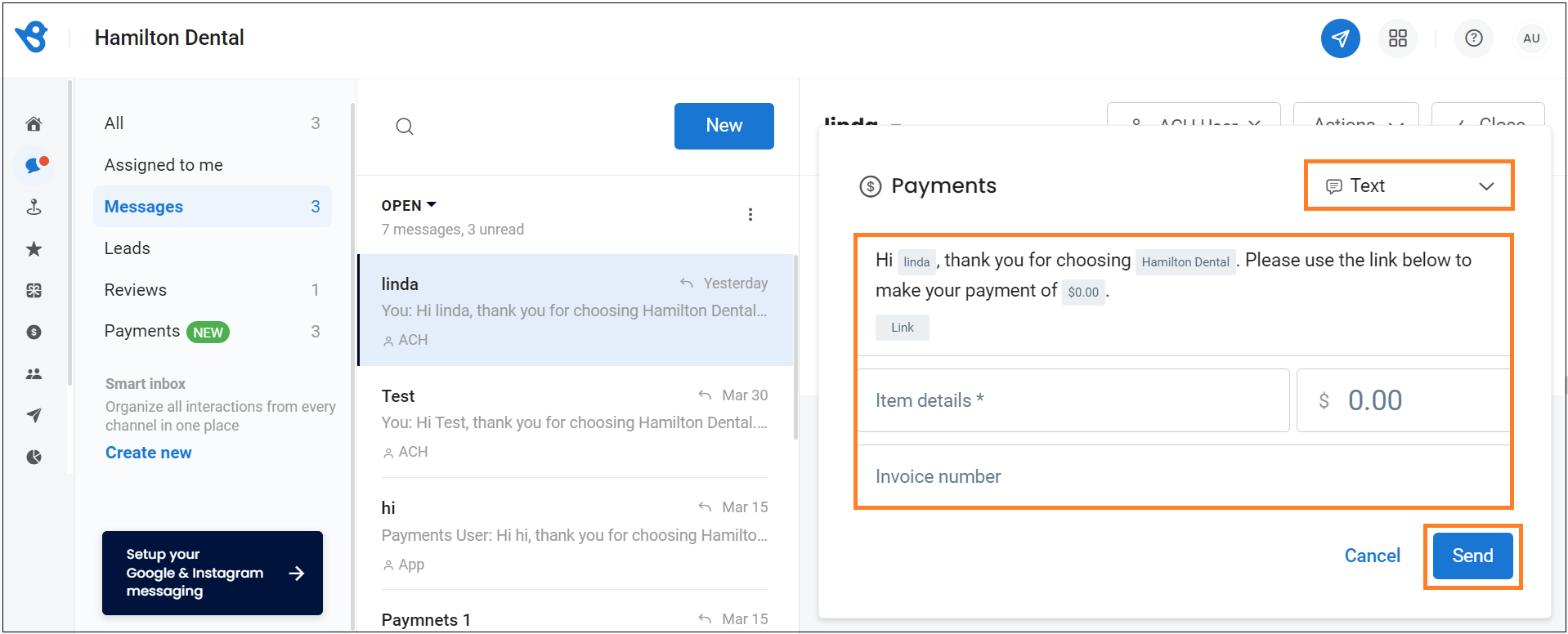
- A payment link is automatically generated and sent. This is how it will appear once you request the payment from the customer.
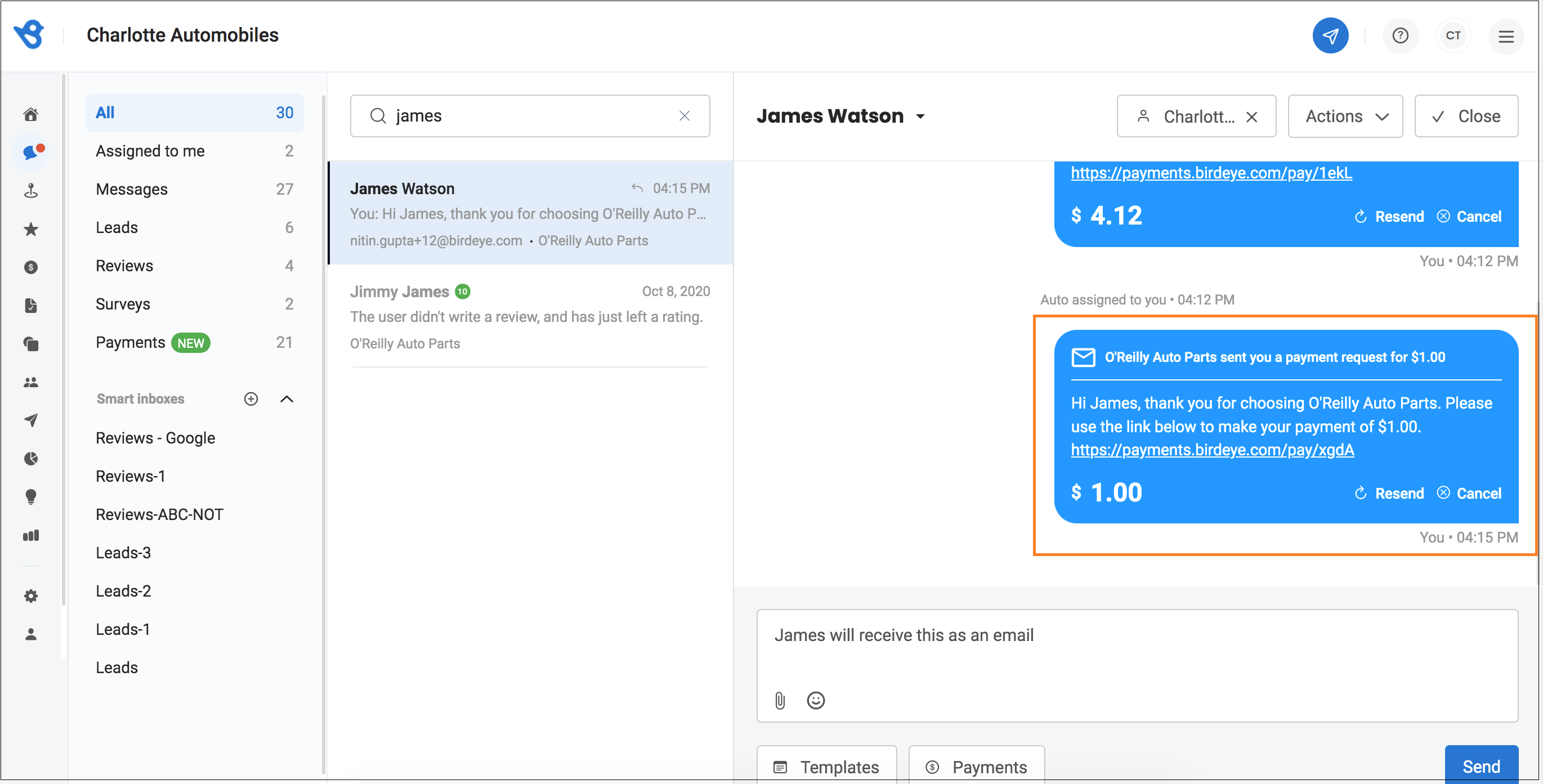
- Once the customer clicks on the payment link, they will be redirected to the checkout page. They would need to provide their email id and select the ‘US bank account’ payment method to authorize the bank account.
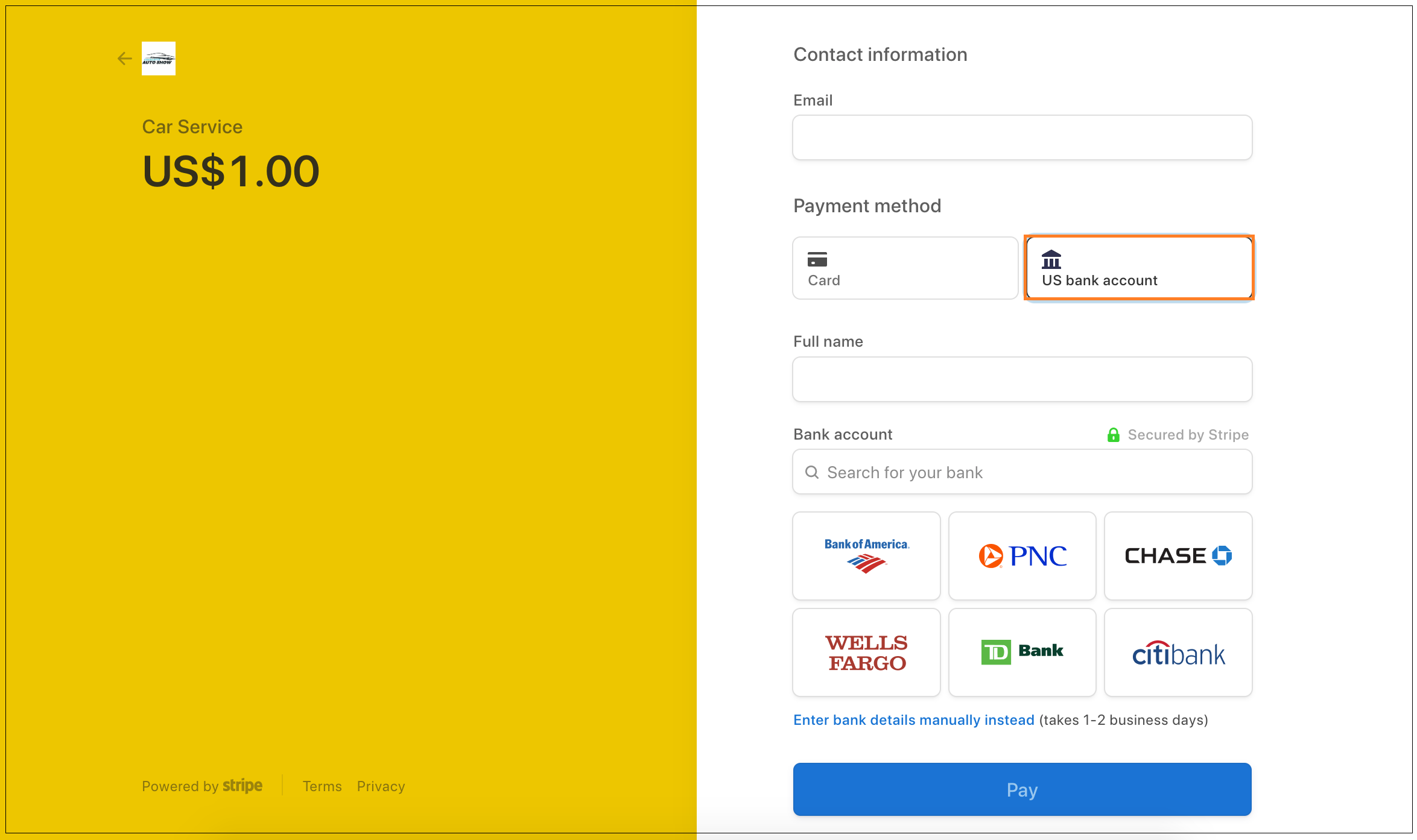
- Businesses can verify via automated and manual methods.
- Search your bank for automated verification. Once you select the bank, you will be redirected to the bank-hosted verification page. Accept the terms and conditions by clicking on the ‘Agree’ button.
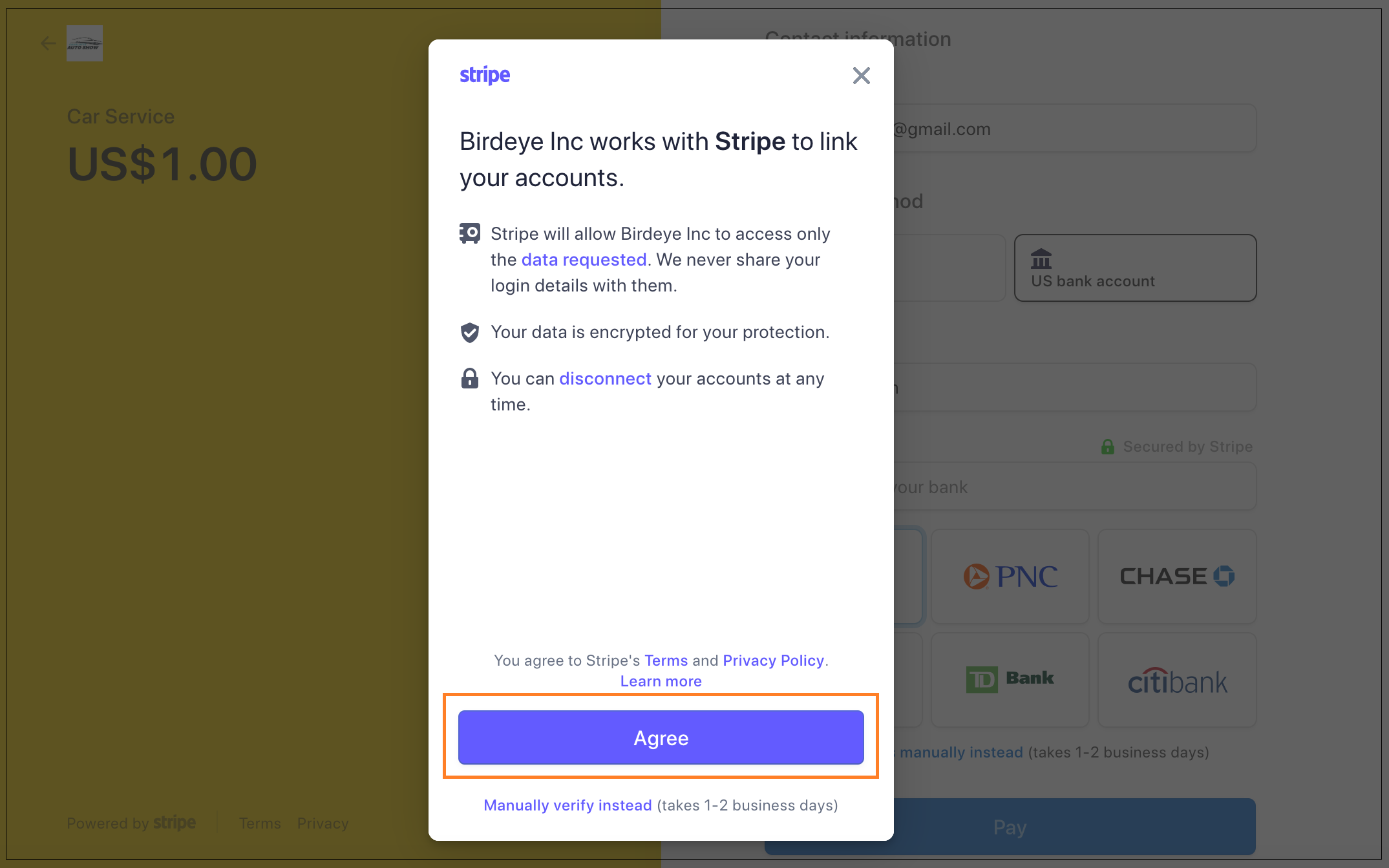 Click on the ‘Continue’ button to proceed.
Click on the ‘Continue’ button to proceed.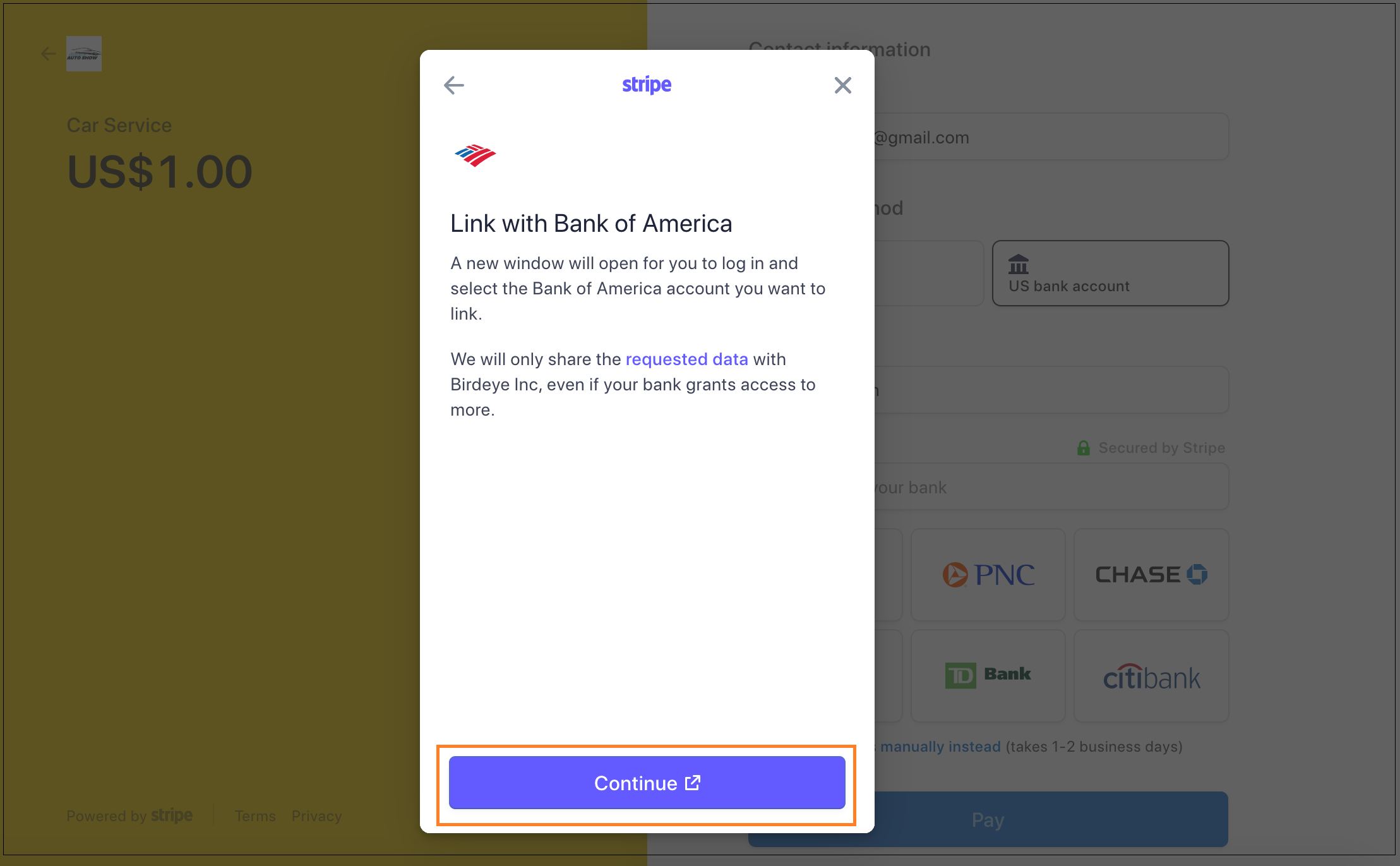 Provide your bank account’s ‘User ID’ and ‘Password’ to verify your account. Click on the ‘Submit’ button to link your account.
Provide your bank account’s ‘User ID’ and ‘Password’ to verify your account. Click on the ‘Submit’ button to link your account.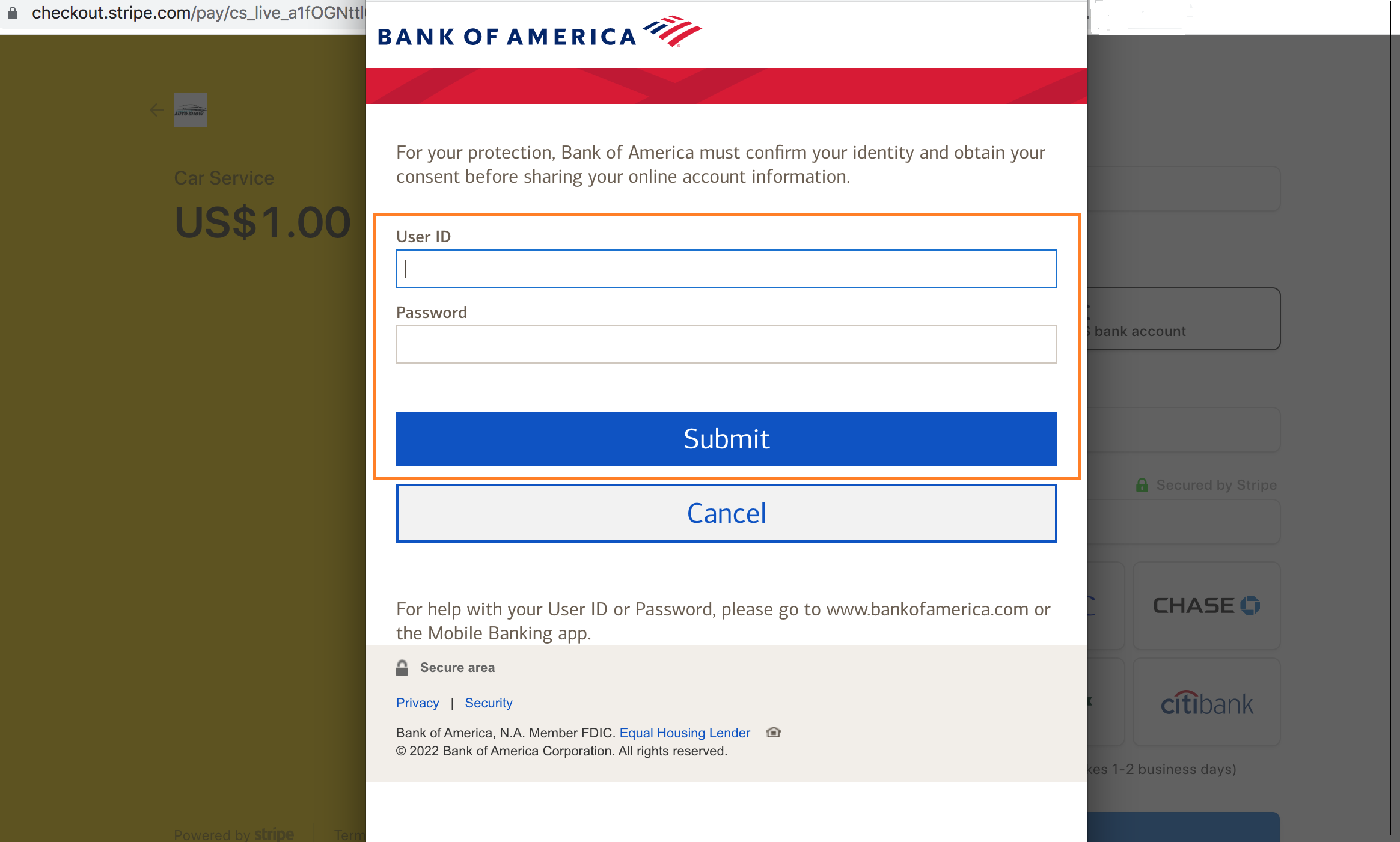
- Businesses can choose to enter the bank details manually by clicking on the ‘Enter bank details manually instead.’
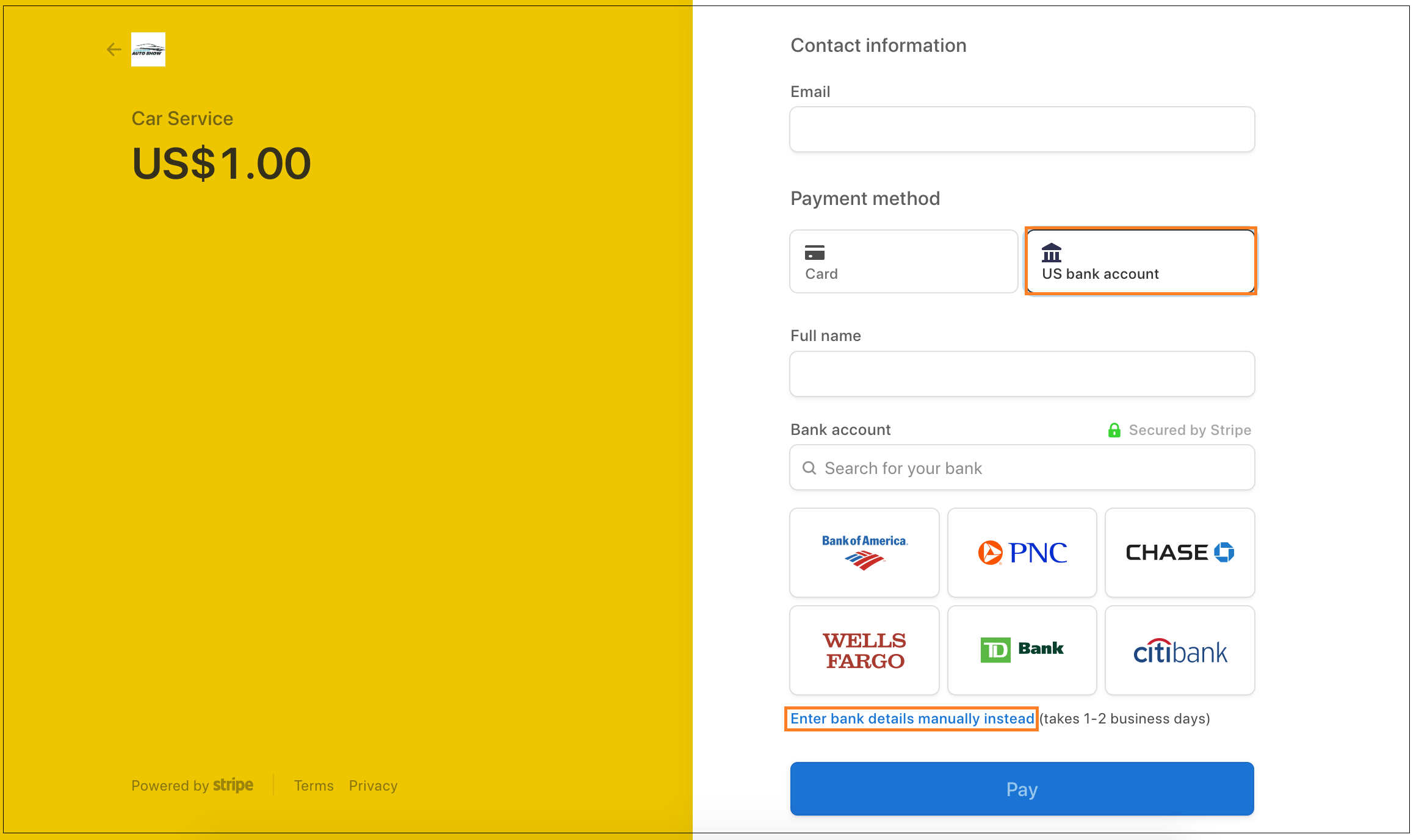 Enter the ‘Routing number’ and the ‘Account number.’ Click on the ‘Continue’ button.
Enter the ‘Routing number’ and the ‘Account number.’ Click on the ‘Continue’ button.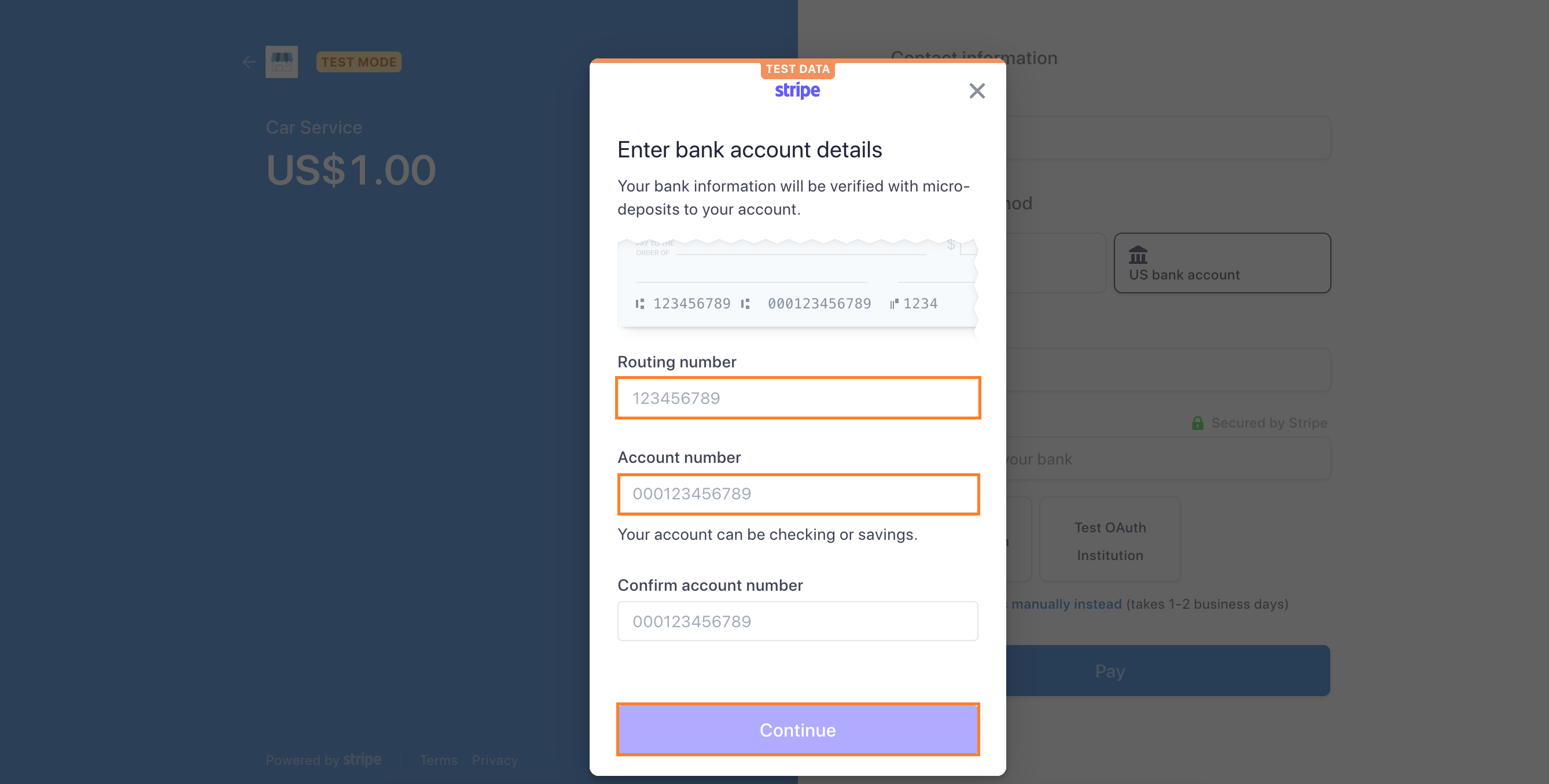 Initiate the micro deposit and click on ‘Start Verification.’
Initiate the micro deposit and click on ‘Start Verification.’ 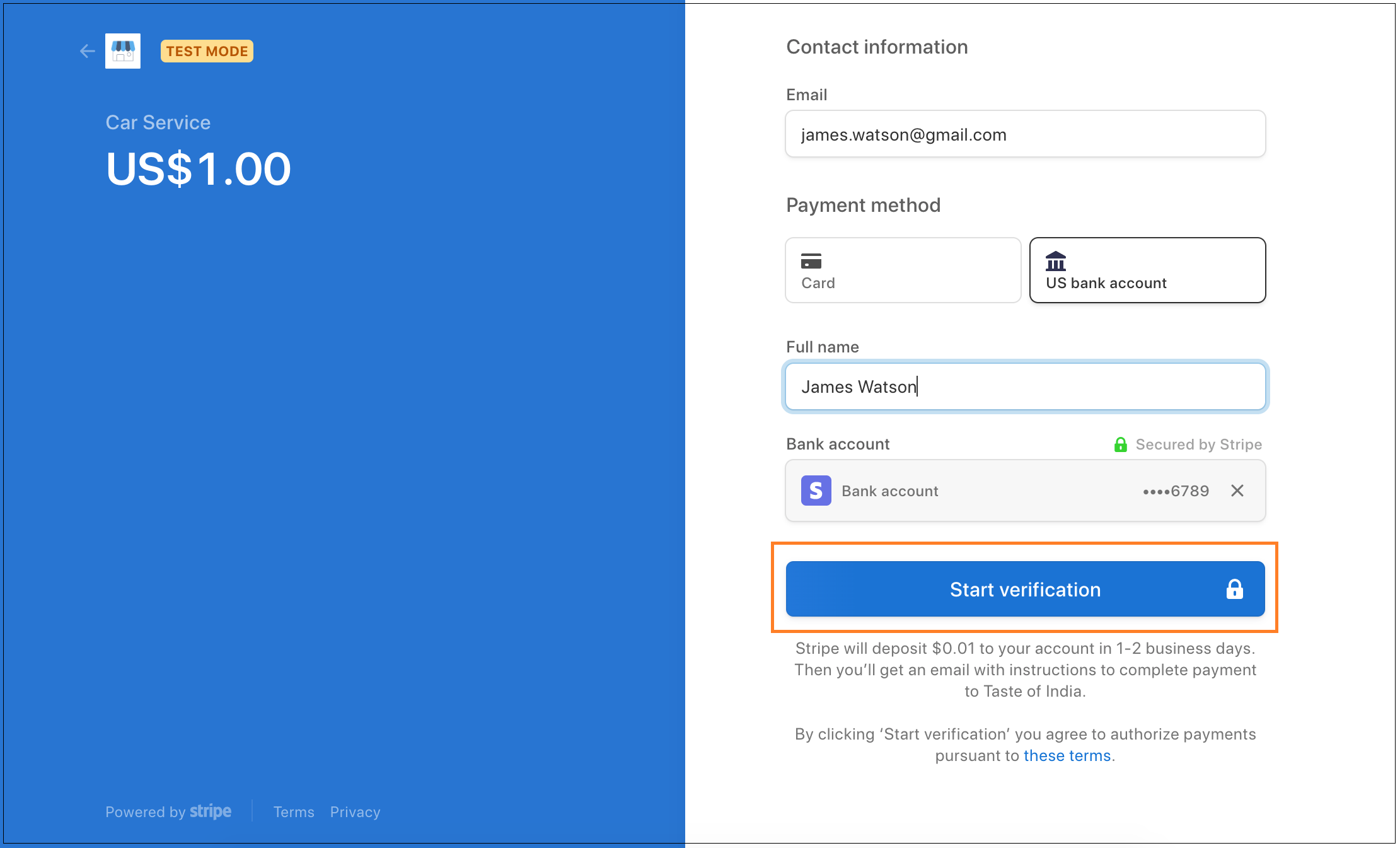
- Search your bank for automated verification. Once you select the bank, you will be redirected to the bank-hosted verification page. Accept the terms and conditions by clicking on the ‘Agree’ button.
- Once the transaction is initiated by the customer, you will receive a message in the Birdeye Inbox, displaying ‘Payment initiated.’ An email and text message will be sent to the customer.
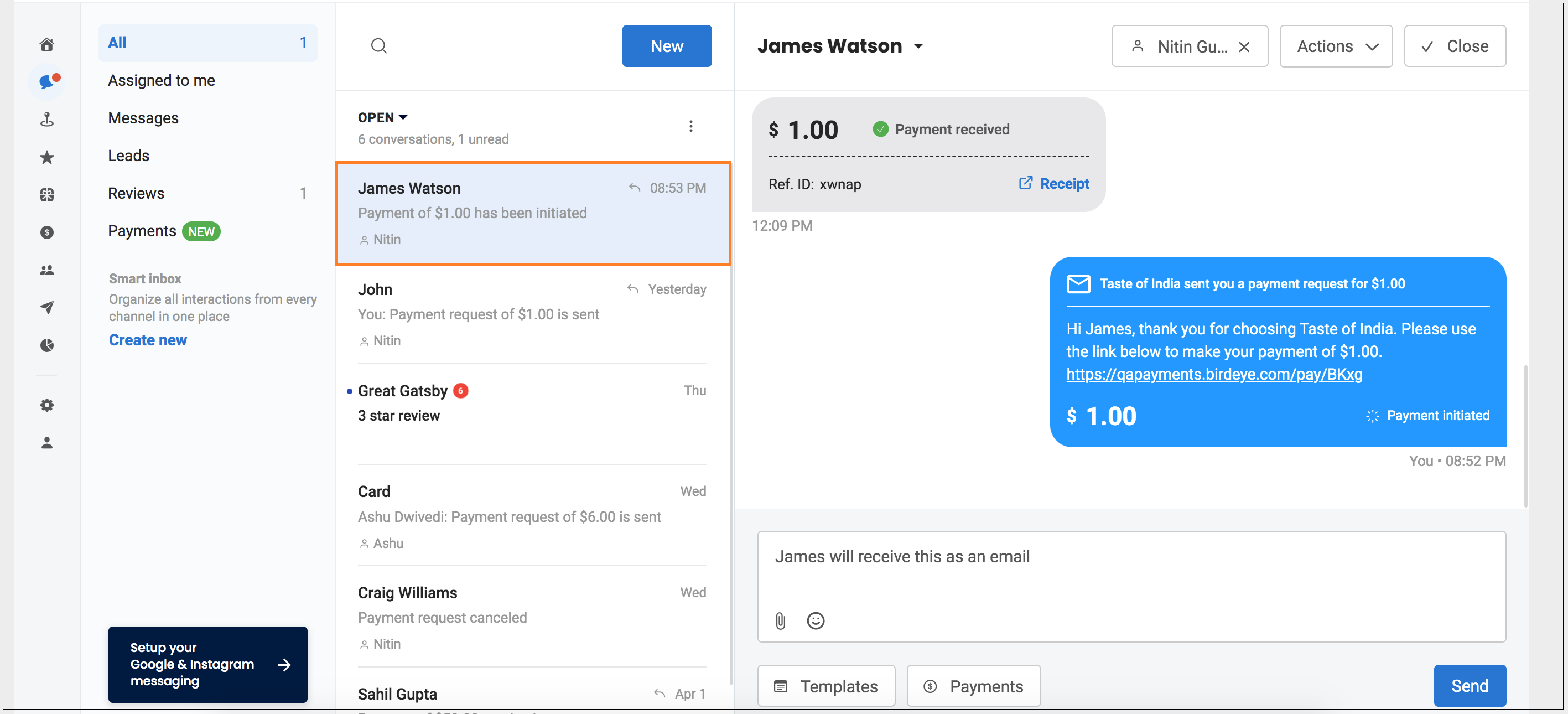
- Once the payment is completed, the 'Payment received' message will appear in the Birdeye Inbox.
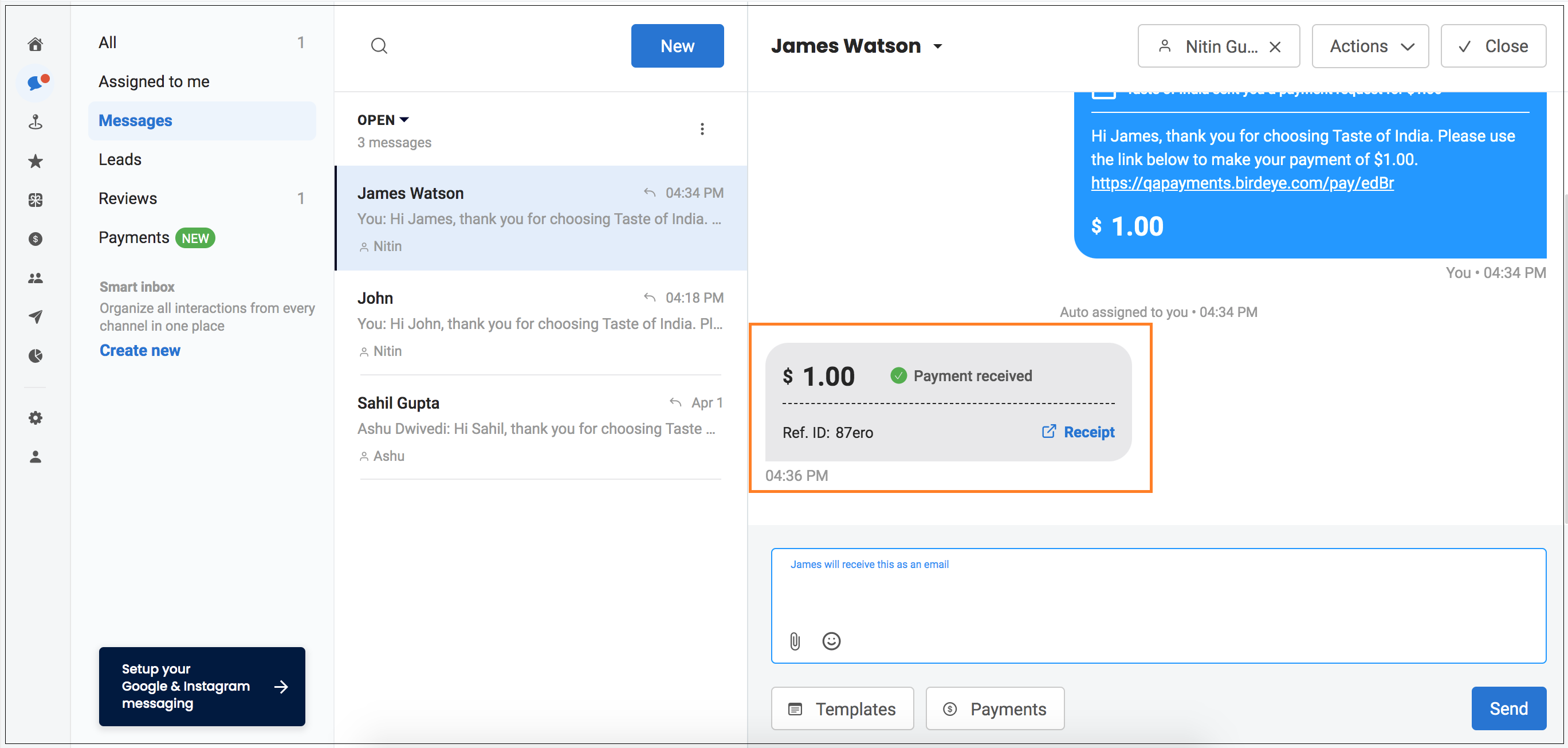
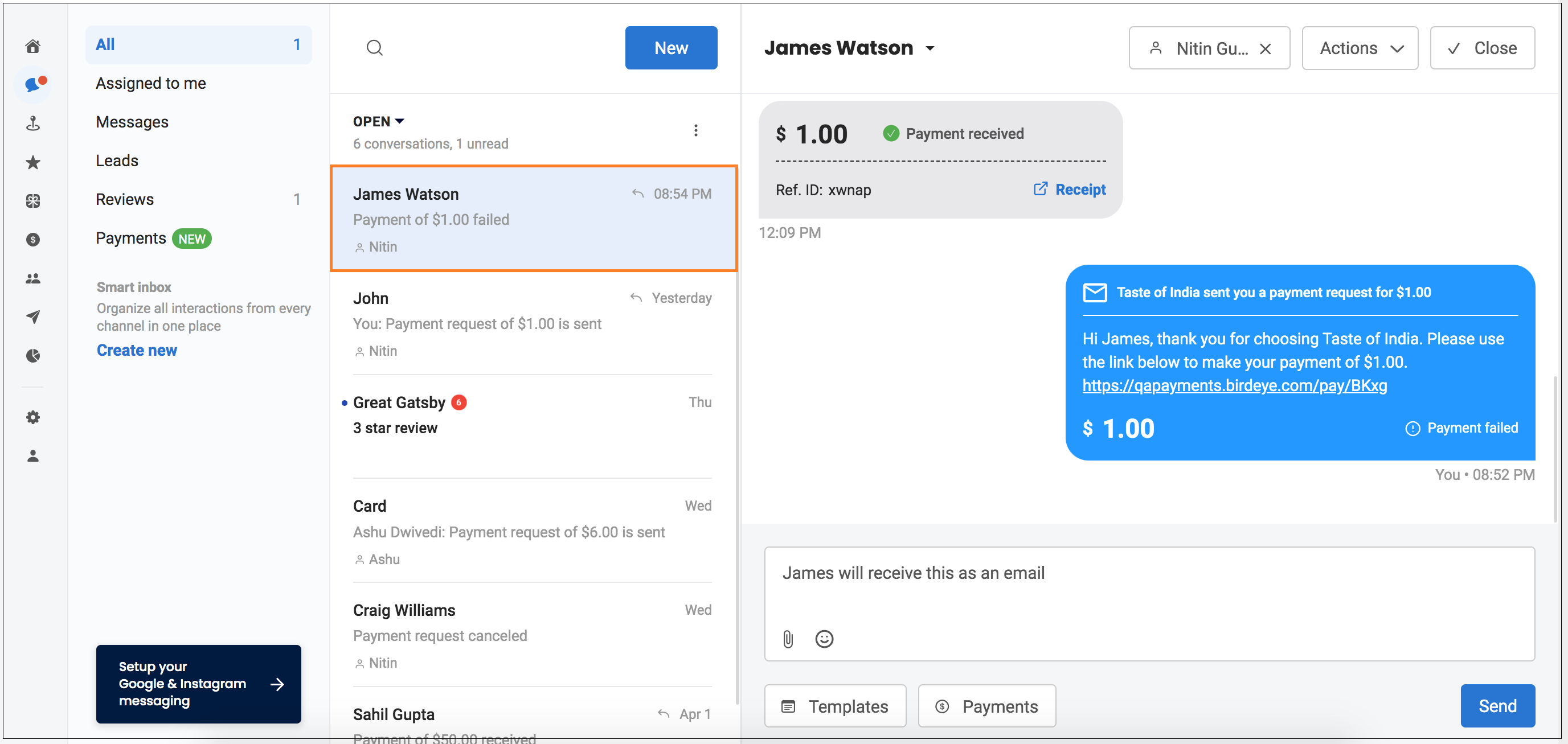
- Navigate to ‘Payments’ and filter by Payment method as ‘ACH’, and you will be able to view the record in status.
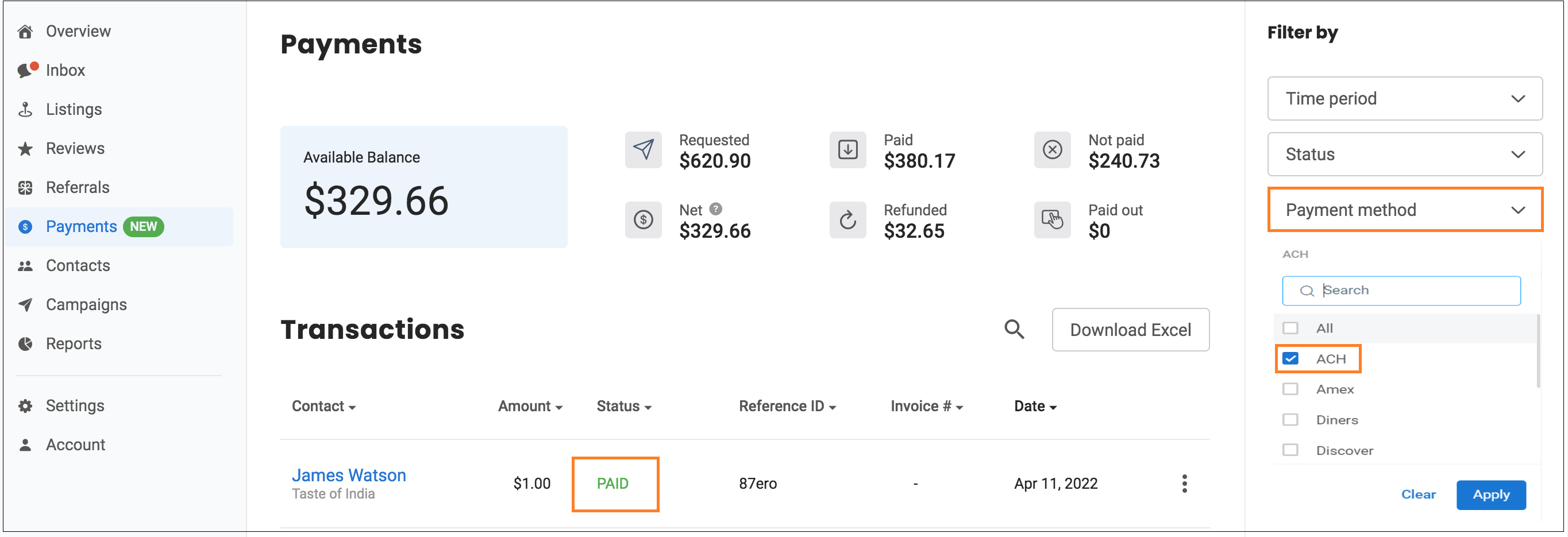
VIEW DETAILS
A user can have a quick look at payments that are requested from different customers by following these steps:
- Click on the ‘Payments’ tab.
- Click on the ‘Payments method’ drop-down button to view the transactions via the ACH method. Click on the ‘Apply’ button.
- You can also download the excel spreadsheet of transactions by clicking on the ‘Download Excel’ button.
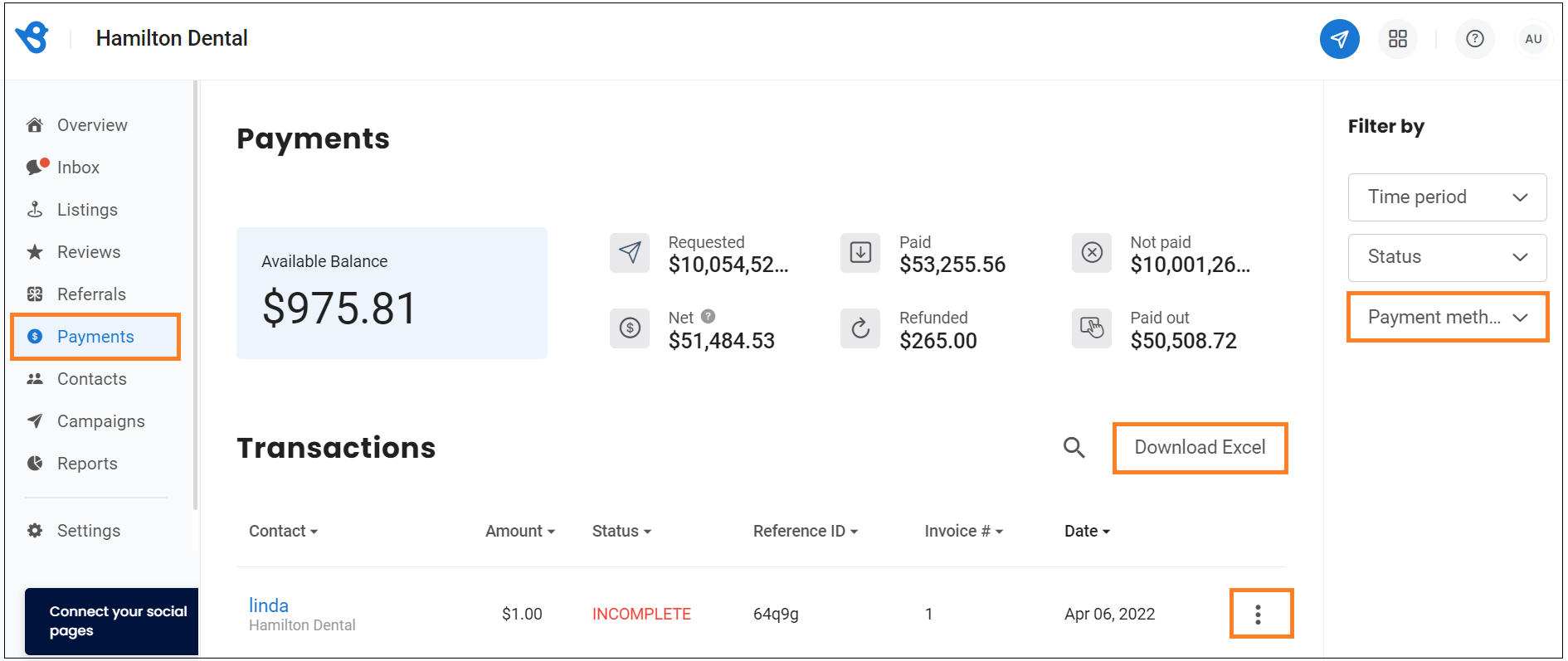
- Hover over three dots and click on the ‘Actions’ drop-down button and select ‘View details'. On the new screen, you will be able to view the details of the transaction.